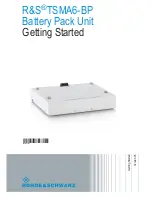ENGLISH
CONTENTS
• Charging Station
• (2) Rechargeable battery packs
• (2) Battery doors
• AC adapter
• User Manual
SETUP:
1. Attach the Rechargeable battery pack/s to your Xbox
ONE Controller/s.
2. Attach the included Battery doors.
3. Connect the included AC adapter to your Charging Sta-
tion, and to a wall-outlet.
USE
1. Attach the Rechargeable battery pack/s to your Xbox
ONE Controller/s.
2. Attach the included Battery doors.
3. Connect the included AC adapter to your Charging Sta-
tion, and to a wall-outlet.
4. Place your Xbox ONE Controller/s on the Charging Sta-
tions Charge Cradle and press down to Initiate Charging.
5. The Charging Station features LED Illumination to
indicate Charging Status. “RED” Indicates the controller is
Charging, and Green Indicates a Fully Charged Controller.
6. When the controller/s are Fully Charged push down on
the controller, the Controllers Charging Cradle will move
up and will no longer be making any contact with the
Charging Station. This feature allows you to store your
controller on the Charging Station without any risk of
draining/pulling power.
7. During gameplay you can reference the on-screen Bat-
tery Indicator Icon to monitor current battery power status.
TROUBLESHOOTING
For current FAQs, visit PowerA.com/Support/
Q1: The Charging Station is not Charging?
A1: Confirm you properly installed the included battery
packs, and battery doors.
A2: Confirm the Charging Station is properly connected to
your wall-outlet.
A3: Confirm you pushed down when placing the Control-
lers on the Charging Station.
SUPPORT
For support with your authentic PowerA accessories,
please visit the Support section of PowerA.com, email
FCC STATEMENT
This device complies with Part 15 of the FCC Rules.
Operation is subject to the following two conditions: (1)
this device may not cause harmful interference, and (2) this
device must accept any interference received, including
interference that may cause undesired operation. Warning:
Changes or modifications to this unit not expressly
approved by the party responsible for compliance could
void the user’s authority to operate the equipment. Note:
This equipment has been tested and found to comply
with the limits for Class B digital device, pursuant to Part
15 of the FCC Rules. These limits are designed to provide
reasonable protection against harmful interference in a
residential installation. This equipment generates, uses
and can radiate radio frequency energy and, if not installed
and used in accordance with the instructions, may cause
harmful interference to radio communications. However,
there is no guarantee that interference will not occur in
a particular installation. If this equipment does cause
harmful interference to radio or television reception, which
can be determined by turning the equipment off and on,
the user is encouraged to try to correct the interference by
one or more of the following measures:
• Reorient or relocate the receiving antenna.
• Increase the separation between the equipment and
receiver.
• Connect the equipment into an outlet on a circuit
different from that to which the receiver is connected.
• Consult the dealer or an experienced radio/ TV technician
for help.
AUSTRALIAN WARRANTY STATEMENT
This product comes with guarantees that cannot be
excluded under the Australian Consumer Law. You are
entitled to a replacement or refund for a major failure and
for compensation for any other reasonably foreseeable
loss or damage. You are also entitled to have the goods
repaired or replaced if the goods fail to be of acceptable
quality and the failure does not amount to a major failure.
If purchased within Australia or New Zealand, this product
comes with a one-year warranty from date of purchase.
Defects in the product must have appeared within one
year from date of purchase, in order to claim the warranty.
All warranty claims must be facilitated back through the
retailer of purchase in accordance with the retailer’s return
policies and procedures. Any expenses incurred, as a result
of returning the product to the retailer of purchase are the
full responsibility of the consumer.
AU WHOLESALE DISTRIBUTOR
Bluemouth Interactive Pty Ltd Suite 1502, 9 Yarra Street,
South Yarra, Victoria, 3141 Email: support@bluemouth.
com.au +613 9646 4011
MANUFACTURED BY
Bensussen Deutsch & Associates, Inc. (BDA, Inc.) 15525
Woodinville-Redmond Rd. NE Woodinville, WA 98072
www.bdainc.com
ADDITIONAL LEGAL
For assistance with authentic POWER A accessories,
please email PowerA@ bdainc.com. POWER A, the POWER
A logo and “Amplify Your Experience” are trademarks
of Bensussen Deutsch and Associates, Inc. TM and ©
Bensussen Deutsch and Associates, Inc. This product is
manufactured under license from Microsoft Corporation.
Microsoft, Kinect, Xbox, Xbox LIVE, Xbox ONE, and the
Xbox logos are trademarks of the Microsoft group of
companies. All other trademarks are the property of their
respective owners. TouchSense® Technology Licensed
from Immersion Corporation. Protected by one or more of
the following patents: U.S. Patents: 5831408, 5844392,
5857986, 5907487, 5959613, 6020875, 6088017,
6104158, 6219032, 6246390, 6252583, 6271833,
6275213, 6278439, 6343349, 6400352, 6411276,
6424333, 6715045, 6801008, 7131073
- INPUT: AC 100-240V
- 50/60Hz 0.2A Max
- OUTPUT: 5V 1A
FRANÇAIS
CONTIENT
• Station de rechargement
• (2) batteries rechargeables
• (2) portes de batterie
• Adaptateur secteur
• Manuel d’utilisation
CONFIGURATION
1. Raccordez la/les batterie(s) rechargeable(s) à la/aux
manette(s) de votre console Xbox ONE.
2. Montez les portes du compartiment des batteries
fournies.
3. Raccordez l’adaptateur secteur fourni à votre station de
rechargement et à une prise de courant murale.
MODE D’EMPLOI
1. Raccordez la/les batterie(s) rechargeable(s) à la/aux
manette(s) de votre console Xbox ONE.
2. Montez les portes du compartiment des batteries
fournies.
3. Raccordez l’adaptateur secteur fourni à votre station de
rechargement et à une prise de courant murale.
4. Positionnez la/les manette(s) Xbox ONE sur le support
de chargement de la station de rechargement et appuyez
pour démarrer le rechargement.
5. La station de rechargement est dotée d’un voyant lumineux
indiquant l’état de la charge. «ROUGE» indique que la manette
est en cours de chargement et «VERT» qu’elle est complètement
chargée.
6. Lorsque la/les manette(s) sont complètement chargées,
appuyez sur la manette, le support de chargement re-
montera et ne sera plus du tout en contact avec la station
de rechargement. Cette fonction vous permet de ranger
votre manette sur la station de rechargement sans risque
d’épuiser les batteries.
7. En cours de jeu, vous pouvez consulter l’icône de la
batterie sur l’écran afin de surveiller l’état de charge des
batteries.
DÉPANNAGE
Pour consulter les Questions fréquentes actuelles, rendez-
vous sur www.PowerA.com/support
Q1: La station de rechargement ne charge pas ?
R1: Vérifiez que vous avez correctement installé les batter-
ies rechargeables et les portes.
R2: Assurez-vous que la station de rechargement est cor-
rectement raccordée à la prise de courant murale.
R3: Vérifiez que vous avez bien appuyé lorsque vous avez
positionné les manettes sur la station de rechargement.
ASSISTANCE
Pour obtenir une assistance pour vos accessoires PowerA
originaux, veuillez consulter la rubrique assistance de
PowerA.com, écrire à [email protected]. Du
lundi au vendredi de 5h00 à 17h00, heure du Pacifique.
DEUTSCH
INHALT
• Ladestation
• (2) Wiederaufladbare Akkus
• (2) Batteriefachklappen
• Netzteil
• Benutzerhandbuch
EINRICHTUNG
1. Die wiederaufladbaren Akkus in die Xbox ONE-
Controller einlegen.
2. Die mitgelieferten Batteriefachklappen anbringen.
3. Das mitgelieferte Netzteil an der Ladestation und der
Steckdose anschließen.
GEBRAUCH
1. Die wiederaufladbaren Akkus in die Xbox ONE-
Controller einlegen.
2. Die mitgelieferten Batteriefachklappen anbringen.
3. Das mitgelieferte Netzteil an der Ladestation und der
Steckdose anschließen.
4. Die Xbox ONE-Controller auf die Aufnahme der Ladesta-
tion setzen und nach unten drücken, um den Ladevorgang
einzuleiten.
5. Die Ladestation zeigt den Ladezustand über die LED-
Statusanzeigen an. „Rot“ zeigt an, dass der Controller
geladen wird, und „Grün“ zeigt an, dass der Controller voll
aufgeladen ist.
6. Wenn die Controller voll aufgeladen sind, diese nach
unten drücken. Die Controller-Aufnahme bewegt sich nach
oben und es besteht kein Kontakt mehr zur Ladestation.
Die Funktion ermöglicht die Aufbewahrung des Controllers
auf der Ladestation ohne Gefahr einer Entladung.
7. Beim Spielen zeigt die Akku-Ladeanzeige auf dem
Bildschirm den aktuellen Ladezustand der Batterie an.
FEHLERBEHEBUNG
Die aktuelle Liste häufig gestellter Fragen finden Sie unter
www.PowerA.com/Support/
F1: Die Ladestation lädt nicht?
For current FAQs, visit PowerA.com/support
2-Year Limited Warranty: Visit PowerA.com for details
Garantía limitada de 2 años. Visita PowerA.com para obtener detalles.
Garantie limitée de 2 ans: Rendez-vous sur PowerA.com pour de plus amples informations
USER MANUAL
Manuel de l’utilisateur
Manual de usuario
Up to Store
Connect the AC Adapter
Press Down to Charge
3
1
2
BDA Inc.
15525 Woodinville-Redmond Rd NE
Woodinville, WA 98072
Charging Station