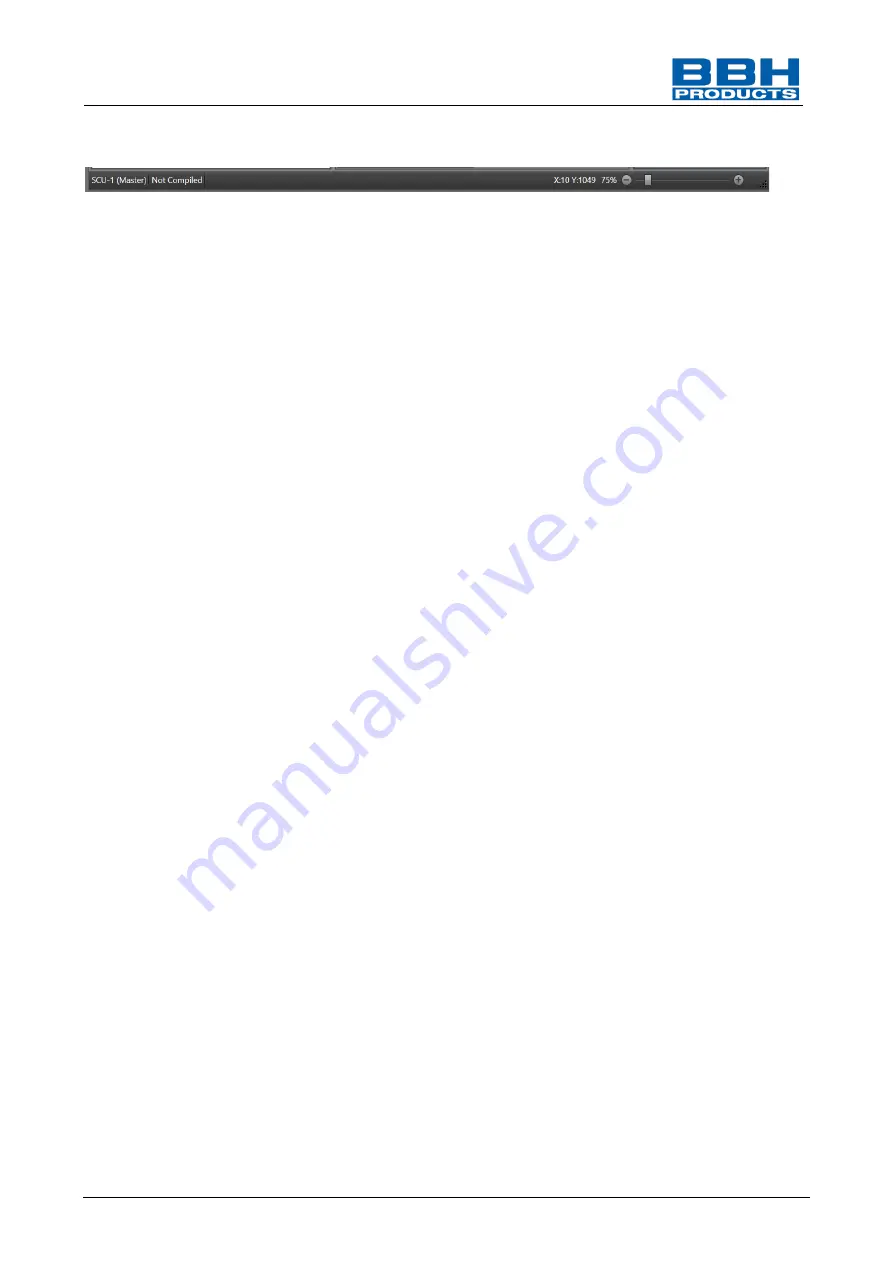
Programming manual SCU-series
HB-37500-820-10-12F-EN SCU Programming manual
Page 41 of 252
Status: 19.03.2021
4.3.6. Status bar
The status bar is situated in the main window. On the left side it contains the M
aster device’s name
and the action mode, and on the right side it contains the cursor position on the work surface, the
zoom control for the work surface and the symbol for size change. The symbol for size change
indicates that the user can change the size of the main window. The action mode displays the
current action the user performs on the work surface.
4.3.7. Mouse commands and keyboard commands
4.3.7.1. Mouse-independent actions
•
Left mouse click on a function block: selection / deselection of the corresponding block.
NOTICE:
Several selections can be made either by pressing the Shift
–
button (adding a
block to the selection) or via the Ctrl-button (removing of a block from the selection).
•
Cursor above the block or the connection: emphasis of the block or of the connection
•
“Shift“ button
+ left mouse button on a function block: adds a block to the selection
•
Ctrl + left mouse button on a function block: removes a block from the selection
•
Delete button: deletes the elements of the current selection, including their connections
•
Right mouse button on object: display of context menu
•
Left mouse button on connection: emphasis of the current connecting line.
•
Scrolling with the mouse wheel. Scroll up /down through the work surface
•
Move middle mouse button and mouse: panning of work surface
•
”Shift” scrolling with mouse wheel: scroll to the left / to the right throught the
work surfaces
•
Ctrl + scrolling with mouse wheel: dynamic zooming in the work surface
•
Hold left mouse button and move cursor: moving an element on the work surface






























