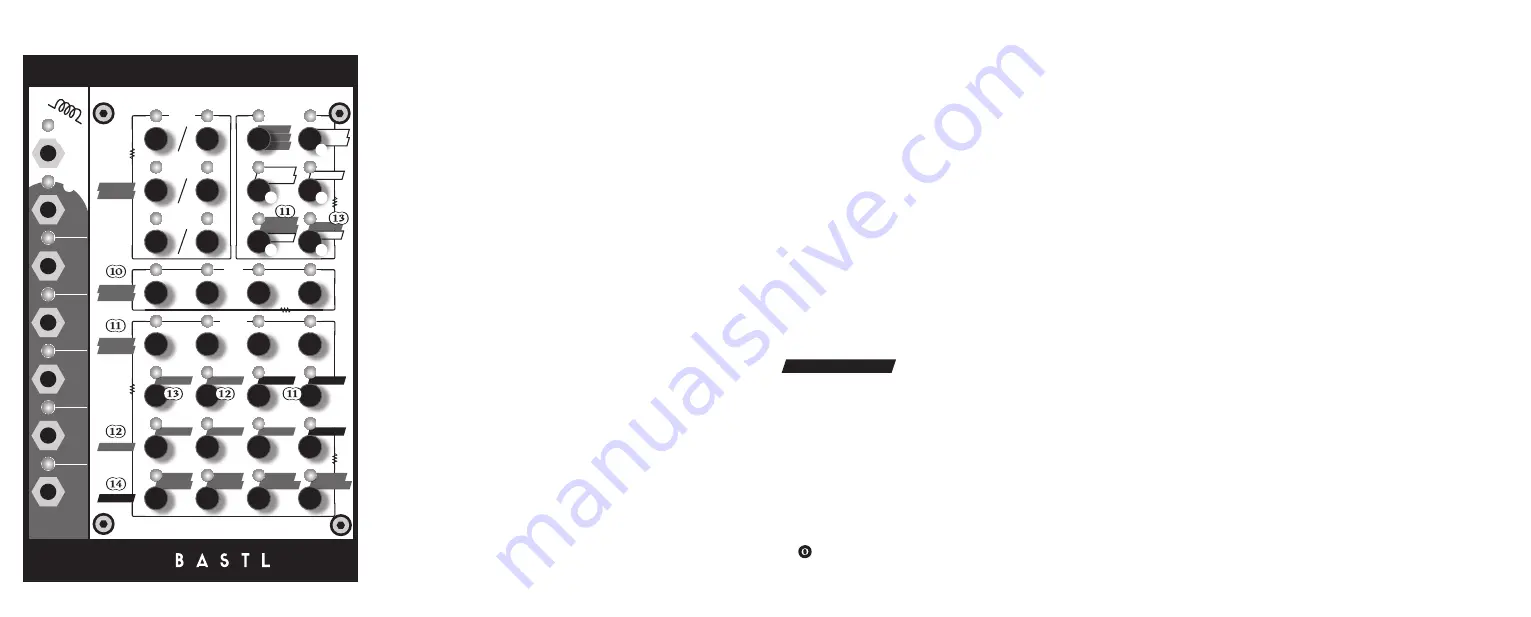
(1)
It has a CLOCK INPUT for an external clock, but it also has a built-
in clock generator.
(2)
There are 6 trigger / gate outputs (0-5V): A,B,C,D,E and F.
The button grid on Knit Rider is divided into 4 zones. The largest is
the bottom 4x4 grid used for step editing. Above is a 1x4 zone for
setting the bar and substeps for each desired step. Then we have
two 3x2 zones. The left one is used to select the voice and the
right one has six function buttons.
(3)
Play / stop
Press the play button to start playback of the sequencer. Press it
again to stop the playback. If the sequencer is in MASTER mode,
it will start running. In SLAVE mode, it will wait for an incoming
clock signal. See master/slave for more details.
(4)
Step and substep editing
Select a voice you want to edit by pressing the voice button.
By pressing on individual STEPs you activate triggers in the current
sequence. By pressing the BAR buttons, you select which bar you
are editing (please note that by default only the first 16-step bar
is activated - see active step for more). Using the STEP buttons
and the BAR buttons in combination sets substeps. In each step,
4 substep triggers can occur. Hold down any STEP button and
the BAR button LEDs will show you which substeps are activated.
Press any BAR buttons while holding the STEP button to activate
or deactivate a substep trigger at the point.
(5)
Active step / sequence length
Individual steps can be deactivated so they are skipped by the
sequencer. This can be used to set the sequence length or for
creating polyrhytmic patterns. Press the ACTIVE STEP button to
enter Active Step Mode. The steps that are activated are indicated
by the light. Use the voice buttons to select the voice for which
you want to edit the active steps. Press the several voice buttons
Knit rider is a 6 voice trigger / gate step sequencer.
instruction
Kni
t Ri
de
r
TRIGGER / GATE SEQUENCER
to edit their active steps together (is that correct?). Pressing
a STEP button will mark the step as the last step of the sequence.
Use the BAR buttons to navigate through the bars. To deactivate
individual steps, hold down the FN button and press the steps you
want to deactivate. Holding the FN button and pressing a BAR
button activates or deactivates all steps in that bar.
(6)
Pattern / mute
Hold down the PATTERN button to enter change pattern mode.
Press a STEP button to load that pattern. Use the BAR buttons
to navigate through all the 64 patterns. When you hold down the
PATTERN button, the VOICE buttons show you which voices are
activated. By pressing one of them, you can mute and unmute
individual voices.
(7)
Recording
Press the RECORD button to start recording. You can record
a sequence in real time now, by tapping the voice buttons. The
recording is affected by the quantisation settings - see FN button
for more. Press RECORD again to stop recording.
(8)
Jump
Hold down the JUMP button and press one of the STEP buttons
to activate the jump feature. It will repeat the step you are
holding. This is great for non-linear playback of patterns.
FN button functions
All the following functions are accessed by holding down the FN
button and pressing the buttons with according FN indications.
(9)
Trigger / Gate
Voices can be in Trigger mode or in Gate mode. This affects
the output trigger signal but also step editing and recording.
When in trigger mode, each voice output outputs 1ms trigger
signals. Simple step editing activates only the first sub step and
in record mode, the button press puts only one substep into the
sequencer.
In GATE mode simple step editing activates all substeps in the
step which means a continuous gate signal. In record mode all
substeps are filled while the voice button is held down.
(1)
Quantisation
The Quantisation setting applies to the record mode. The first
button on the left basically turns quantisation off, so while
recording, triggers will be set at the nearest substep. The second
button quantises your input to every second substep. Pressing
the third button quantises only to the first substep and pressing
the fourth will record triggers only to every second full step.
(1)
Master / Slave
Master / slave selects whether the clock source is internal or
external.
Internal tempo is adjusted by the Tempo Up, Down and Tap
buttons. Up and down take the bpm up or down by 2 bpm. The
tap tempo reads the tempo from your finger tapping on the tap
button.
The external tempo setting has a clock divider, which specifies
how many substeps have to be interpolated in between two
clock pulses (1,2,4 or 8).
CLK IN RATIO
The external tempo setting has a clock divider, which specifies
how many substeps have to be interpolated in between two
clock pulses (1,2,4 or 8).
(1)
Copy, Paste
The copy and paste functions are here to make your workflow
faster. Copy remembers what was set when you pressed it.
PASTE VOICE will paste all steps and active step settings to
the currently selected voice, from the voice or pattern that
was selected when you pressed copy.
PASTE BAR will paste all voices (steps and active steps) from
the previously selected bar to the currently selected bar.
PASTE PTRN will paste all pattern settings, steps and active
steps.
(1)
Save, Undo
The Save button will save the current state of the Knit Rider.
Any further changes can be discarded by pressing UNDO, which
takes you back to when you pressed the save button last time.
(1)
Clear
The Clear button makes it easier to erase steps and active step
data. Clear VOICE STEPS clears all step settings for the current
voice. Clear PTRN STEPS does it for all voices. Clear VOICE
ACTIVES will clear all active steps for the current voice and Clear
PTRN ACTIVES will do it for all voices.
(1)
(2)
(3)
(4)
trigger / gate sequencer
CLICK
IN
A
C
F
B
out
C
D
E
F
T
E
M
P
O
KNIT RIDER
SAVE
JUMP
PLAY
REC
MASTER
SLAVE
ACTIVE
STEP
PRTN/
MUTE
TRIGGER
GATE
FN
QUANTI
SATION
CLK
IN RATIO
VOICE
STEPS
VOICE
ACTIVES
PTRN
ACTIVES
PTRN
STEPS
PASTE
UNDO
VOICE
BAR
PTRN
COPY
T A P
UP
DOWN
CLEAR
B
E
A
D
BAR
STEPS
VOICE
CONTROL
(2)
(2)
(3)
(4)
(5)
(1)
(6)
(7)
(8)
(9)


