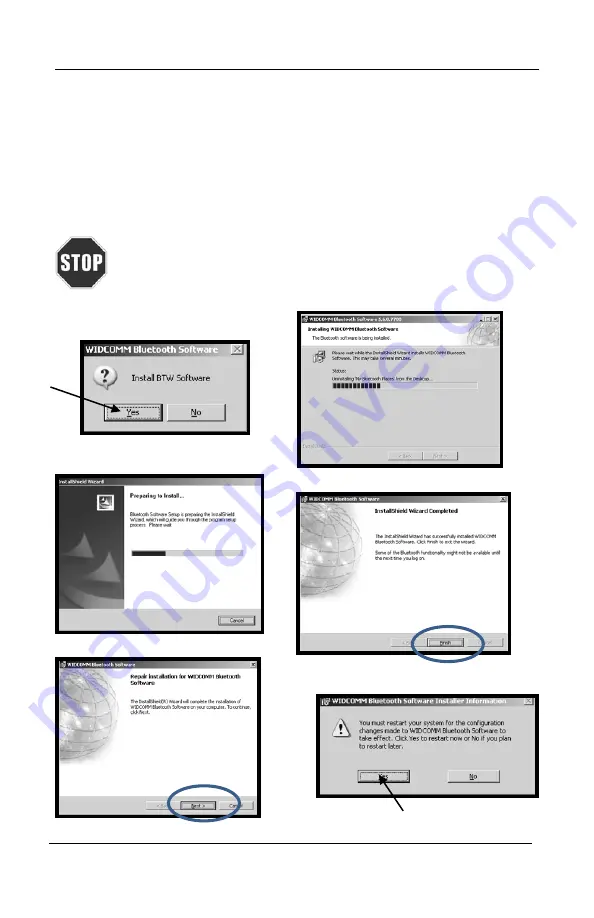
Tech200BT
User Guide rev3.0
April 2014
1.9 Setting Up Bluetooth
For your convenience, Bartec has included a Bluetooth Dongle [adaptor]. This
is to be used with PC’s or Laptops that do NOT have Bluetooth connectivity
already installed. Follow the install and setup instructions that are included in
this kit. Begin by inserting the set-up CD and install the necessary driver and
software.
Insert the CD BEFORE installing the dongle [adaptor]. Follow the
instructions of the install wizard.
Make sure to reboot the computer
10
Содержание Tech200BT
Страница 15: ...Tech200BT User Guide rev3 0 April 2014 2 4 Menu System Test Sensors 15 ...
Страница 16: ...Tech200BT User Guide rev3 0 April 2014 2 5 Menu System Icons 16 ...
Страница 17: ...Tech200BT User Guide rev3 0 April 2014 2 6 Menu System Programming Sensor Create 17 ...
Страница 18: ...Tech200BT User Guide rev3 0 April 2014 2 7 Menu System Programming Sensor Copy 18 ...
Страница 37: ...Tech200BT User Guide rev3 0 April 2014 This Page is Intentionally Blank This Page is Intentionally Blank 37 ...
Страница 40: ...Tech200BT User Guide rev3 0 April 2014 40 ...
Страница 41: ...Tech200BT User Guide rev3 0 April 2014 41 ...
Страница 42: ...Tech200BT User Guide rev3 0 April 2014 42 ...
Страница 43: ...Tech200BT User Guide rev3 0 April 2014 43 ...
Страница 44: ...Tech200BT User Guide rev3 0 April 2014 44 ...

























