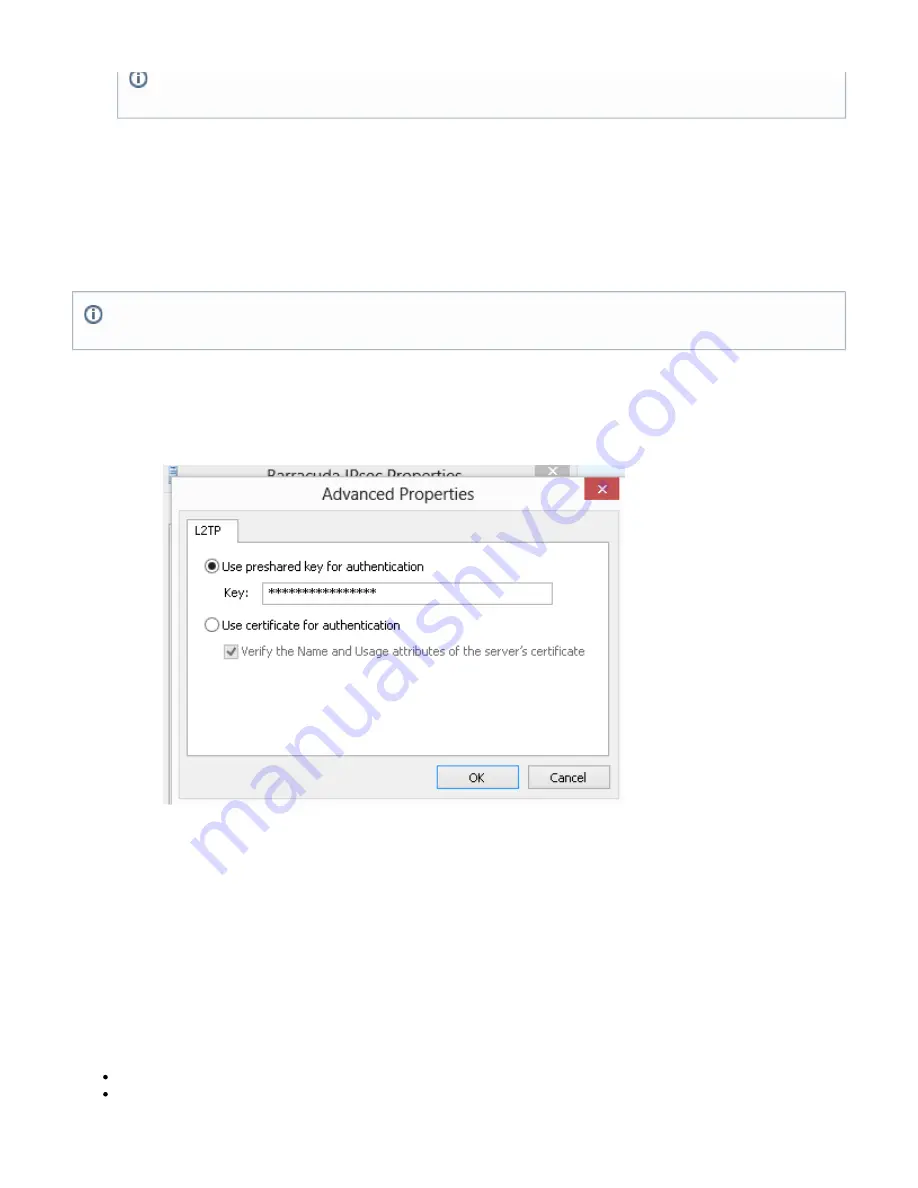
6.
7.
8.
1.
2.
3.
a.
b.
c.
4.
1.
2.
3.
From the Policies list, select the available policies that you want to apply to the IPsec server, and add them to the Selected Policies list.
Click
Add.
The IPsec Server is now created and appears in the
section. You can test the configuration by
IPsec Server
clicking the
link associated with the entry.
Launch
Step 2. Create an L2TP/IPsec Connection
On your remote device, create an L2TP/IPsec connection to the Barracuda SSL VPN.
Log into the Barracuda SSL VPN on the client device.
Go to the
tab.
Resources
From
, select the IPsec server and click to launch it.
My Resources
During the connection, you will be prompted with a certificate warning message:
Go to your network connections, right click the SSL VPN connection and go to the properties.
Under the Security tab, click Advanced settings in the Type of VPN section, and enter the preshared key.
Click OK twice to exit the connection properties.
Connect to the IPsec server.
Step 3. Apply the Installation to the Client Device
Once you are successfully connected,
. Be aware, that, for this procedure, the user must
provision the device configuration to the client device
have been granted the appropriate access rights. For more information, see:
From the
tab of the client device, go to
.
Resources
Device Configuration
Tick the checkbox unter the IPsec server entry.
Click
on the bottom of the page
Provision
.
How to Configure Mobile Devices
To configure your mobile device to connect to the Barracuda SSL VPN, follow the
instructions given in the relevant article section:
This IP range must reside in the network range that is configured in the
pplicance interface, and
of the a
TCP/IP Configuration
MUST NOT be part of any other DHCP range on your LAN.
I
f the remote device has had a VPN client
un
installed at some point, then make sure that the IPsec service has been re-enabled in
order to allow connections via L2TP/IPsec.






























