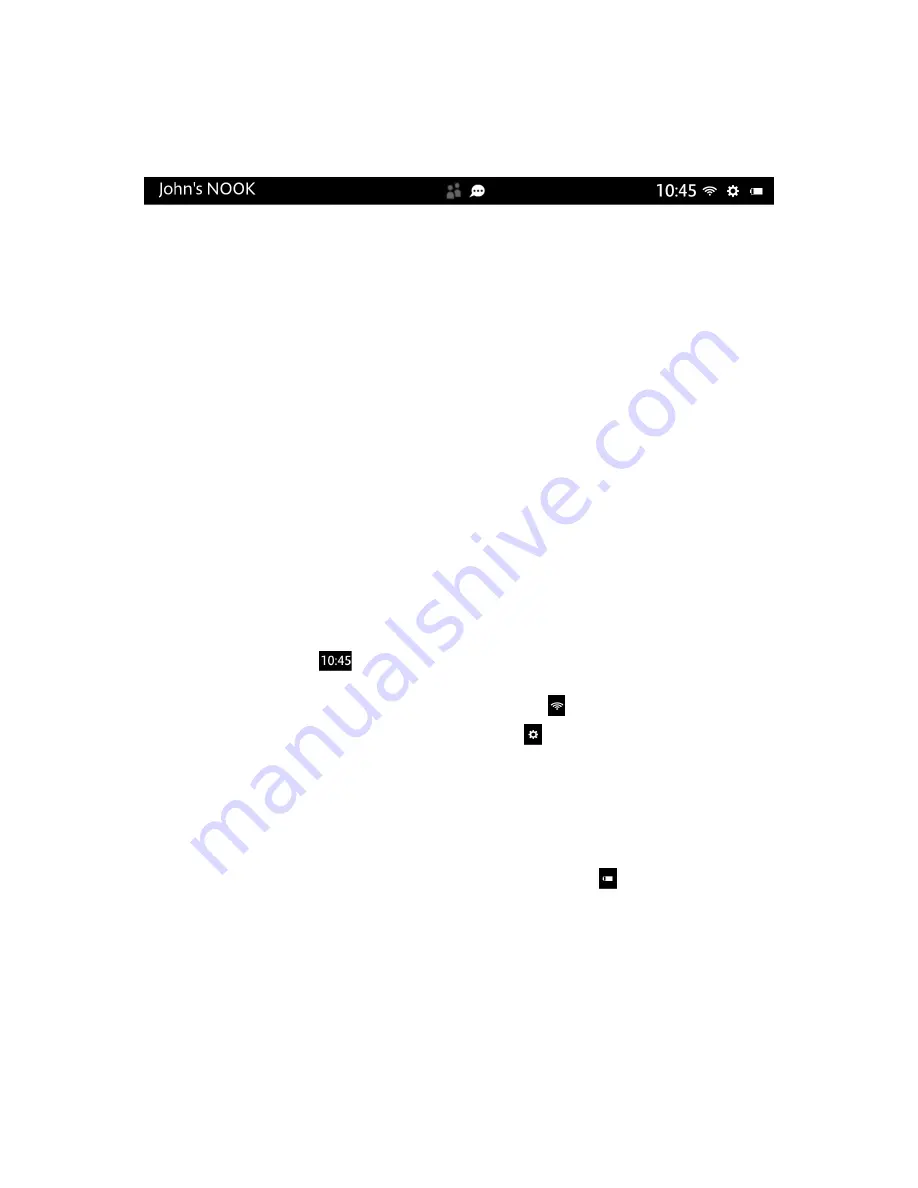
NOOK HD+ User Guide
25
The Status Bar
The Status Bar is a black ribbon that runs along the top of your screen.
The Left-hand Side of the Status Bar
The left-hand side of the Status Bar identifies the owner of the NOOK; for example, “John’s NOOK.”
The Centre of the Status Bar
If you are logged in to the Primary Profile on your NOOK and your NOOK has received any notifications, the centre
of the Status Bar displays notification icons. Notifications include news about NOOK Friends requests, software
updates, and the status of microSD card formatting. They also include NOOK Notifications, which present recom-
mendations and special offers for books, magazines, and newspapers.
If you see a notifications icon, tap on it to open a window displaying your current notifications. If you tap on a notifi-
cation in the notifications window, the notification will not be displayed again. Tap anywhere outside the notifications
window to close it.
Notifications are displayed only for your NOOK’s Primary Profile. If you are logged in to another Adult Profile or a
Child Profile, you will not see any notifications in the Status Bar. To learn more about profiles, see “NOOK
Profiles”.
To control the notifications feature, see “Configuring Notifications”.
The Right-hgand Side of the Status Bar
The right side of the Status Bar shows:
• The current time; for example
• A Wi-Fi indicator (a set of concentric curves) showing whether or not your NOOK is connected to Wi-Fi and, if
it is connected, how strong the Wi-Fi network signal is; for example:
• A gear icon that you can tap to open the Quick Settings window
• In the Quick Settings window, you can tap
All Settings
to access all the configuration screens for your
NOOK.
• If you have opened the Quick Settings window from the Home screen, the window includes an addi-
tional area labeled
Home
that serves as a shortcut to the Home settings screen. Tap the grey bar labeled
Home
to open configuration settings for the Home screen.
• A battery indicator showing the charging status of your battery; for example:
• If the outline of the battery shape is nearly empty, your NOOK is nearly out of power.
Содержание Nook HD
Страница 1: ......
Страница 8: ......
Страница 13: ...NOOK HD User Guide 13 Speakers Audio speakers are built into the back of your NOOK as shown below Speaker...
Страница 66: ...66 NOOK HD User Guide The Apps screen in the Library looks like this...






























