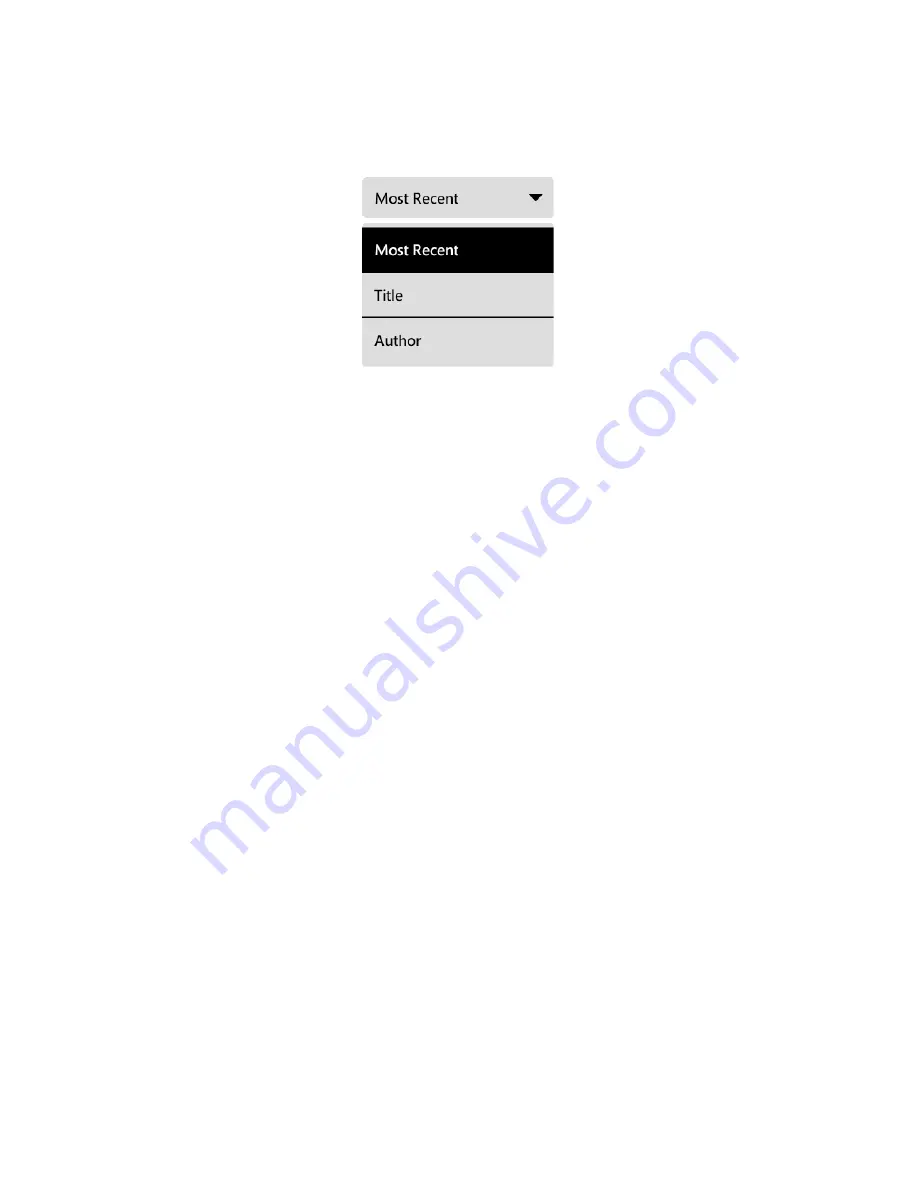
56
Barnes & Noble NOOK User Guide
The Sort Menu
The sort menu is a pull-down menu that lets you sort the content shown on the screen according to rules such as
Most Recent, Title (an alphabetical listing of titles), or Author (an alphabetical listing of authors’ last names).
The Sort Menu.
The Sync Button
In the upper right corner of the Library is a button with two curved arrows forming a circle. This is the Sync button.
Synchronizing your NOOK downloads any books and periodicals that you have purchased from the NOOK Shop
while using another device, such as another NOOK, a smartphone, or a tablet, registered to the same account. Syn-
chronizing also downloads any purchases of NOOK content you may have made on the Web at BN.com.
Searching Your Library
You can search your library to find any of the following for books, magazines, and newspapers:
• Author
• Title
• Subject
To search your Library for a particular author, title, or subject do this:
1. Tap the magnifying glass icon in the upper right corner of the Library screen.
A keyboard appears.
2. Type the word or phrase you want to search for.
3. Tap the
search
button.
Your NOOK displays a list of any items it finds matching the word or phrase you typed. To open an item in the
list, tap on its name.
Searching for Words with Accents and Other Diacritical Marks
To type a word that contains accents or diacritical marks (such as a French cedilla ç), do this:
1. Press and hold on the letter you want to select a diacritical mark for.
A pop-up window appears, offering additional keyboard buttons for diacritical marks.
2. Tap on the letter-mark combination you want.
The pop-up window disappears, and the letter you selected appears in the text field where you were typing.
Содержание NOOK GlowLight
Страница 1: ......
Страница 6: ......
Страница 37: ...Barnes Noble NOOK User Guide 37 The image below shows an example of search results Search results within a book...
Страница 120: ...120 Barnes Noble NOOK User Guide...
Страница 124: ...124 Barnes Noble NOOK User Guide...






























