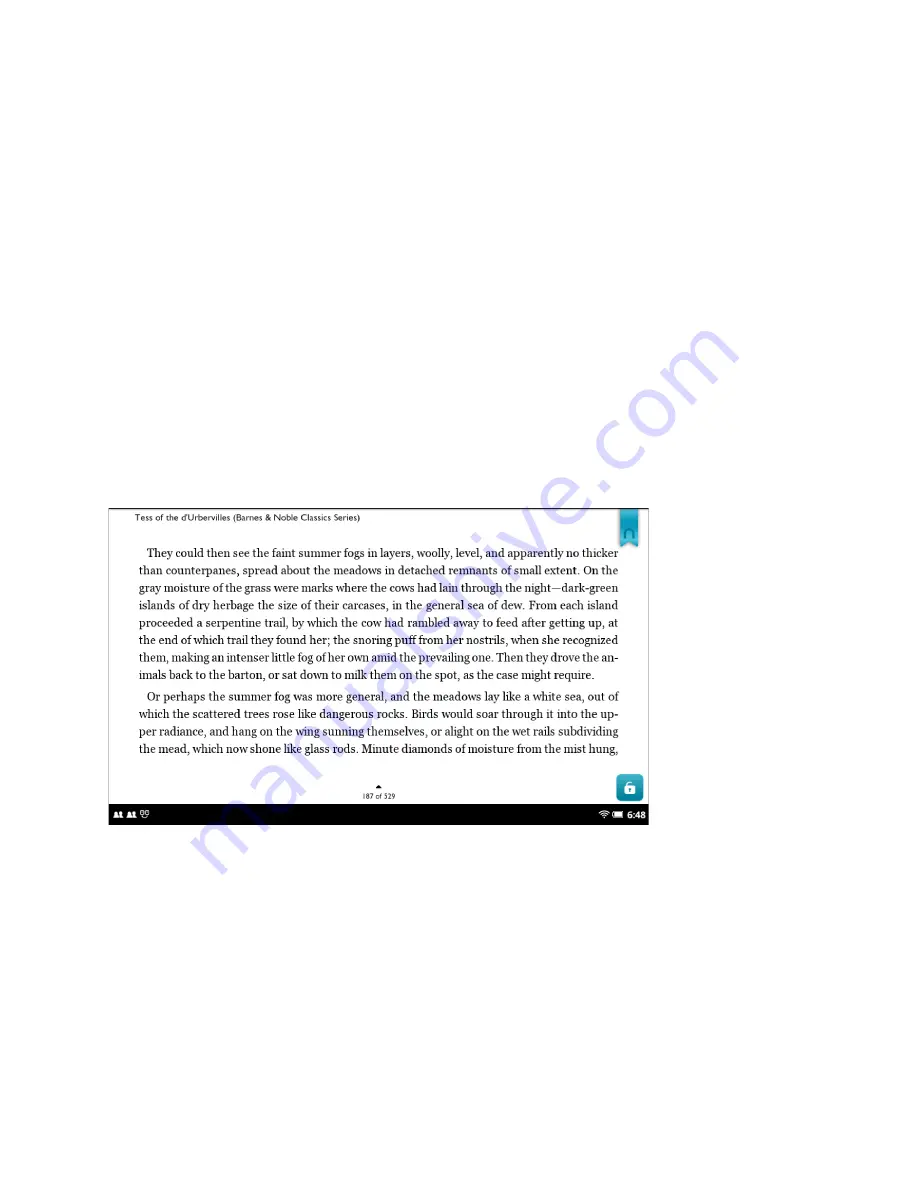
Barnes & Noble NOOK Tablet User Guide
47
Discovering Recommendations and Similar Books
Tap the
discover
icon in the Reading Tools to find:
• Links for recommending the book you are reading.
• A list of other books that may be of interest to you.
Zooming In and Out on Images
To zoom in on an image in a book, double-tap it.
To zoom out, double-tap again.
Reading in Landscape Mode or Portrait Mode
If you rotate your NOOK so its longest side is down, the book you are reading switches to landscape mode. To re-
turn to reading in portrait mode, turn your NOOK back to its normal orientation, with the short side of your NOOK
down.
When you rotate your NOOK, you’ll see a lock symbol appear in the lower right corner of the screen for several
seconds. To lock the books you are reading to the current orientation of the screen, tap this lock symbol when it ap-
pears.
The lock symbol for locking the screen in landscape or portrait mode for books.
To unlock the orientation, tap in the lower right corner of the screen to make the lock symbol reappear. Then tap the
lock symbol again so that the lock appears open.
To prevent your NOOK from ever switching orientation, tap the NOOK button to call up the Quick Nav Bar. Tap
Settings
and select the
Screen
menu choice. On the Screen settings page, tap the
Auto-rotate screen
menu choice and
leave the checkbox empty. Turning the
Auto-rotate screen
option off keeps your NOOK in portrait mode regardless
of how you position the screen.
Reading Books that Include Video
Your NOOK lets you read EPUB eBooks that include videos. (EPUB is an industry standard format for eBooks.)
When you see a video clip on a page, tap the triangle to start playing the video.
Содержание NOOK BNTV250
Страница 1: ......
















































