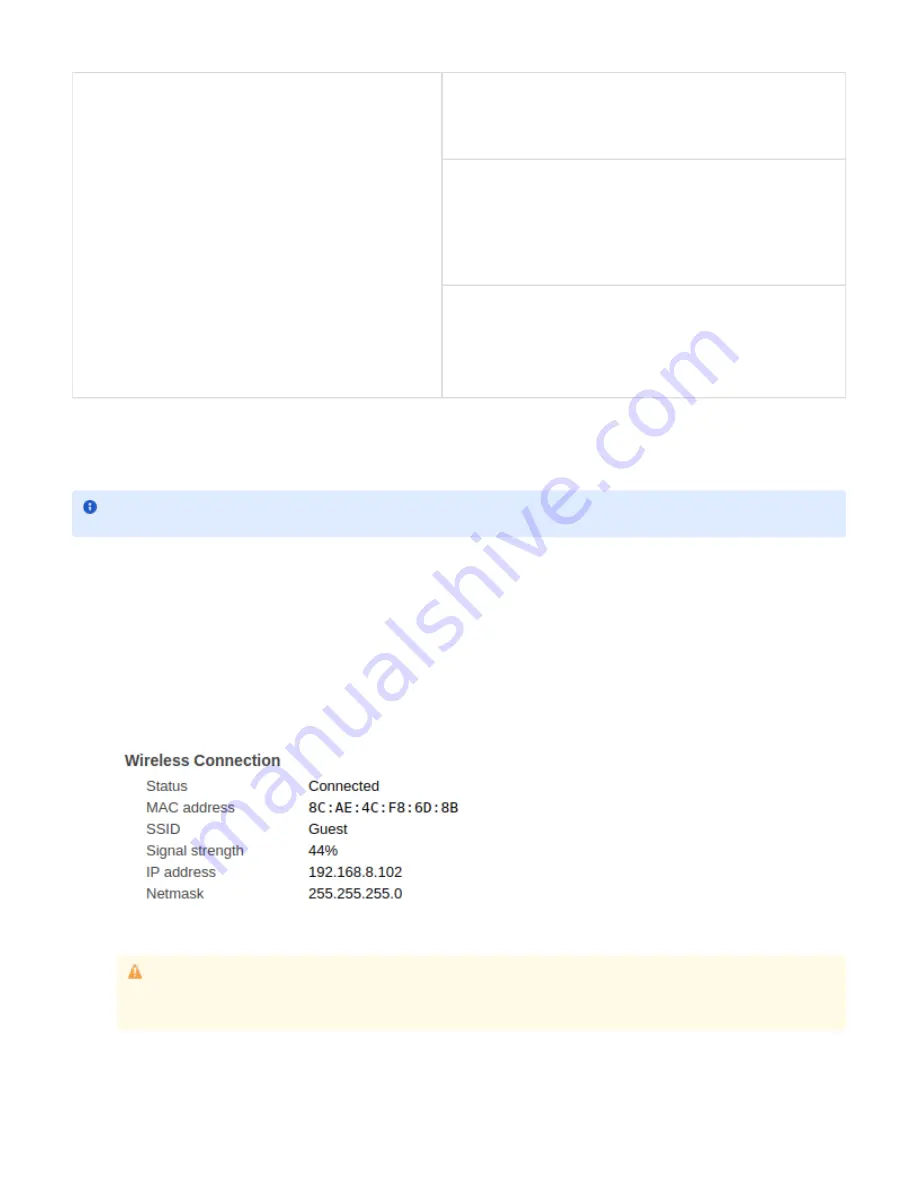
1.
2.
3.
4.
5.
6.
7.
8.
DHCP Hostname
When DHCP is the chosen protocol it is possible to indicate the Hostname
of the DHCP server to be sent in the DHCP request. It's an optional field.
IP Address
It is the fixed IP address of the RetailPlayer device. The IP address is the unique
identifier of a device on a network, in case of static assignment make sure that no
other device on the same network has the same IP address assigned to the
RetailPlayer
Netmask
In addition to the IP address, it is mandatory to provide information about the
subnet mask. The subnet mask indicates which bits in the IP address are used
for the network portion and which bits for the host portion. It is common in Class
C LAN to see 255.255.255.0, this configuration indicates that the first 3 octets of
the IP address (e.g.
.100) are dedicated to the network identification,
192.168.1
while the last octet (e.g. 192.168.1.
) is dedicated to the host identification on
100
the network
Gateway IP Address
The Gateway IP is the address of the device that bridges your Local Area
Network with the Internet. Typically is a router where devices on a LAN are
connected. For using the RetailPlayer in all its cloud-based features, but also to
receive a stream from an internet radio in stand-alone mode, for example, it is
essential to provide this address. If you are not sure about the Gateway address
in your network contact your network administrator
Network Settings - Wireless
RetailPlayer devices are equipped with 2x USB ports in the front panel that can be used for a WiFi Dongle to be connected, in this way the device
can connect to the network wirelessly. It is necessary to configure the wireless parameters to access the WiFI network.
To connect your RetailPlayer to a wireless network:
Insert your WiFi USB dongle in one of the USB ports (no matter which one you choose)
Refresh the web user interface from your web browser or if your device was powered off, power it on. You should now see an indication
stating "not configured" close to the WIRELESS label
Select the SSID to which you intend to connect to from the drop-down list
Set the Security protocol to WPA
Insert the password for the SSID selected
The method for IP assignment is set to DHCP, in the firmware version 5.3.0, static IP assignment is not available for the WLAN interface.
Make sure that also the Ethernet method is set to DHCP or your device will not connect to the wireless network
Click on Submit at the bottom of the page. The device will apply the configured settings and will reboot. After reboot, the WiFi status
should be connected, indicated by a green dot next to the WIRELESS label. Visit also the Status page of the web UI and locate the
Wireless settings, here you can check the IP address configured on the device, mark it down if you intend to access the device via WiFi
Switch off the RetailPlayer and detach the Ethernet cable, power it back on, wait until boot process is over (if Sonic IP is on it will
announce its IP address over the audio output) and verify that the wireless connection is fully working
When the device connects correctly to a wireless network it will be indicated in the web UI as follow:
NOTE: RetailPlayer devices are compatible with the Realtek RTL8188EU chipset.
for the full list of compatible vendors and
product IDs.
While it is possible to use DHCP or Static IP methods for assigning an IP address at the Ethernet (wired) interface of the
RetailPlayer it is not possible to do the same with the wireless interface, which supports only the DHCP method. If you run your
RetailPlayer using solely Wireless connection (no Ethernet cable plugged), make sure to set the Ethernet method field to DHCP, f
ailing in doing so will result in the impossibility to connect your device to the wireless network.
























