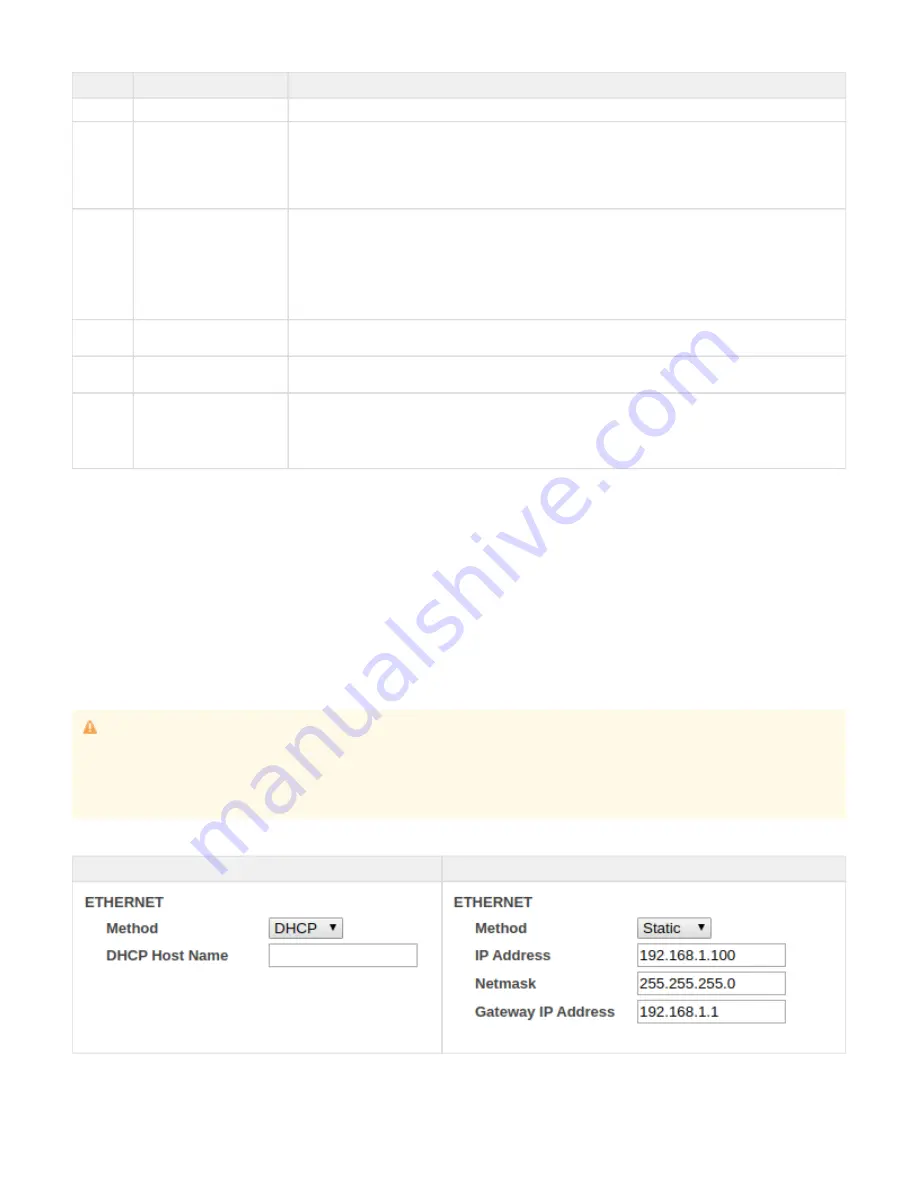
Priority
Source name
Description
1
Priority Stream
When received it plays on top of all other sources
2
USB Tracks
This feature is controlled by the Portal (
activated from the Settings tab of the Device page). If a
PLAY from USB
USB is plugged and the option is active, the device will play the USB tracks on top of all other sources but not
over the Priority URL.
In Stand alone mode: this function works the same as "failover tracks", so the priority is modified and the USB
tracks are played only in case, Priority, Main and Fallback Streams are not available.
3
Events (scheduled or
manually triggered)
This source describes the audio files playback (messages, announcements, ads) that can be either scheduled or
played manually from the Portal. The features related to audio files are available only from FW V6.x onward.
When an audio file is scheduled or it is manually triggered it plays over the main stream, the fallback stream and
the failover tracks, but not over the USB tracks (if active) and the Priority URL (if audio is received there).
The schedule and the manual trigger have the same priority, meaning that if I can trigger an audio file to play over
a scheduled file and vice versa.
4
Main Stream
The main stream plays over the fallback stream and the failover tracks only. It is overlapped by the audio files
scheduled or manually played, the USB tracks (if active) and by the Priority URL.
5
Fallback Stream
The Fallback stream plays only in absence of the main stream. It is not mandatory but useful in case the user
requires a failover mechanism in case the main stream goes down.
6
Failover Tracks
The failover tracks are the audio files uploaded in the Portal when a channel list is created. Those tracks are to be
used as the last playback source in case no other source is available to play. They are downloaded by the device
one by one when the channel list is assigned to the device in the Portal. If a channel list is already assigned, the
failover tracks can be modified in real time and the device will update the tracks when the user saves the modified
channel list. The maximum number of failover tracks supported per each channel list is 200.
Network Settings - Ethernet
In this area, it is possible to configure the RetailPlayer device’s network settings. Dynamic or static address assignment methods can be
configured for the Ethernet interface.
The RetailPlayer supports the Dynamic Host Configuration Protocol (DHCP), which allows the device to acquire an IP address available from a
pool of addresses hosted by a DHCP server. It is the server that offers an IP address to the device when discovered on the network. The IP
address offered by a DHCP server comes with a lease time, meaning that when the leased time is over the DHCP server re-issues the IP
addresses to the devices on the network, with the possibility that it might assign a different address than the one assigned previously. In addition,
the DHCP server provides all associated information to the requesting device, such as subnet, gateway, and DNS addresses.
While DHCP is a convenient way of assigning IP addresses, there are situations where it is necessary to assign static addresses at devices on a
network, that must be the same over time, that is why it is also possible to set a static IP on the RetailPlayer device.
DHCP Method
Static Method
IMPORTANT
While it is possible to use DHCP or Static IP methods for assigning an IP address at the Ethernet (wired) interface of the RetailPlayer it is
not possible to do the same with the wireless interface, which supports only the DHCP method. If you run your RetailPlayer using solely
Wireless connection (no Ethernet cable plugged), make sure to set the Ethernet method field to
failing in doing so will result in the
DHCP,
impossibility to connect your device to the wireless network.























