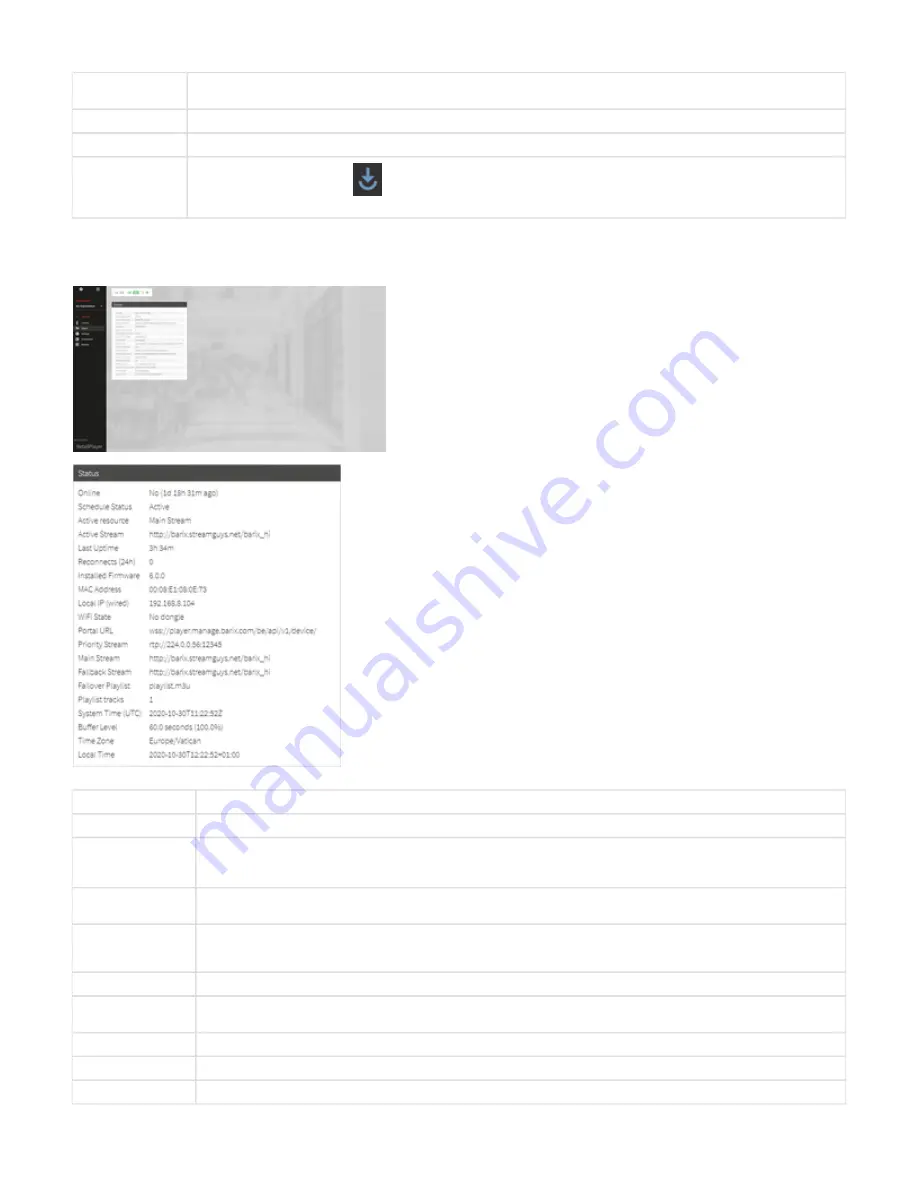
Channel
These are the channels added in the channel list selected in the settings section. Click on the desired channel to start its playback on
the device. The large channel name at the center of the screen shows the current playback channel
Mute / Unmute
It mutes/unmutes the audio output of the device
Volume
Sets the Volume of the device audio output
Play an asset
Click on the Trigger Asset button
to visualize the list of assets assigned to this device. Clicking on an asset will trigger its
playback
Device Status
The status panel shows the current device status. It is a great remote monitoring tool that can be used to check the current status of the device.
ONLINE
Indicates the Online Status (Online YES / Online NO) and since how long the device is in the indicated status
SCHEDULE STATUS
Indicates the opening hours playback activity.
ACTIVE RESOURCE
Indicates which resource is playing among:
(a stream that can be set locally on the Player to play an RTP or HTTP
Priority URL
stream, i.e. for paging purposes),
(when "Play from USB" is enabled),
(audio clips scheduled to play),
,
Local USB
Event
Main URL
,
(Indicates no resource is playing)
Fallback URL Failover Track, None
ACTIVE STREAM
Indicates the currently playing stream or track (for the track is shown the ID of the same, in case of Local USB playing it shows the
filename)
UPTIME / LAST
UPTIME
When the device is UPTIME indicates since how long the device is being powered
When the device is LAST UPTIME indicates since how long the device was powered before the disconnection from the Portal
RECONNECTS
Indicates how many times the devices has reconnected the Portal during the last 24 hours
INSTALLED
FIRMWARE
Indicates the installed firmware on the RetailPlayer device
MAC ADDRESS
Indicates the MAC address of the device
LOCAL IP (wired)
Indicates the local IP address of the device's ethernet interface
WiFi STATE
Indicates the current status of the WiFi connection
















































