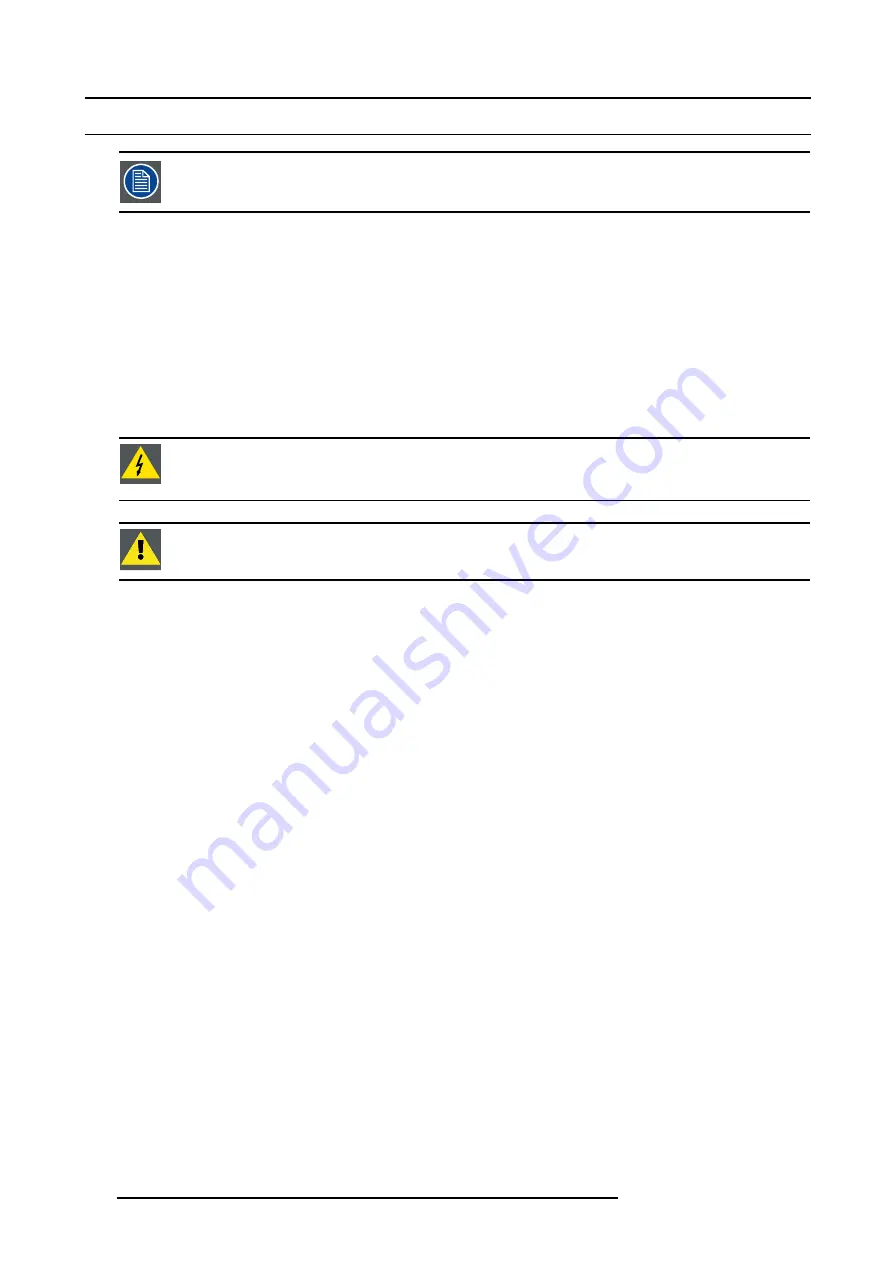
C. Maintenance
C.3 Cleaning the lens
To minimize the possibility of damaging the optical coating or scratching exposed lens surface, we have de-
veloped recommendations for cleaning the lens. FIRST, we recommend you try to remove any material from
the lens by blowing it off with clean, dry deionized air. DO NOT use any liquid to clean the lenses.
Necessary tools
Toraysee
TM
cloth (delivered together with the lens kit). Order number : R379058.
How to clean the lens ?
Proceed as follow :
1. Always wipe lenses with a CLEAN Toraysee
TM
cloth.
2. Always wipe lenses in a single direction.
Warning:
Do not wipe back and forwards across the lens surface as this tends to grind dirt into the coating.
3. Do not leave cleaning cloth in either an open room or lab coat pocket, as doing so can contaminate the cloth.
4. If smears occur when cleaning lenses, replace the cloth. Smears are the first indication of a dirty cloth.
W
ARNING
:
Do not use fabric softener when washing the cleaning cloth or softener sheets when drying the
cloth.
Do not use liquid cleaners on the cloth as doing so will contaminate the cloth.
C
AUTION
:
Other lenses can also be cleaned safely with this Toraysee
TM
cloth.
102
R5976690 XLM H25 03/09/2004
Содержание XLM H25
Страница 1: ...XLM H25 Owner s manual R9010100 R5976690 02 03 09 2004 ...
Страница 4: ......
Страница 8: ...Table of contents 4 R5976690 XLM H25 03 09 2004 ...
Страница 11: ...1 Packaging and Dimensions Top view 27 5 468 27 5 1130 Image 1 3 Top view R5976690 XLM H25 03 09 2004 7 ...
Страница 12: ...1 Packaging and Dimensions 8 R5976690 XLM H25 03 09 2004 ...
Страница 26: ...2 Installation Guidelines 22 R5976690 XLM H25 03 09 2004 ...
Страница 40: ...3 Connections 36 R5976690 XLM H25 03 09 2004 ...
Страница 50: ...4 Getting Started 46 R5976690 XLM H25 03 09 2004 ...
Страница 96: ...9 Programmable Function Keys 92 R5976690 XLM H25 03 09 2004 ...
Страница 102: ...B Standard Source Set up files 98 R5976690 XLM H25 03 09 2004 ...
Страница 108: ...Glossary 104 R5976690 XLM H25 03 09 2004 ...






































