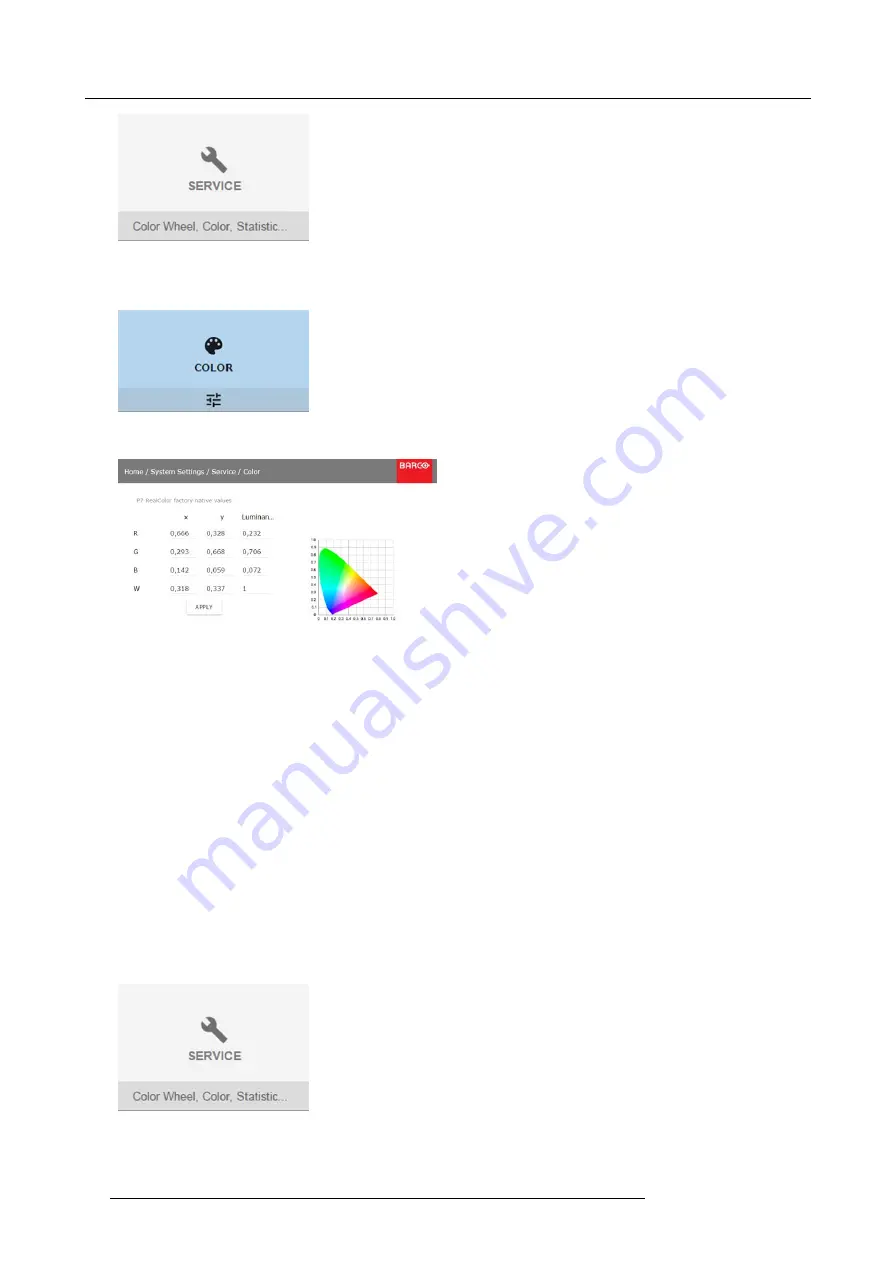
9. GUI – System Settings
Image 9-17
2. Enter the service code.
3. In the Service menu, select
Color
.
Image 9-18
The Color menu will be displayed.
Image 9-19
4. Select the desired value to change and con
fi
rm.
5. Change the values to the desired position, taking into account the color gamut values.
6. Select
APPLY
and click
OK
.
9.6.2
Service – Statistics
What can be seen?
The statistics screen shows the general information about the projector.
The following items will be displayed:
•
Laser runtime
•
Projector Runtime
•
System time
•
Current Uptime
How to display the statistics
1. In the main menu,
System Settings
→
Service
.
Image 9-20
2. Enter the service code.
3. In the Service menu, select
Statistics
.
86
R5906151 XDL 17/04/2018
Содержание XDL-4K75
Страница 1: ...XDL User Manual R5906151 00 17 04 2018...
Страница 4: ......
Страница 16: ...1 Safety 12 R5906151 XDL 17 04 2018...
Страница 22: ...2 Pulse Remote Control Unit 18 R5906151 XDL 17 04 2018...
Страница 42: ...4 Getting Started Take note that the update process can take a long time to complete 38 R5906151 XDL 17 04 2018...
Страница 46: ...5 Graphic User Interface GUI 42 R5906151 XDL 17 04 2018...
Страница 58: ...7 GUI Image 54 R5906151 XDL 17 04 2018...
Страница 82: ...8 GUI Installation 78 R5906151 XDL 17 04 2018...
Страница 96: ...9 GUI System Settings 92 R5906151 XDL 17 04 2018...
Страница 98: ...10 Status menu 94 R5906151 XDL 17 04 2018...
Страница 104: ...11 Maintenance procedures 100 R5906151 XDL 17 04 2018...






























