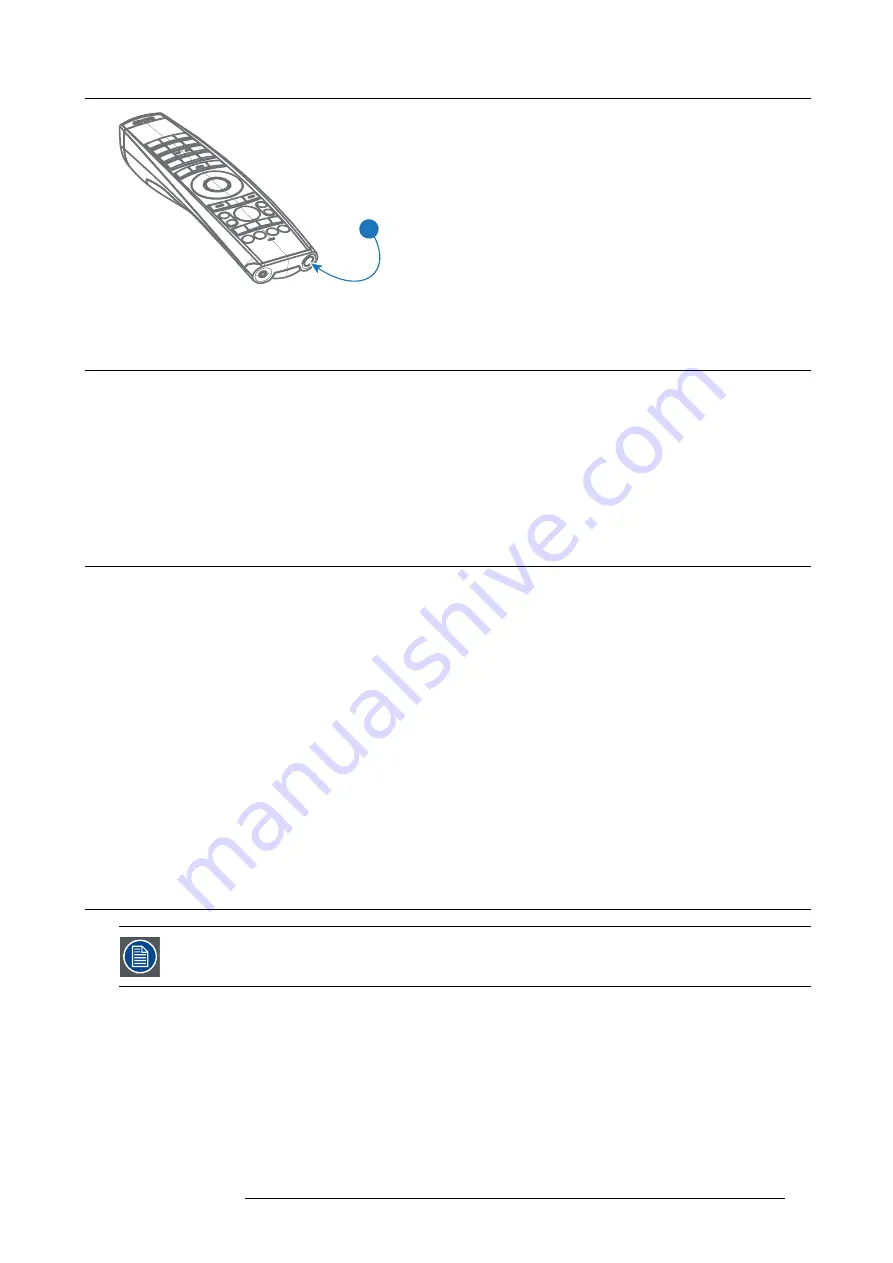
2. Pulse Remote Control Unit
1
Image 2-5
2.4
Functions of the “button pressed indicator”
Functions button pressed indicator
•
Rapidly
fl
ashes when commands are sent, this is the normal “button pressed” indication.
•
1 Short
fl
ash when remote control is switched ON by means of the on/off button.
•
Continuously lit (up to 5 seconds) when address digits are expected after pressing the ADDR button.
•
Slowly
fl
ashes (2 times a second) when the battery level is becoming low; typically when more than 85% of the useful life is
past.
2.5
Displaying and Programming addresses into the RCU
Displaying the Projector Address on the Screen.
1. If the projector is on, press the menu key and navigate to the Status page. The projector address and the broadcast address can
be seen under the Communication heading.
The projector’s address is displayed on the LCD status screen and / or the OSD.
How to Program an Address into the RCU?
1. Press the
Address
button until the
Button pressed indicator
lights up continuously (proximately 5 seconds).
2. Enter the address with the digit buttons within the time the indicator lights up (also proximately 5 seconds).
Note:
That address can be any value between 0 and 31.
Tip:
A few examples:
To enter address 3, press "3" digit button on the RCU to set the RCU’s address to 3 and wait until the button pressed
indicator is out. Alternatively, you can also press “0” and “3”. This way, the button pressed indicator goes out immediately.
To enter address 31, then press “3” and “1” on the digit button on the RCU and the button pressed indicator goes out
immediately.
2.6
Using the XLR connector of the RCU
Connecting a cable with the XLR connector will reset the broadcast address of the RCU to its default value ’0’.
How to use the XLR connector
1. Remove the XLR cover by pulling it backwards.
R5906151 XDL 17/04/2018
15
Содержание XDL-4K75
Страница 1: ...XDL User Manual R5906151 00 17 04 2018...
Страница 4: ......
Страница 16: ...1 Safety 12 R5906151 XDL 17 04 2018...
Страница 22: ...2 Pulse Remote Control Unit 18 R5906151 XDL 17 04 2018...
Страница 42: ...4 Getting Started Take note that the update process can take a long time to complete 38 R5906151 XDL 17 04 2018...
Страница 46: ...5 Graphic User Interface GUI 42 R5906151 XDL 17 04 2018...
Страница 58: ...7 GUI Image 54 R5906151 XDL 17 04 2018...
Страница 82: ...8 GUI Installation 78 R5906151 XDL 17 04 2018...
Страница 96: ...9 GUI System Settings 92 R5906151 XDL 17 04 2018...
Страница 98: ...10 Status menu 94 R5906151 XDL 17 04 2018...
Страница 104: ...11 Maintenance procedures 100 R5906151 XDL 17 04 2018...






























