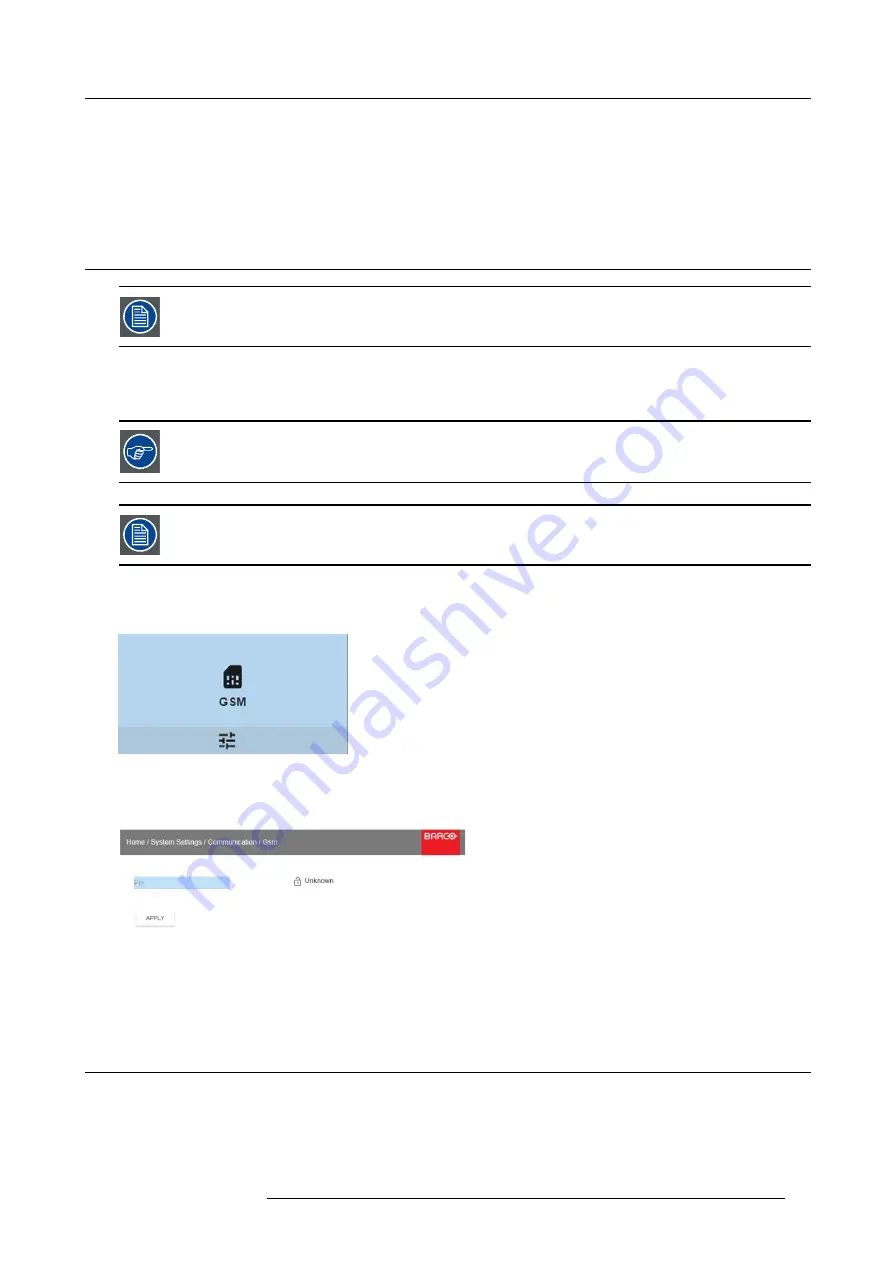
7. Advanced operations
2. To disable an IR sensor, select the slider and drag to the left.
A blue slider means an active IR sensor.
A gray slider means an inactive IR sensor.
3. Select
APPLY
and click
OK
to apply the changes.
7.12 GSM con
fi
guration
Only possible when a GSM module with SIM card is installed in the projector.
What can be done ?
To con
fi
gure the projector software with the installed SIM card, a correct PIN code (4digits) must be entered.
As the PIN code cannot be checked with the one on the SIM card, ensure to enter the correct PIN code.
When your SIM card is blocked, you have to remove the SIM card from the GSM module and to insert the SIM
card in a mobile phone so that you can enter the PUK code to unblock the SIM card.
How to activate
1. In the main menu, select
System Settings
→
Communication
→
GSM
.
Image 7-72
Communication menu, GSM
The GSM pin code input menu is displayed. The current con
fi
gured PIN code is indicated next to Pin input
fi
eld. If the code is
still the same, it is not necessary to enter the PIN code again. If it is a PIN code, continue with next step.
Image 7-73
Enter PIN code
2. Enter the 4 digits of the pin code and select
APPLY
and click
OK
.
7.13 Setting a custom projector name
What can be done?
The default name of the projector is “Pulse”. However, you can change this name to make it easier to spot in a network with multiple
devices or projectors
R5906102 WODAN 10/04/2018
77
Содержание Wodan
Страница 1: ...Wodan User manual R5906102 06 10 04 2018 ...
Страница 4: ......
Страница 38: ...4 Getting Started 34 R5906102 WODAN 10 04 2018 ...
Страница 42: ...5 Graphic User Interface GUI 38 R5906102 WODAN 10 04 2018 ...
Страница 90: ...8 Maintenance 86 R5906102 WODAN 10 04 2018 ...
Страница 92: ...9 Specifications Image 9 7 CCC mark Image 9 8 FCC label Image 9 9 RCM mark 88 R5906102 WODAN 10 04 2018 ...




























