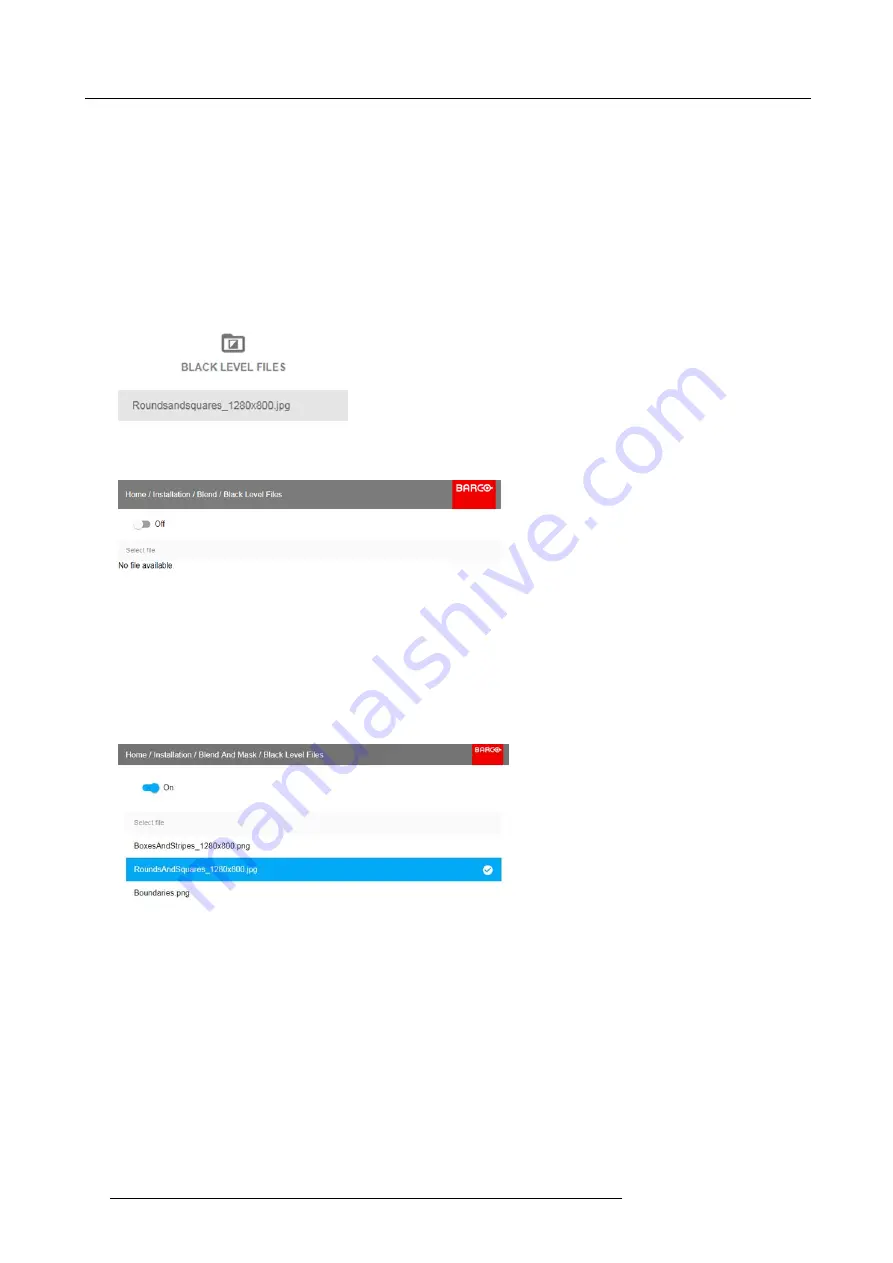
7. Advanced operations
To upload or download Black Level adjustment
fi
les you can use Projector Toolset or upload/download the Black Level adjustment
fi
le in the format of an XML
fi
le. Alternatively, you can contact the “
fi
le endpoint” directly via the curl program or some other tool that
supports http upload.
For more information on uploading/downloading Black Level
fi
les using the Projector Toolset, refer to the Projector Toolset user
manual.
For more information on uploading/downloading Black Level
fi
les using curl or other tools that supports HTTP upload, refer to the
Pulse API Reference Guide.
How to activate an uploaded Black Level adjustment
fi
le?
1. In the main menu, select
Installation
→
Blend and Mask
→
Black Level Files
.
Image 7-52
Blend and Mask menu, Black Level Files
The Black Level Files menu is displayed.
Image 7-53
2. If any custom Black Level adjustment
fi
les are available, select the desired
fi
le.
Image 7-54
3. Click on the on/off button on top to activate the selected Black Level adjustment
fi
le.
7.8.4
Blend Files
About custom Blend Files
Next to setting your speci
fi
c Blending con
fi
guration in the GUI, you can also upload or download a custom Blend con
fi
guration
fi
le in png, jpg or tiff format to/from the projector. This is a timesaving option when multiple projectors need an identical blending
con
fi
guration.
68
R5906102 WODAN 10/04/2018
Содержание Wodan
Страница 1: ...Wodan User manual R5906102 06 10 04 2018 ...
Страница 4: ......
Страница 38: ...4 Getting Started 34 R5906102 WODAN 10 04 2018 ...
Страница 42: ...5 Graphic User Interface GUI 38 R5906102 WODAN 10 04 2018 ...
Страница 90: ...8 Maintenance 86 R5906102 WODAN 10 04 2018 ...
Страница 92: ...9 Specifications Image 9 7 CCC mark Image 9 8 FCC label Image 9 9 RCM mark 88 R5906102 WODAN 10 04 2018 ...






























