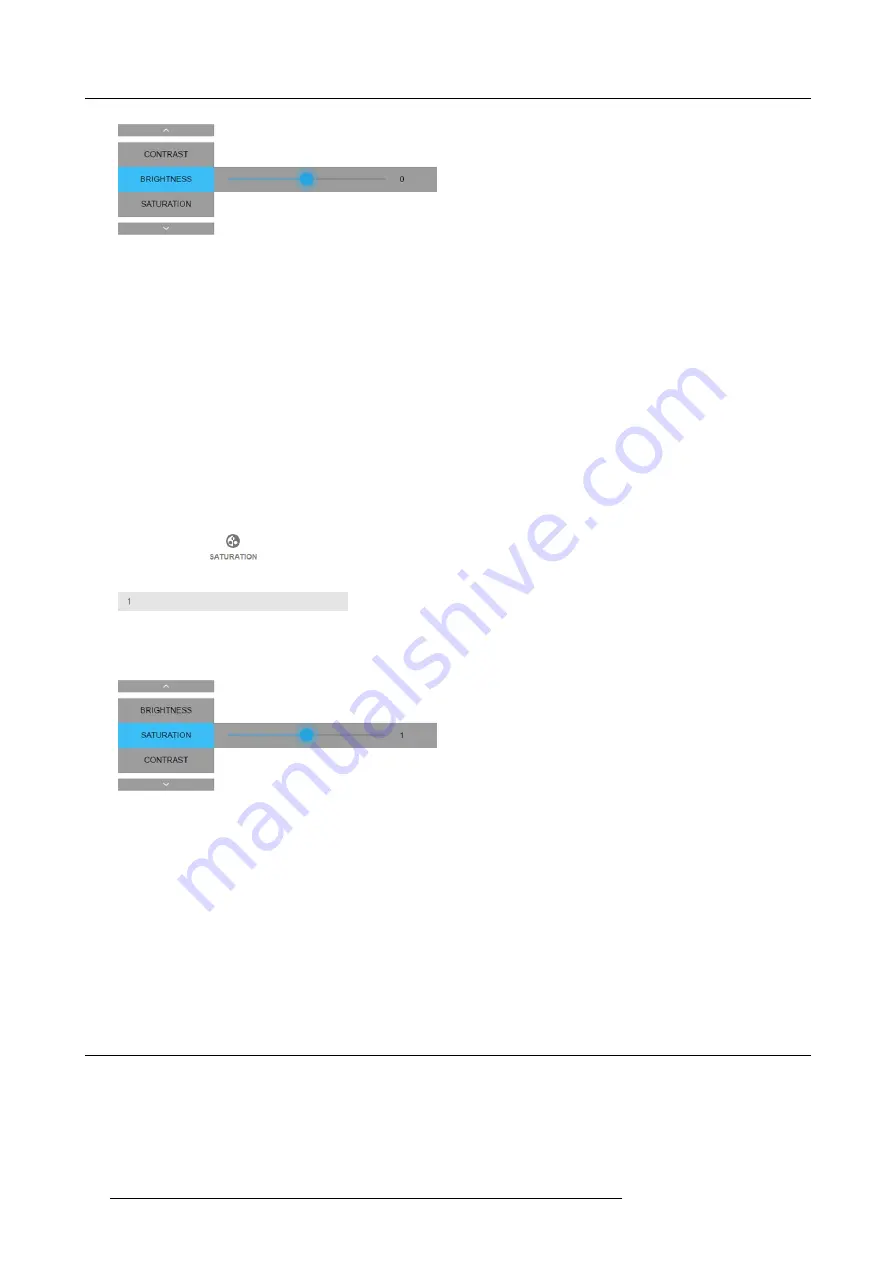
6. Basic operations
Image 6-13
Brightness slider
3. Use the
▲
or
▼
key to select
Contrast
or
Saturation
.
Or,
go to
Home
-
Image
and select
Contrast
or
Saturation
.
How to set up Saturation Level
1. In the main menu, select
Image
→
Saturation
.
Image 6-14
Image menu — Saturation
2. Use the
◄
or
►
key to change the saturation until the desired value is reached (adjustable between -1 and 1).
Image 6-15
Saturation slider
3. Use the
▲
or
▼
key to select
Brightness
or
Contrast
.
Or,
go to
Home
-
Image
and select
Brightness
or
Contrast
.
6.5
Adjusting the sharpness
About adjusting the sharpness
The sharpness adjustment ampli
fi
es the high frequency components in the picture. This means that by increase the sharpness, the
picture will be perceived as sharper, and if decreased, the picture will be perceived as more blurry.
Increasing the sharpness will have the best effect in high contrast images, eg a table with text and borders.
In a natural picture, high sharpness can be perceived as noise, as all details in the picture will be ampli
fi
ed.
44
R5906102 WODAN 10/04/2018
Содержание Wodan
Страница 1: ...Wodan User manual R5906102 06 10 04 2018 ...
Страница 4: ......
Страница 38: ...4 Getting Started 34 R5906102 WODAN 10 04 2018 ...
Страница 42: ...5 Graphic User Interface GUI 38 R5906102 WODAN 10 04 2018 ...
Страница 90: ...8 Maintenance 86 R5906102 WODAN 10 04 2018 ...
Страница 92: ...9 Specifications Image 9 7 CCC mark Image 9 8 FCC label Image 9 9 RCM mark 88 R5906102 WODAN 10 04 2018 ...






























