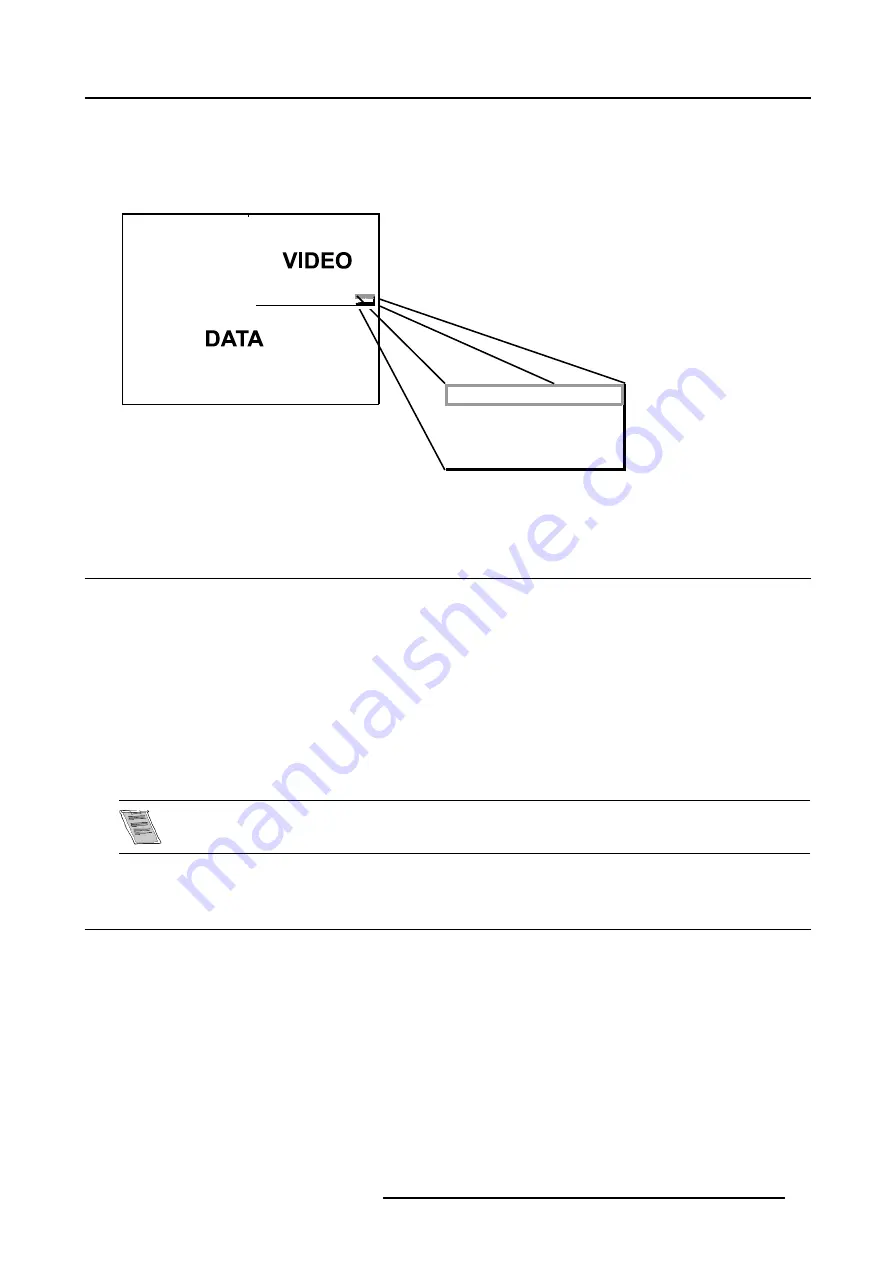
8. Tools Menu
PiP dedicated buttons
•
PiP Adjust :
this button allows to focus on one particular window, this is shown with a white frame surrounding the selected
window.
A source identification box is displayed in the right lower corner.
Pressing the button removes the frame to the next window. This can also be done via
PiP Adjust
in the Tools menu
Video Source 1
Video Source 1
Video625.c01
Video625.c01
Image 8-3
•
PiP:
this button allows to browse through the different configurations, it has the same function as
PiP select
in the Tools menu.
8.2 PiP select
How to change the PiP configuration ?
1. Press
MENU
to activate the Toolbar
2. Press
→
to select the
Tools
item
3. Press
↓
to Pull down the
Tools
menu
4. Use
↑
or
↓
to select
PiP select
5. Press
→
to pull down the menu
6. Use
↑
or
↓
to select the desired configuration
7. Press
ENTER
A white bullet shows the active layout
The PiP configuration can also be selected via the dedicated PiP key on the RCU.
8.3 PiP add window
What can be done ?
It is possible to add a window to the existing windows, therefore a source must be selected.
Sources which are already used are unselectable. If for instance the PiP layout contains a component video then component video
will be unselectable.
Once added, the window may be altered in several ways to meet particular needs:
•
repositioning
•
resizing
•
changing the order
R5976455 BARCO ULTRA REALITY 7000 30062003
55
Содержание ULTRA REALITY 7000
Страница 1: ...BARCO PROJECTION BARCO ULTRA REALITY 7000 R9002810 OWNER S MANUAL 30062003 R5976455 02 ...
Страница 4: ......
Страница 16: ...2 Installation Guidelines 12 R5976455 BARCO ULTRA REALITY 7000 30062003 ...
Страница 23: ...3 Connections To set up the baudrate see Installation menu R5976455 BARCO ULTRA REALITY 7000 30062003 19 ...
Страница 24: ...3 Connections 20 R5976455 BARCO ULTRA REALITY 7000 30062003 ...
Страница 38: ...5 Source Selection 34 R5976455 BARCO ULTRA REALITY 7000 30062003 ...
Страница 66: ...8 Tools Menu 62 R5976455 BARCO ULTRA REALITY 7000 30062003 ...
Страница 76: ...10 Image files menu Image 10 17 Image 10 18 72 R5976455 BARCO ULTRA REALITY 7000 30062003 ...
Страница 82: ...11 Display setup 78 R5976455 BARCO ULTRA REALITY 7000 30062003 ...
Страница 90: ...12 Installation menu Image 12 15 86 R5976455 BARCO ULTRA REALITY 7000 30062003 ...
Страница 96: ...B Cleaning the Dustfilter 92 R5976455 BARCO ULTRA REALITY 7000 30062003 ...
Страница 98: ...Glossary 94 R5976455 BARCO ULTRA REALITY 7000 30062003 ...






























