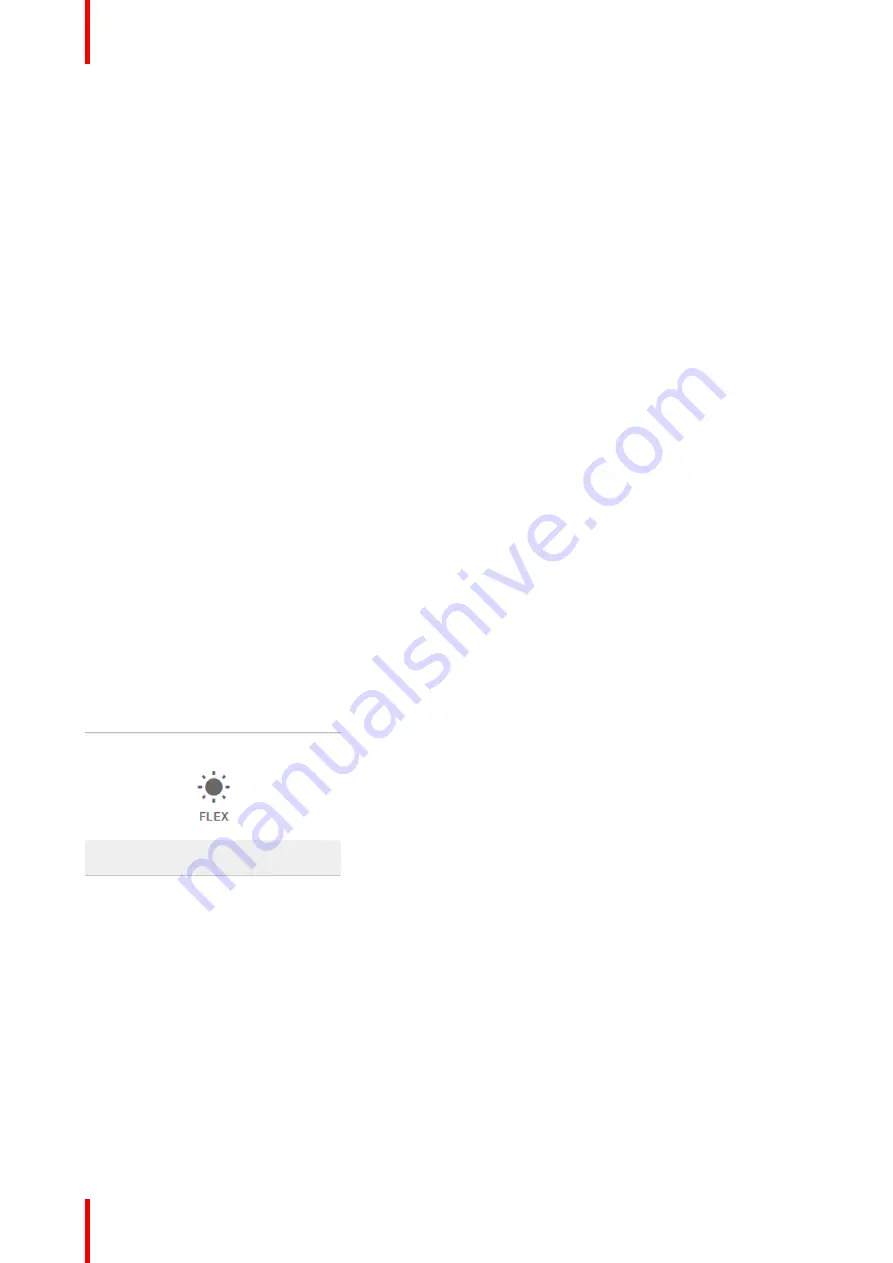
R5906112 /09
UDX series
178
10.14 Flex brightness
Overview
With the FLEX technology the projector owners can lock the light output to different levels. The locking can be
done via 3 different ways:
•
Via Projector Toolset when connected via an Ethernet connection with the projector. See Projector
Toolset's user guide, chapter
““
FLEX, light output control
””
.
•
Via the OSD menu of the projector itself
•
Via an SMS message send to a projector equipped with an optional GSM board.
To lock to a specific value a 4 digit code is necessary; These codes can be created by the projector owner
using Projector Toolset.
Availability
The Flex brightness function is license protected. This license is already available in UDX 4k32, U32 and
W32. To activate the Flex brightness a Flex code is necessary. This Flex code can be requested for free and
uploaded via Projector Toolset. For more information about uploading this Flex code, see Projector Toolset
’
s
user guide, chapter
““
FLEX, light output control
””
.
For other models, Flex brightness is an option. You can order and buy a license file. This license file is linked
with the projector type and projector serial number. Once you received you license file, upload this file via
Projector Toolset to your projector. Once the file is uploaded, the same file has to be used to upload the Flex
code.
Flex codes
Once your Flex code is correctly uploaded, the projector creates a number of flex codes, one for each possible
maximum light output. These codes are used for rental activities when adapting the light output of the
projector.
The created flex codes are only visible in Projector Toolset by the projector owner. To make these visible he
will need his license for this typical projector.
Maximum Light output setup via OSD menu
1.
In the main menu, select
System Settings
→
Maintenance
→
Flex
.
Image 10-39: Maintenance menu, Flex
The
Flex
menu is displayed.
Содержание UDX Series
Страница 1: ...ENABLING BRIGHT OUTCOMES User Manual UDX series ...
Страница 22: ...R5906112 09 UDX series 22 Safety ...
Страница 74: ...R5906112 09 UDX series 74 Getting Started ...
Страница 75: ...75 Overview Overview Navigation Test Patterns R5906112 09 UDX series Graphic User Interface GUI 5 ...
Страница 100: ...R5906112 09 UDX series 100 GUI Image ...
Страница 130: ...R5906112 09 UDX series 130 3 Click on the Enable slider on top to activate the selected Blend file GUI Installation ...
Страница 145: ...R5906112 09 UDX series 145 Image 8 74 Display Setup menu options GUI Installation ...
Страница 151: ...R5906112 09 UDX series 151 Image 9 6 Preset GUI Macro s and projector profiles ...
Страница 161: ...R5906112 09 UDX series 161 10 2 IR control Overview Broadcast address Projector address IR sensors GUI System Settings ...
Страница 188: ...R5906112 09 UDX series 188 GUI System Settings ...
Страница 194: ...R5906112 09 UDX series 194 Maintenance ...
Страница 218: ...R5906112 09 UDX series 218 Specifications ...
Страница 234: ...R5906112 09 UDX series 234 Overview video timings for video interfaces ...
Страница 235: ...235 Overview DMX chart input board positioning DMX chart Basic DMX chart Extended R5906112 09 UDX series DMX chart D ...
Страница 240: ...Barco NV Beneluxpark 21 8500 Kortrijk Belgium www barco com R5906112 09 2019 09 12 ...
















































