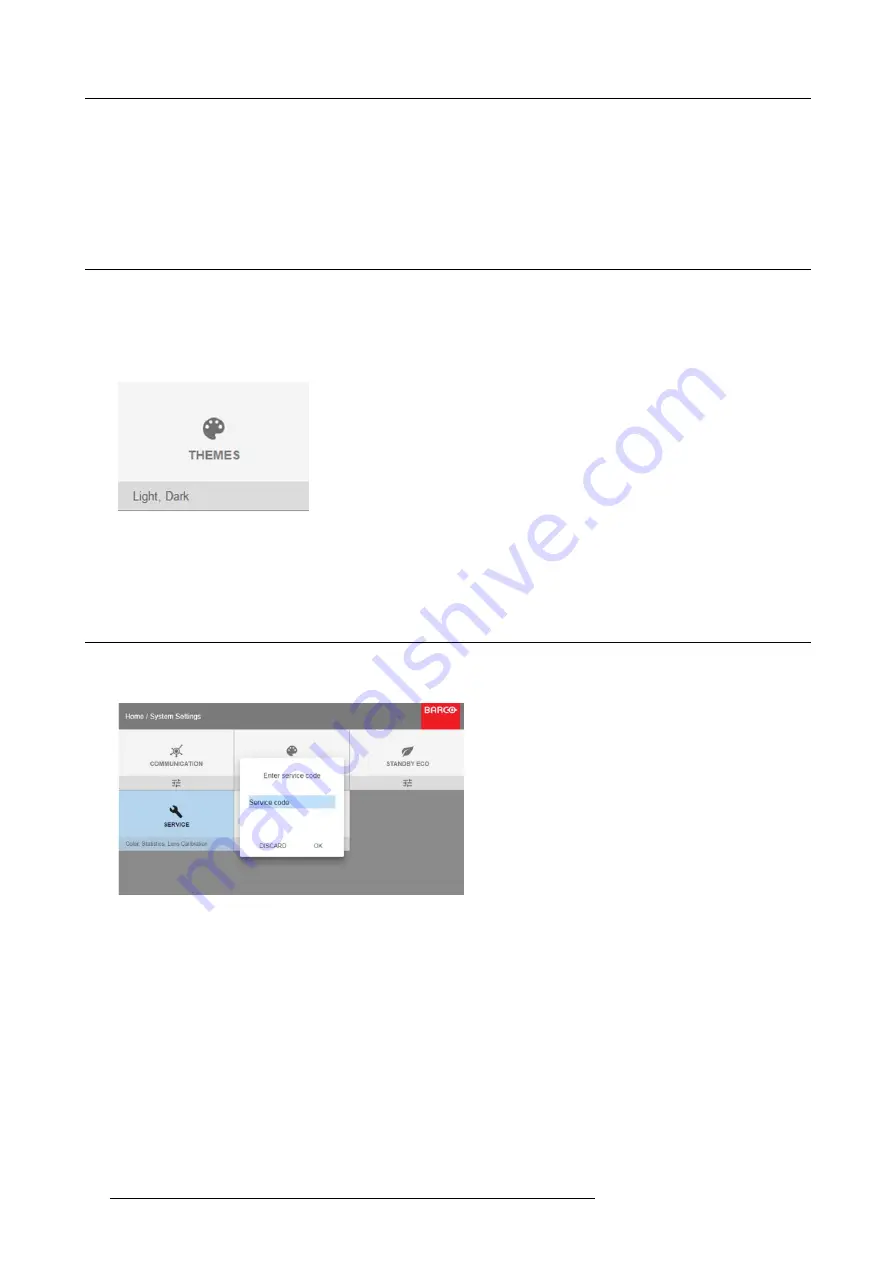
9. GUI – System Settings
2. To disable an IR sensor, select the slider and drag to the left.
A blue slider means an active IR sensor.
A gray slider means an inactive IR sensor.
3. Select
APPLY
and click
OK
to apply the changes.
9.4
Themes
About Themes
Themes are used to apply a prede
fi
ned functionality to the OSD display. There are two options: light (default) or dark.
How to select a different interface theme
1. In the main menu, select
System Settings
→
Themes
.
Image 9-13
System Settings Menu — Themes.
2. In the themes menu, select the desired
Theme
.
You can choose one of the following:
Light
, or
Dark
.
9.5
Service Menu
About the service menu
The service menu can only be entered with a
Service code
.
Image 9-14
Service code
If you have a service code, select
Service code
with the arrow keys and click
OK
to enter the entry mode. Enter the code with the
numeric keys and select
OK
and click
OK
on to con
fi
rm. Otherwise select
DISCARD
and click
OK
to return to the
System Settings
menu.
Overview
•
•
•
•
58
R5906112 UDX SERIES 24/05/2017
Содержание UDX 4K32
Страница 1: ...UDX series User Manual R5906112 01 24 05 2017...
Страница 4: ......
Страница 16: ...1 Safety 12 R5906112 UDX SERIES 24 05 2017...
Страница 40: ...5 Graphic User Interface GUI 36 R5906112 UDX SERIES 24 05 2017...
Страница 56: ...8 GUI Installation Image 8 24 Laser power adjustment 52 R5906112 UDX SERIES 24 05 2017...
Страница 68: ...9 GUI System Settings 64 R5906112 UDX SERIES 24 05 2017...
Страница 70: ...10 Status menu 66 R5906112 UDX SERIES 24 05 2017...
Страница 72: ...11 Maintenance 68 R5906112 UDX SERIES 24 05 2017...






























