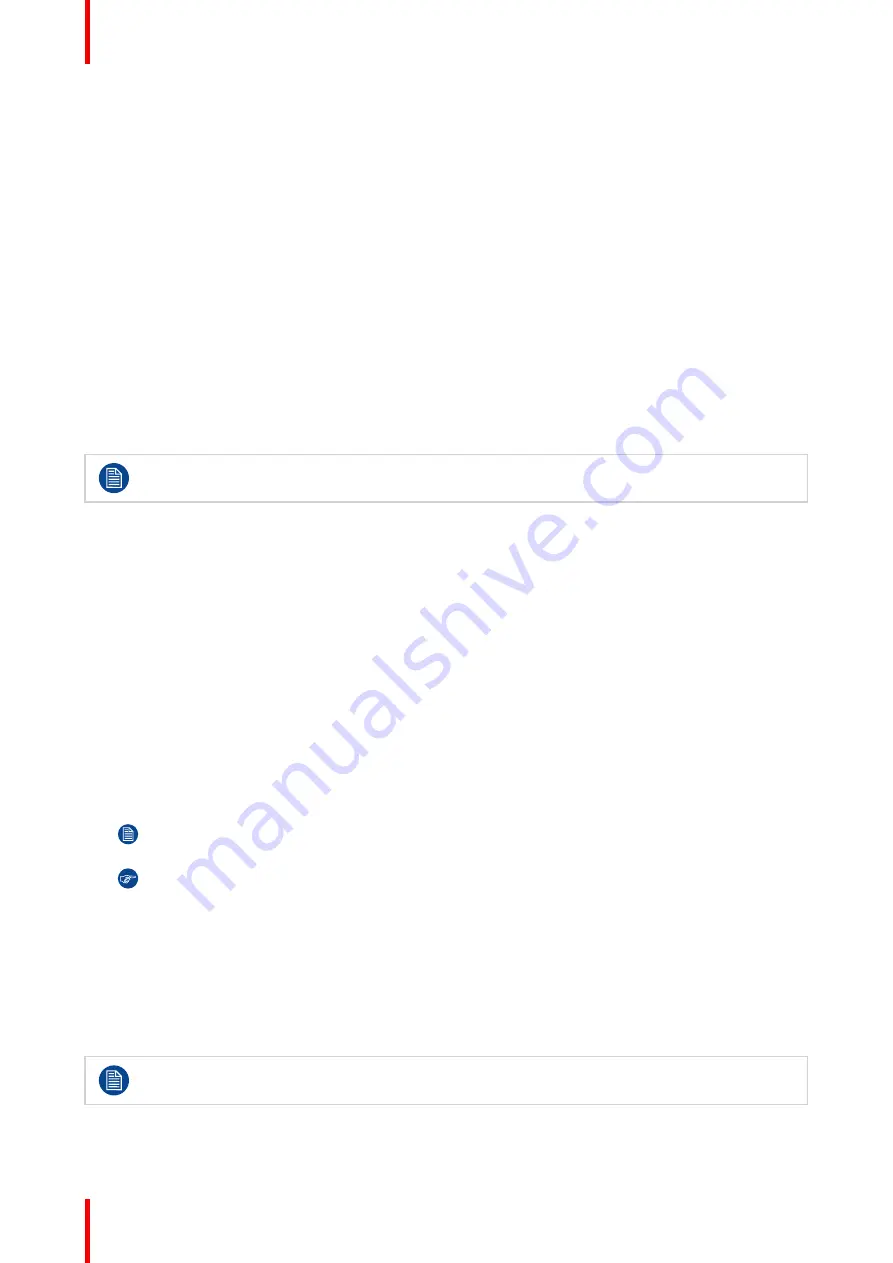
R5911443 /08
UDM
34
3.7 Pulse RCU, function of the “RGB filter” button
Filtering the color of the projected image
By pressing the RGB filter button on the RCU you can place a color filter on the output of the projector. This
feature can be useful during the installation and configuration of a multi-projector or multi-channel setup. By
having one projector project a red image and another project a green image, it is easier to spot and adjust the
overlap section.
By pressing this button multiple times, you will have different active filters, in the following cycle:
•
Red + Green + Blue (default)
•
Red only
•
Green only
•
Blue only
•
Red + Green
•
Green + Blue
•
Red + Blue
•
Red + Green + Blue
•
etc
After powering up, the colors will always revert back to full RGB.
3.8 Displaying and Programming addresses into
the RCU
Displaying the Projector Address on the Screen.
1.
If the projector is on, press the menu key and navigate to the Status page. The projector address and the
broadcast address can be seen under the Communication heading.
The projector's address is displayed on the LCD status screen and / or the OSD.
How to Program an Address into the RCU?
1.
Press the
Address
button until the
Button pressed indicator
lights up continuously (proximately 5
seconds).
2.
Enter the address with the digit buttons within the time the indicator lights up (also proximately 5 seconds).
Note:
That address can be any value between 0 and 31.
Tip:
A few examples:
To enter address 3, press "3" digit button on the RCU to set the RCU's address to 3 and wait until
the
button pressed indicator
is out. Alternatively, you can also press “0” and “3”. This way, the
button pressed indicator
goes out immediately.
To enter address 31, then press “3” and “1” on the digit button on the RCU and the
button pressed
indicator
goes out immediately.
3.9 Using the XLR connector of the RCU
Connecting a cable with the XLR connector will reset the broadcast address of the RCU to its
default value '0'.
Содержание UDM 4K15
Страница 1: ...ENABLING BRIGHT OUTCOMES User manual UDM ...
Страница 76: ...R5911443 08 UDM 76 GUI Image ...
Страница 156: ...R5911443 08 UDM 156 GUI System Settings ...
Страница 168: ...R5911443 08 UDM 168 GUI Status menu ...
Страница 176: ...R5911443 08 UDM 176 Product maintenance ...
Страница 192: ...R5911443 08 UDM 192 Video timing tables ...
Страница 198: ...R5911443 08 UDM 198 DMX chart ...
Страница 202: ...R5911443 08 UDM 202 WiFi GSM compliance information ...
Страница 212: ...R5911443 08 UDM 212 List of tools ...
Страница 218: ...R5911443 08 UDM 218 Index ...
Страница 219: ......
Страница 220: ...www barco com R5911443 08 2022 10 19 ...






























