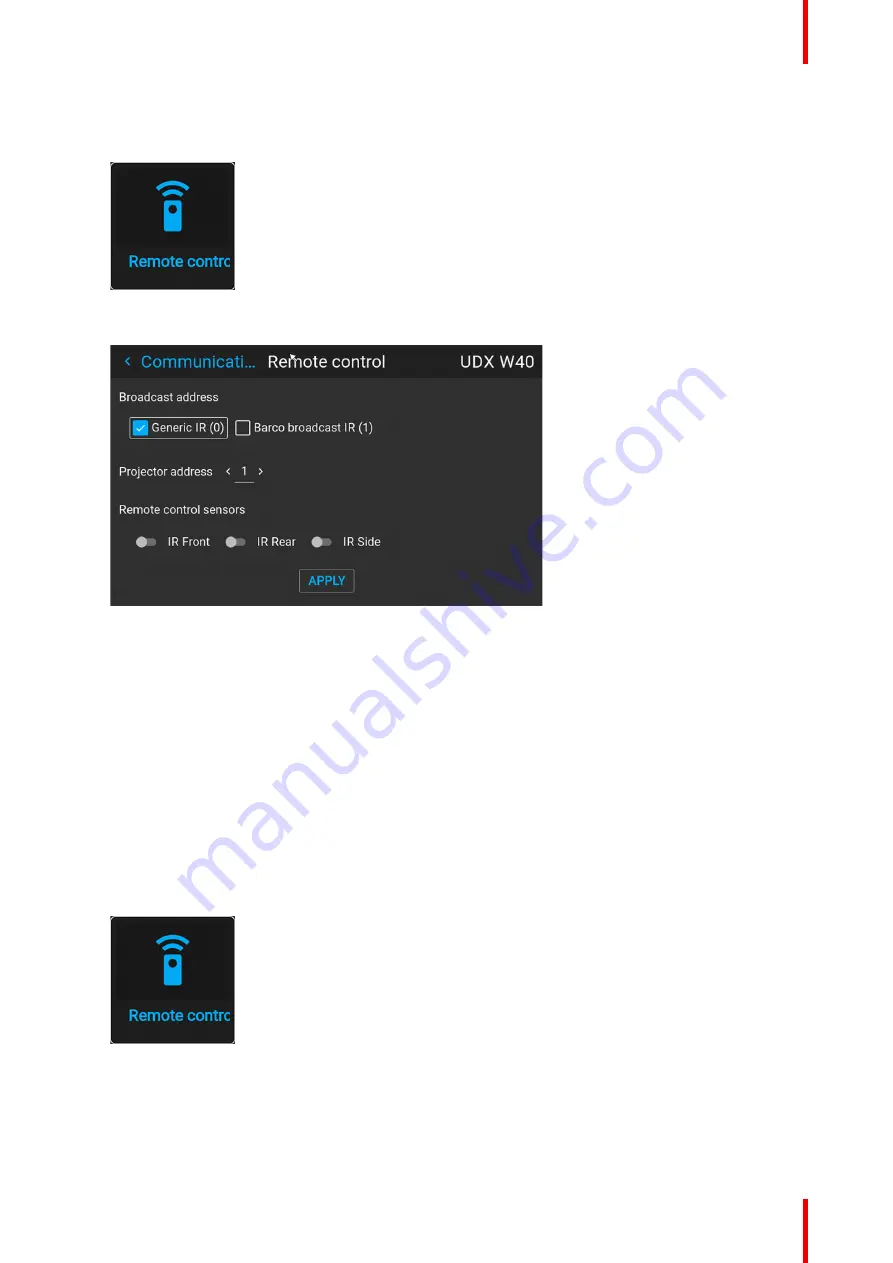
123
R5911443 /08
UDM
How to change
1.
In the main menu, select
Settings
→
Communication
→
IR control
.
Image 10–3 Communication menu, Remote Control
The Remote control menu is displayed.
Image 10–4 Example of the Remote control menu
2.
Select the current projector address and enter a new address.
3.
Select
APPLY
and click
OK
to apply the changes.
From now on the projector will only listen to this new address and to its broadcast address.
10.1.3 IR sensors
What can be done?
Each IR sensor can be individually disabled or enabled.
When all sensors are turned off, the projector will no longer respond to signals from the remote control. To re-
enable the sensors, use the menu keypad on the projector.
How to disable
1.
In the main menu, select
Settings
→
Communication
→
IR Control
.
Image 10–5 Communication menu, Remote Control
The IR control menu is displayed.
Содержание UDM 4K15
Страница 1: ...ENABLING BRIGHT OUTCOMES User manual UDM ...
Страница 76: ...R5911443 08 UDM 76 GUI Image ...
Страница 156: ...R5911443 08 UDM 156 GUI System Settings ...
Страница 168: ...R5911443 08 UDM 168 GUI Status menu ...
Страница 176: ...R5911443 08 UDM 176 Product maintenance ...
Страница 192: ...R5911443 08 UDM 192 Video timing tables ...
Страница 198: ...R5911443 08 UDM 198 DMX chart ...
Страница 202: ...R5911443 08 UDM 202 WiFi GSM compliance information ...
Страница 212: ...R5911443 08 UDM 212 List of tools ...
Страница 218: ...R5911443 08 UDM 218 Index ...
Страница 219: ......
Страница 220: ...www barco com R5911443 08 2022 10 19 ...






























