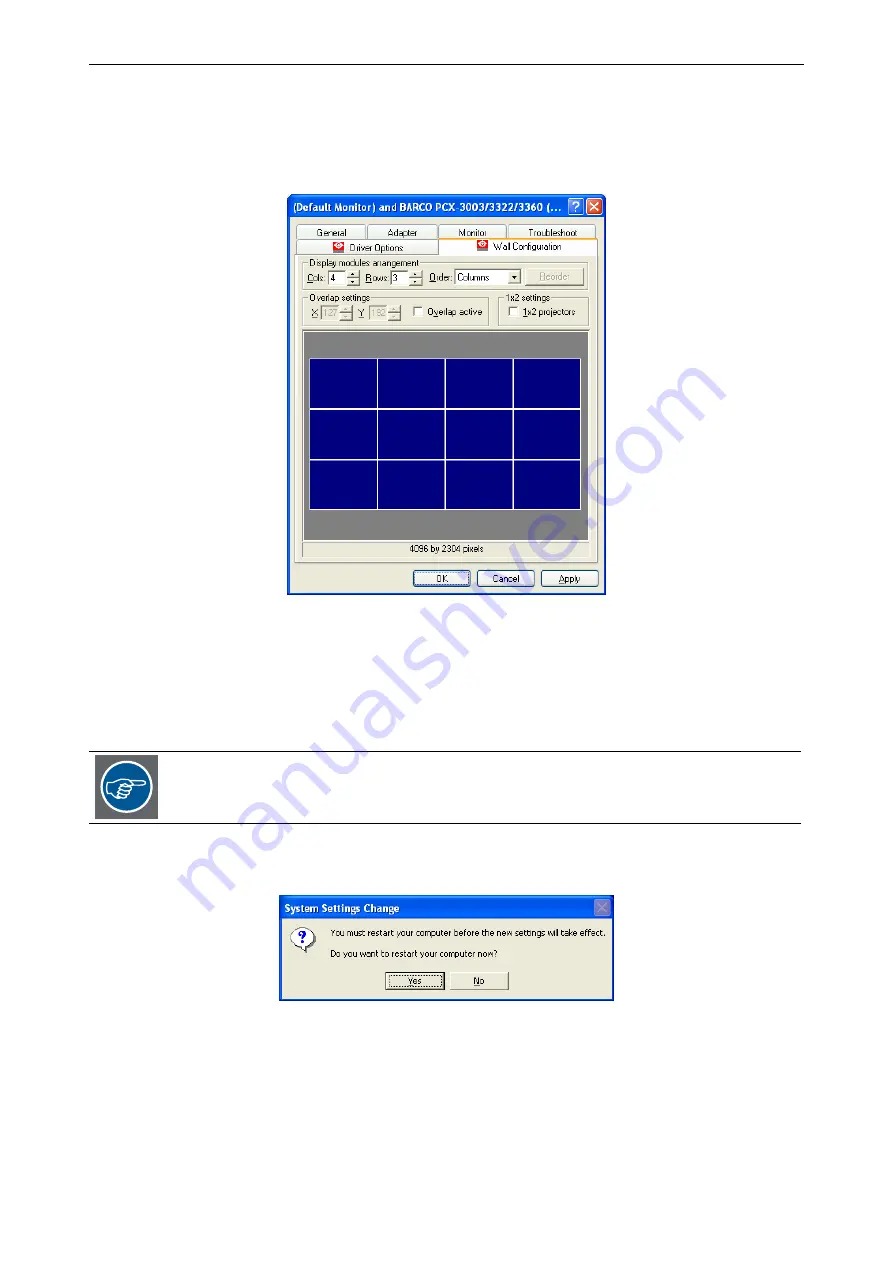
3. Getting started
Barco – TransForm A - Workstation for Windows – DOC-3266-2 – Revision 16 – August 2007
____________________________________________________________
3-58
3.5.3
Configuring the display wall
For configuring the display wall open the dialog box for the Barco graphic cards properties as described in section
3.5.2 Configuring the display driver
. Click the
Wall Configuration
tab.
Figure 3-62
Display Properties – Wall Configuration
Display modules arrangement
In the
Display modules arrangement
section configure your display wall by entering the number of columns
into the
Columns
box and the number of rows into the
Rows
box. The configuration is interactively displayed
below.
Either indicate the Cols and Rows number by clicking the arrows beneath the number or if
entering the values with the keyboard, press the Enter key to submit the values.
Press Apply, when you have entered the rows and columns. The system prompts you again to reboot. Confirm
the dialog with
Yes
.
After reboot open again the
Display Properties
dialog and check that an appropriate color depth (
Highest (32
bit)
) and resolution (the overall resolution of the whole display wall) is selected. Therewith the system is ready
for further configuration, e.g for assignment of the graphic channels.






























