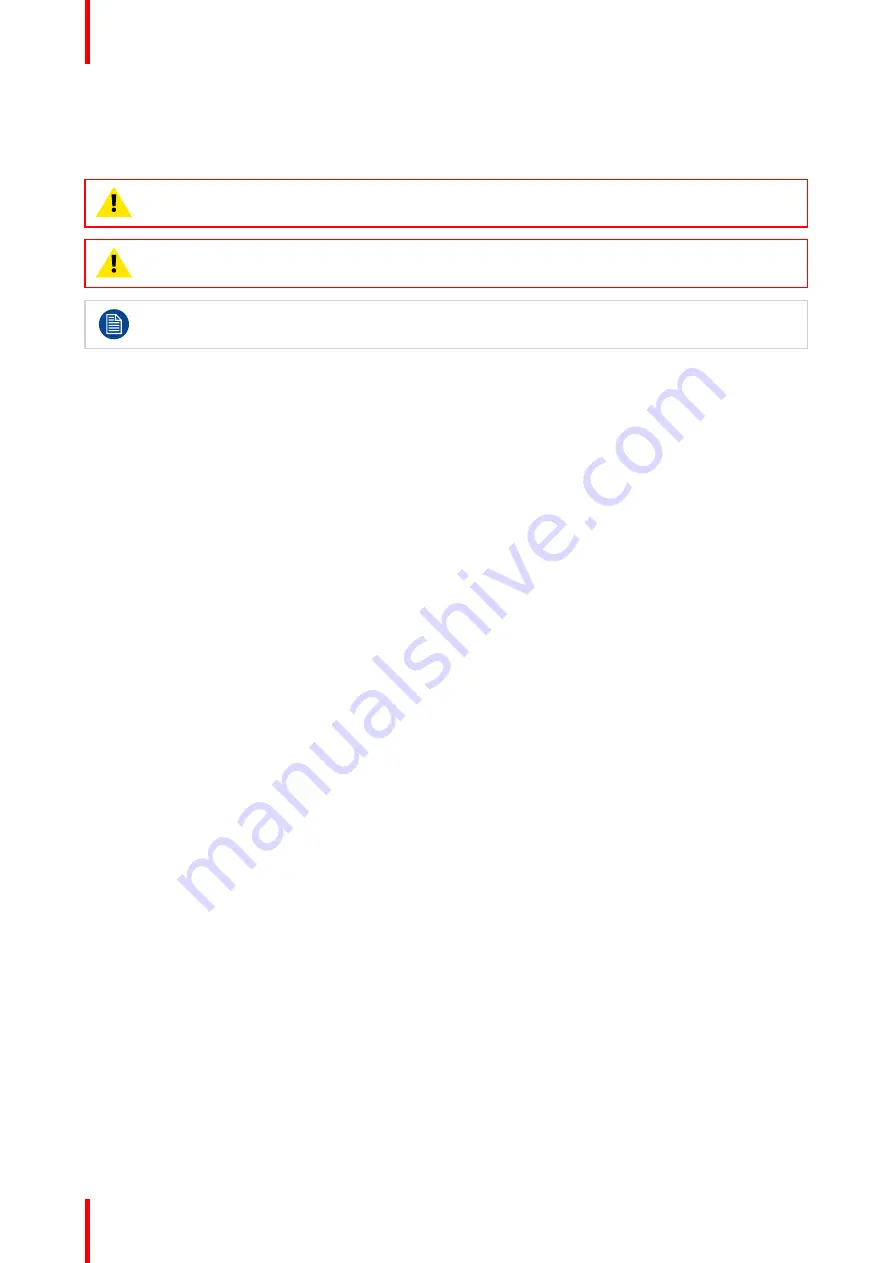
R5913197 /02 SP2K-S
46
4.4 Connecting a UPS with the projector
electronics
WARNING:
Only use UPS units which are suitable for the SP2K-S series projector. See chapter
Installation requirements
, for more information about the requirements of the UPS.
CAUTION:
The electrical connection with the UPS INLET socket of the projector must be done with
a certified AC power supply cord (minimum 0.75 mm² or 18 AWG and minimum 300V)
The projector is configured by default for use without UPS.
Required tools
•
Torx screwdriver T20
•
Flat screwdriver
•
Open-end wrench 24 mm
Required parts
Certified AC power supply cord 1.5 mm², 14 AWG, min 300 V
How to connect a UPS unit with the projector electronics?
1.
Make sure the net input cover has been removed. For more info, see
“Accessing the power connections”,
.
2.
The link (two wires) between J4 and J3 connectors must be replaced by a link between J4 and J5 in order
to configure the projector for use with UPS.
Содержание SP2K-S
Страница 1: ...ENABLING BRIGHT OUTCOMES Installation manual SP2K S...
Страница 4: ......
Страница 8: ...R5913197 02 SP2K S 8...
Страница 22: ...R5913197 02 SP2K S 22 Safety...
Страница 28: ...R5913197 02 SP2K S 28 Image 2 4 7 Remove inner top cover and inner box two U shaped plates Getting started...
Страница 64: ...R5913197 02 SP2K S 64 Lenses Lens holder...
Страница 72: ...R5913197 02 SP2K S 72 ICMP X...
Страница 92: ...R5913197 02 SP2K S 92 ICMP X...
Страница 100: ...R5913197 02 SP2K S 100 Projector Power Cycle...
Страница 101: ...101 R5913197 02 SP2K S 9 1 Connecting to the projector for the first time 102 9 2 Software update 103 Connectivity 9...
Страница 106: ...R5913197 02 SP2K S 106 Connectivity...
Страница 112: ...R5913197 02 SP2K S 112 1 Image 10 7 Sealed cover fixation Convergence...
Страница 120: ...R5913197 02 SP2K S 120 Convergence...
Страница 130: ...R5913197 02 SP2K S 130 3 Lift up the cover and remove it reference 2 Projector covers...
Страница 144: ...R5913197 02 SP2K S 144 Projector covers...
Страница 152: ...R5913197 02 SP2K S 152 List of tools...
Страница 156: ...R5913197 02 SP2K S 156 Index...
Страница 157: ......
Страница 158: ...www barco com R5913197 02 2022 02 10...






























