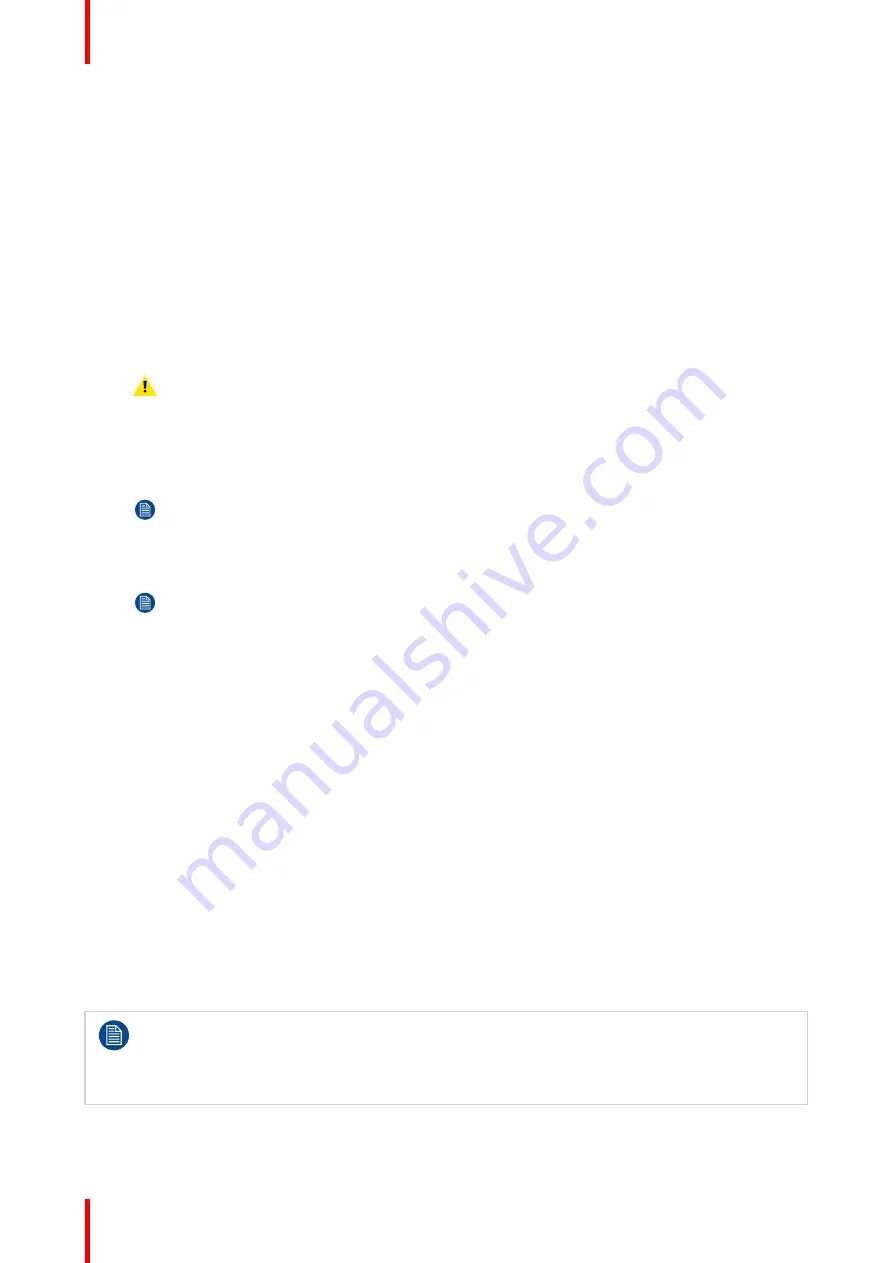
R5913197 /02 SP2K-S
38
3.1 Installation process overview
Installation process projector
1.
Check if all installation requirements are fulfilled
such as the environment conditions of the installation
area, electrical facilities, etc. Note that a solid pedestal is required to support the projector. For more info
see
“Installation requirements”, page 24
.
2.
Physical installation of the projector
upon its pedestal. For more info of the physical installation, see
“Physical installation projector”, page 39
3.
Optional installation of air exhaust adapter
on the projector. For more info air exhaust adapter
installation, see
“Installing air exhaust adapter (Optional)”, page 49
.
4.
Installation of the lens
. First select a lens with appropriate throw ratio covering the screen size and the
projector - screen distance. Then install the lens in the lens holder of the projector. For more information
about available lenses, lens selection and lens installation see
“Lenses & Lens holder”, page 53
Caution:
The projector is delivered with a plastic cover inside the Lens Holder. Remove the
cover prior to installing the lens.
5.
Installation of the HDDs.
In case the HDDs of the ICMP are delivered separated from the projector
remove the protection tape from the HDD input slots and install all three HDDs as described in the
procedure
“Installing a HDD into the ICMP-X”, page 90
. Make sure that all HDDs in the ICMP-X HDD set
have the same storage capacity. See label on top of the HDD to know the storage capacity.
Note:
Only required in case of projector variant with ICMP-X.
6.
Electrical connection with the power net
. See
“Connecting the projector with the power net”, page 44
.
7.
Plug in the power connector
and let the projector system start up automatically.
Note:
If the projector does not start automatically, press the power button. For more information,
see
“Projector Power Cycle”, page 93
.
8.
Connect your device to the projector for the first time
and log into Web Communicator. See
“Connecting to the projector for the first time”, page 102
9.
Upgrade the projector software
to the latest available version. See
.
10.
Select the corresponding lens file for the installed lens and calibrate the lens.
For more details, refer
to the user guide.
11.
Alignment of the projected image on the screen
. The image can be aligned with the screen size of the
application. Turn on the light source, activate the dowser and use the
ZOOM
,
SHIFT
and
FOCUS
buttons
to match the projected image with the screen. Tilt the projector in case you can not SHIFT the image
completely upon the screen. See
“Lens shift, zoom & focus”, page 58
12.
Adjust the light path
. Normally the lens holder and the convergence of the projector are perfectly
adjusted at the factory. Nevertheless, some applications require a readjustment of the lens holder,
convergence or both. See procedure
“Scheimpflug adjustment”, page 61
, and
13.
Perform the projector configuration and adjustment
to finish the installation process for the end user.
Please refer to the user guide for the configuration and adjustment process and details.
14.
Projection of a digital cinema movie
.
In case the projector is equipped with an ICMP-X, download the ICMP-X device certificate, request KDM
and DCP from your content supplier, ingest KDM and DCP, and play out the movie. for detailed
instructions see chapter
, and projector user guide.
This topic only covers a basic configuration and adjustment process for the projector. For a more in-
depth explanation of the Web Communicator and all of its features, please refer to the projector user
guide.
If you have a projector with ICMP-X and you want a more in-depth explanation on how to control this
media player, please refer to the Web Commander user guide.
Содержание SP2K-S
Страница 1: ...ENABLING BRIGHT OUTCOMES Installation manual SP2K S...
Страница 4: ......
Страница 8: ...R5913197 02 SP2K S 8...
Страница 22: ...R5913197 02 SP2K S 22 Safety...
Страница 28: ...R5913197 02 SP2K S 28 Image 2 4 7 Remove inner top cover and inner box two U shaped plates Getting started...
Страница 64: ...R5913197 02 SP2K S 64 Lenses Lens holder...
Страница 72: ...R5913197 02 SP2K S 72 ICMP X...
Страница 92: ...R5913197 02 SP2K S 92 ICMP X...
Страница 100: ...R5913197 02 SP2K S 100 Projector Power Cycle...
Страница 101: ...101 R5913197 02 SP2K S 9 1 Connecting to the projector for the first time 102 9 2 Software update 103 Connectivity 9...
Страница 106: ...R5913197 02 SP2K S 106 Connectivity...
Страница 112: ...R5913197 02 SP2K S 112 1 Image 10 7 Sealed cover fixation Convergence...
Страница 120: ...R5913197 02 SP2K S 120 Convergence...
Страница 130: ...R5913197 02 SP2K S 130 3 Lift up the cover and remove it reference 2 Projector covers...
Страница 144: ...R5913197 02 SP2K S 144 Projector covers...
Страница 152: ...R5913197 02 SP2K S 152 List of tools...
Страница 156: ...R5913197 02 SP2K S 156 Index...
Страница 157: ......
Страница 158: ...www barco com R5913197 02 2022 02 10...






























