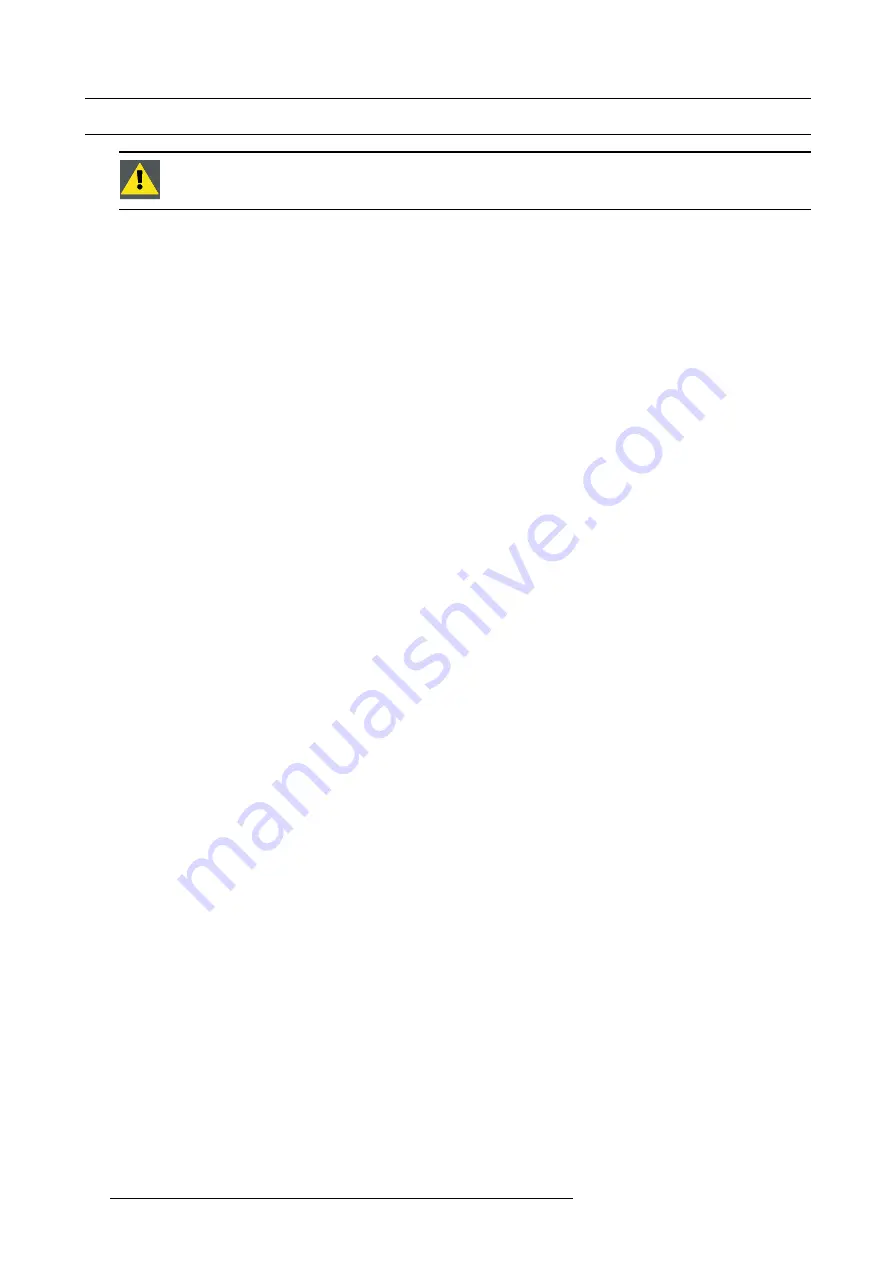
5. Setup
5.1
Warranty: continuous mode / automatic shutdown mode
C
AUTION
:
Continuous active mode of the projector for more than 24 hours leads to expiring of the lamp
warranty!
Activating the projector for the
fi
rst time
When the projector is activated for the
fi
rst time, a dialog box appears: you can choose to operate the projector in continuous mode
or you can prefer to operate it in automatic shutdown mode. See below for details.
The reason why this selection has to be made is that the technology of the projector’s lamp requires some time to recover after every
24 hours of active mode. This means that the projector must be switched to OFF after every 24 hours of non-stop active mode. If
this rule is not followed, i.e. if the projector is ON and active for more than 24 hours continuously, then the warranty of the actual
lamp expires.
It is possible to cancel the dialog box. At that time the behavior of the projector is the same as if the
continuous mode
had been
selected. The next time that the projector is activated, the dialog box appears again and it will continue to be that way until you have
made a selection.
Automatic shutdown mode
If this mode is selected, the projector will display a
warning
on the projected image after 24 hours of continuous active mode saying
that the projector will
automatically switch off
in four minutes. A counter will count back from 4 minutes to zero. At that time the
projector will switch off. In this mode
warranty of the lamp remains
.
Continuous mode
If continuous mode is selected the projector can reside in active state for more than 24 hours continuously.
No warning
will be
displayed at any time, but once the 24 hours non-stop active mode is reached,
warranty of the actual lamp expires
. A speci
fi
c
hexadecimal code will be generated and added to the lamp history of the actual lamp.
Changing the runtime mode
Whatever the selection of runtime mode was, it is possible to change to the other mode through the
Installation
menu at any time.
However if the warranty had expired, it stays that way.
48
R59770066 SIM 7Q SERIES 07/10/2013
Содержание SIM 7Q
Страница 8: ...Table of contents 4 R59770066 SIM 7Q SERIES 07 10 2013...
Страница 13: ...2 Packaging 2 PACKAGING Overview Unpacking R59770066 SIM 7Q SERIES 07 10 2013 9...
Страница 16: ...2 Packaging 12 R59770066 SIM 7Q SERIES 07 10 2013...
Страница 62: ...5 Setup 2 Now the zoom and focus can be adjusted 58 R59770066 SIM 7Q SERIES 07 10 2013...
Страница 74: ...6 Getting started 70 R59770066 SIM 7Q SERIES 07 10 2013...
Страница 135: ...7 Advanced 7 5 6 9 Geometry Reset Overview Reset all levels Restore to a level R59770066 SIM 7Q SERIES 07 10 2013 131...
Страница 151: ...7 Advanced 7 7 General Overview Pause Freeze Identification R59770066 SIM 7Q SERIES 07 10 2013 147...
Страница 176: ...7 Advanced Image 7 136 Note It takes some time for the alpha plane to be applied 172 R59770066 SIM 7Q SERIES 07 10 2013...
Страница 194: ...7 Advanced Image 7 157 190 R59770066 SIM 7Q SERIES 07 10 2013...
Страница 221: ...7 Advanced 7 9 1 Lens adjustments How to adjust the lens 1 See the Setup section R59770066 SIM 7Q SERIES 07 10 2013 217...
Страница 245: ...8 Maintenance Image 8 13 Electronics filter removing R59770066 SIM 7Q SERIES 07 10 2013 241...
Страница 255: ...8 Maintenance 3 3 3 1 2 Image 8 35 Lamp cover installation R59770066 SIM 7Q SERIES 07 10 2013 251...
Страница 260: ...9 Troubleshooting 256 R59770066 SIM 7Q SERIES 07 10 2013...
Страница 270: ...A NVG option for SIM 7Q 266 R59770066 SIM 7Q SERIES 07 10 2013...
Страница 274: ...B NVG option for SIM 7Q HC 270 R59770066 SIM 7Q SERIES 07 10 2013...
Страница 275: ...C GLD alignment C GLD ALIGNMENT Overview Gamma values R59770066 SIM 7Q SERIES 07 10 2013 271...
Страница 277: ...D Image files D IMAGE FILES Overview Image files R59770066 SIM 7Q SERIES 07 10 2013 273...
Страница 282: ...Glossary 278 R59770066 SIM 7Q SERIES 07 10 2013...
Страница 286: ...Index locking 57 282 R59770066 SIM 7Q SERIES 07 10 2013...
Страница 288: ...List of tables 284 R59770066 SIM 7Q SERIES 07 10 2013...
















































