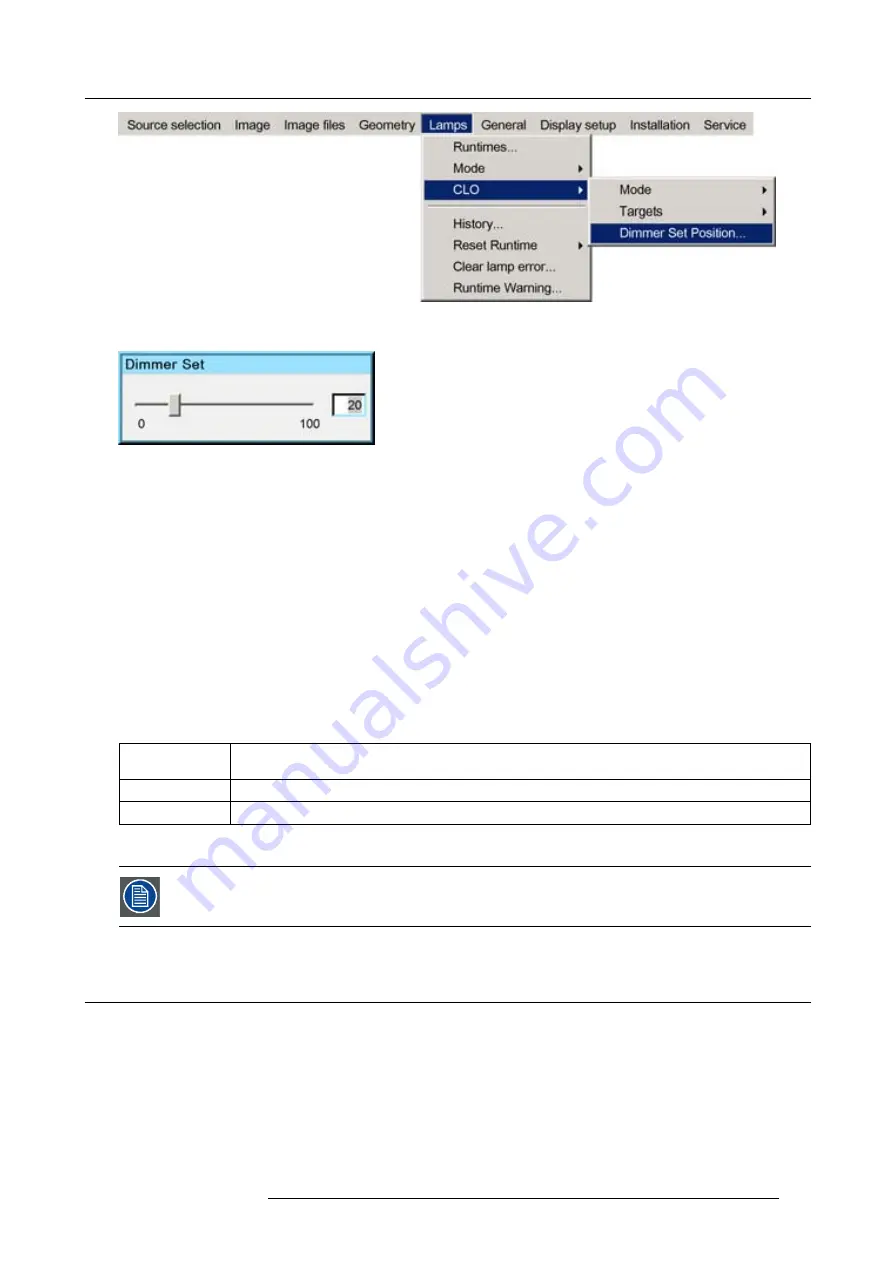
7. Advanced
Image 7-115
The
Dimmer
dialog box will be displayed.
Image 7-116
7. Use the cursor key
←
or
→
, the numeric keys on the RCU, or the local keypad, to set the dimmer to the desired value.
8. Press
ENTER
to activate the new dimmer setting.
9. Press
BACK
to return to the
Lamp
menu.
7.5.4.4
Linked CLO
Introduction
Projectors in a multichannel setup use the same lamp. These lamps may slightly differ in their output and will in certain cases have
different runtimes, this will result in a difference in light output between the projectors.
By using the constant light output in a
Master/Slave
con
fi
guration, it is possible to track and maintain the brightness levels of the
projectors, the projectors will deliver an equal light output.
In a multichannel setup (max. 10 projectors ) it is possible to link the CLO values of all projectors. One projector will act as master,
all slave projectors will track and maintain the CLO setting of this master projector.
Following CLO Settings are available:
MASTER
Master projector to control the CLO in a chain of projectors, the target value in the Master projector will be
the target value for all projectors set as slave and which are listed in “Linked Projectors”
SLAVE
Follows the master projector to adjust the CLO
OFF
no linking ( note : if CLO mode is ON, it will applied on the projector itself)
Table 7-5
CLO Settings
The linked projectors must be de
fi
ned by their IP addresses or Hostnames. This is done in the
Linked projec-
tors
menu in the
Installation
menu.
7.6
General
Overview
•
•
•
•
•
R59770247 SIM 5H 04/06/2008
103
Содержание SIM 5H
Страница 1: ...Sim 5H Owner Manual R9040390 R59770247 00 04 06 2008...
Страница 4: ......
Страница 8: ...Table of contents 4 R59770247 SIM 5H 04 06 2008...
Страница 10: ...1 Safety Instructions 6 R59770247 SIM 5H 04 06 2008...
Страница 18: ...3 Installation guidelines 14 R59770247 SIM 5H 04 06 2008...
Страница 46: ...5 Setup To clear an IP address or Host name from the text box use the C button 42 R59770247 SIM 5H 04 06 2008...
Страница 48: ...6 Getting started 44 R59770247 SIM 5H 04 06 2008...
Страница 79: ...7 Advanced Image 7 59 Image 7 60 Image 7 61 R59770247 SIM 5H 04 06 2008 75...
Страница 84: ...7 Advanced Image 7 69 Image 7 70 3 Press to select the next adjustment point 80 R59770247 SIM 5H 04 06 2008...
Страница 166: ...7 Advanced 162 R59770247 SIM 5H 04 06 2008...
Страница 170: ...Index 166 R59770247 SIM 5H 04 06 2008...
Страница 172: ...List of tables 168 R59770247 SIM 5H 04 06 2008...






























