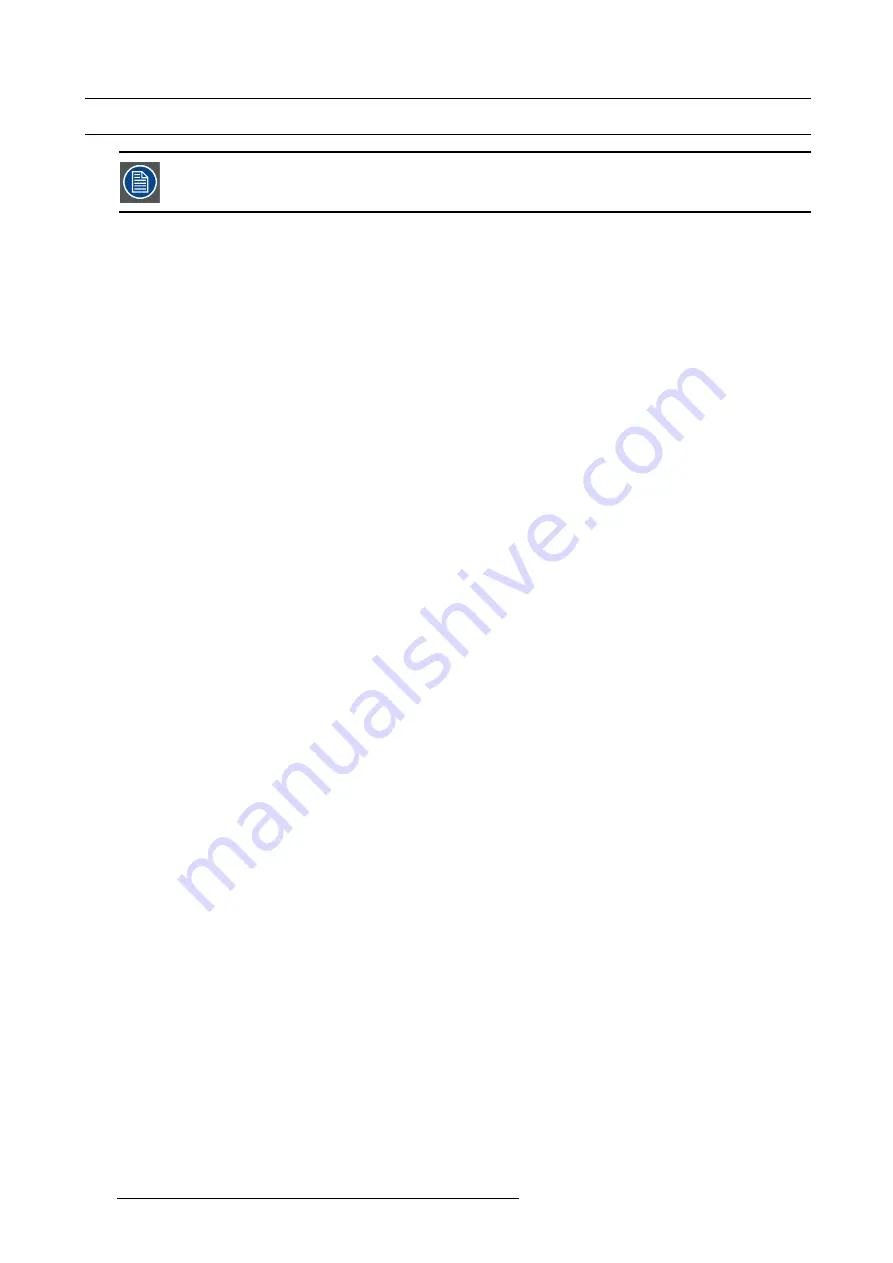
7. System Setup
7.27 Multiviewer Menu > Drop Inputs, Backgrounds and Destinations
Make sure that you have assigned connectors to MVR outputs before you proceed.
General
In this procedure, you will setup the Multiviewer outputs to the MVR monitors..
Prerequisite
•
Ensure that you are familiar with the
Multiviewer Menu
. For details on this menu, please refer to chapter "Multiviewer (MVR)
Drop Inputs, Backgrounds and Destinations into Multiviewer windows
We will setup the top window to display all the inputs and the bottom window to display the Program and preview screens.
1. Click on the Multiviewer icon on the left hand side of the screen.
2. Click on the top tab that is labeled “Source” and drag the desired sources to view into the multiviewer window .
3. Click on the top tab that is labeled “Background” and drag the desired backgrounds to the multiviewer window.
4. Click on the top tab that is labeled “Destination” and drag the desired Destination to the multiviewer window.
(Optional) Color Adjustments
Click on the
Adjust
tab that is located on the top.
1. For each or multiple multiviewer windows you can perform color adjustments for the borders, UMD and multiviewer background .
(Optional) Auto Layout Input
Click on the
Adjust
tab that is located on the top.
1. Alternatively, to selecting sources individually to drag them into the multiviewer window, drop all of the sources simultaneously.
Click on the
Auto Layout Input
button that is located at the bottom of the display area. All of the sources will appear lined up at
the top of the window.
(Optional) Source Preview
Click on the
Adjust
tab that is located on the top.
1. Select the layer you want to preview full screen.
2. Click on the Source preview button at the bottom menu area.
254
R5905948 EVENT MASTER DEVICES 17/07/2017
Содержание S3 series
Страница 1: ...Event Master Devices User s Guide R5905948 05 17 07 2017 ...
Страница 9: ...Table of contents Index 531 R5905948 EVENT MASTER DEVICES 17 07 2017 5 ...
Страница 10: ...Table of contents 6 R5905948 EVENT MASTER DEVICES 17 07 2017 ...
Страница 20: ...2 Safety 16 R5905948 EVENT MASTER DEVICES 17 07 2017 ...
Страница 66: ...4 Hardware orientation 62 R5905948 EVENT MASTER DEVICES 17 07 2017 ...
Страница 90: ...5 Front Panel Menu orientation 86 R5905948 EVENT MASTER DEVICES 17 07 2017 ...
Страница 264: ...8 Updating firmware 260 R5905948 EVENT MASTER DEVICES 17 07 2017 ...
Страница 268: ...9 General operation example Image 9 3 264 R5905948 EVENT MASTER DEVICES 17 07 2017 ...
Страница 285: ...9 General operation example Image 9 25 R5905948 EVENT MASTER DEVICES 17 07 2017 281 ...
Страница 288: ...9 General operation example 284 R5905948 EVENT MASTER DEVICES 17 07 2017 ...
Страница 316: ...10 Controller orientation 312 R5905948 EVENT MASTER DEVICES 17 07 2017 ...
Страница 326: ...11 Controller Configuration 322 R5905948 EVENT MASTER DEVICES 17 07 2017 ...
Страница 352: ...12 Controller Operation 348 R5905948 EVENT MASTER DEVICES 17 07 2017 ...
Страница 356: ...13 E2 Maintenance 13 2 Process Overview Flow chart Image 13 2 352 R5905948 EVENT MASTER DEVICES 17 07 2017 ...
Страница 417: ...13 E2 Maintenance Disregard the heatsink from the spare kit R5905948 EVENT MASTER DEVICES 17 07 2017 413 ...
Страница 418: ...13 E2 Maintenance 414 R5905948 EVENT MASTER DEVICES 17 07 2017 ...
Страница 422: ...14 S3 Maintenance 14 2 Process Overview Flow chart Image 14 2 418 R5905948 EVENT MASTER DEVICES 17 07 2017 ...
Страница 488: ...16 EC 200 Maintenance 484 R5905948 EVENT MASTER DEVICES 17 07 2017 ...
Страница 494: ...17 Environmental information 490 R5905948 EVENT MASTER DEVICES 17 07 2017 ...
Страница 512: ...A Specifications 508 R5905948 EVENT MASTER DEVICES 17 07 2017 ...
Страница 527: ...C Troubleshooting C TROUBLESHOOTING R5905948 EVENT MASTER DEVICES 17 07 2017 523 ...
Страница 528: ...C Troubleshooting 524 R5905948 EVENT MASTER DEVICES 17 07 2017 ...






























