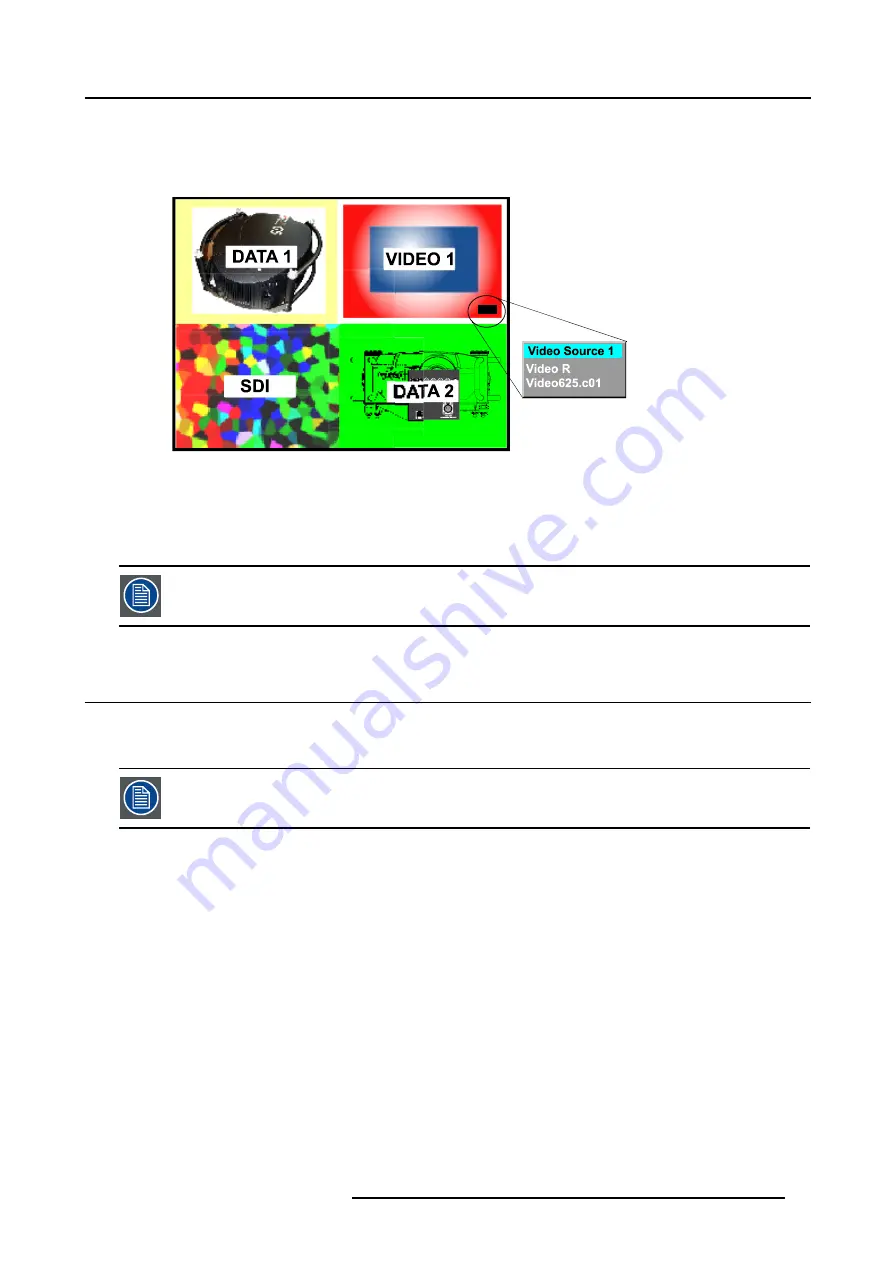
9. Tools Menu
PiP dedicated buttons
•
PiP Adjust :
this button allows to focus on one particular window, this window is shown with a white frame surrounding the
selected window.
A source identification box is displayed in the right lower corner.
Image 9-2
Press
PiP Adjust
button to move the frame to the next window. This can also be done via
PiP Adjust
in the Tools menu.
•
PiP:
this button allows to browse through the different configurations, it has the same function as
PiP select
in the Tools menu.
Since there is only one decoder, when in 2-by-2 configuration, and only video 1 is displayed, this source will
be duplicated at the same position as SDI.
9.3 PiP select
What is possible ?
With PiP select it is possible to switch from one layout to another.
The PiP configuration can also be selected via the dedicated PiP key on the RCU.
How to change the PiP configuration ?
1. Press
MENU
to activate the menu bar.
2. Press
→
to select the
Tools
item.
3. Press
↓
to pull down the
Tools
menu.
4. Use
↑
or
↓
to select
PiP select.
5. Press
→
to pull down the menu.
6. Use
↑
or
↓
to select the desired configuration. (image 9-3)
7. Press
ENTER
.
A white bullet shows the active layout.
R5976816 RLM R6+ PERFORMER 21/12/2005
91
Содержание RLM R6+ Performer
Страница 1: ...RLM R6 Performer Owners manual R9010270 R5976816 02 21 12 2005...
Страница 4: ......
Страница 8: ...Table of contents 4 R5976816 RLM R6 PERFORMER 21 12 2005...
Страница 14: ...1 Packaging and Dimensions 10 R5976816 RLM R6 PERFORMER 21 12 2005...
Страница 54: ...5 Getting used with the menu structure 50 R5976816 RLM R6 PERFORMER 21 12 2005...
Страница 60: ...6 Source selection 56 R5976816 RLM R6 PERFORMER 21 12 2005...
Страница 64: ...7 General Menu Image 7 7 60 R5976816 RLM R6 PERFORMER 21 12 2005...
Страница 91: ...8 Image Menu Image 8 46 Image 8 47 R5976816 RLM R6 PERFORMER 21 12 2005 87...
Страница 92: ...8 Image Menu 88 R5976816 RLM R6 PERFORMER 21 12 2005...
Страница 102: ...9 Tools Menu 98 R5976816 RLM R6 PERFORMER 21 12 2005...
Страница 122: ...12 Image Files Menu 118 R5976816 RLM R6 PERFORMER 21 12 2005...
Страница 144: ...14 Installation menu 140 R5976816 RLM R6 PERFORMER 21 12 2005...
Страница 156: ...A Standard Image Files 152 R5976816 RLM R6 PERFORMER 21 12 2005...
Страница 160: ...C Specifications 156 R5976816 RLM R6 PERFORMER 21 12 2005...
















































