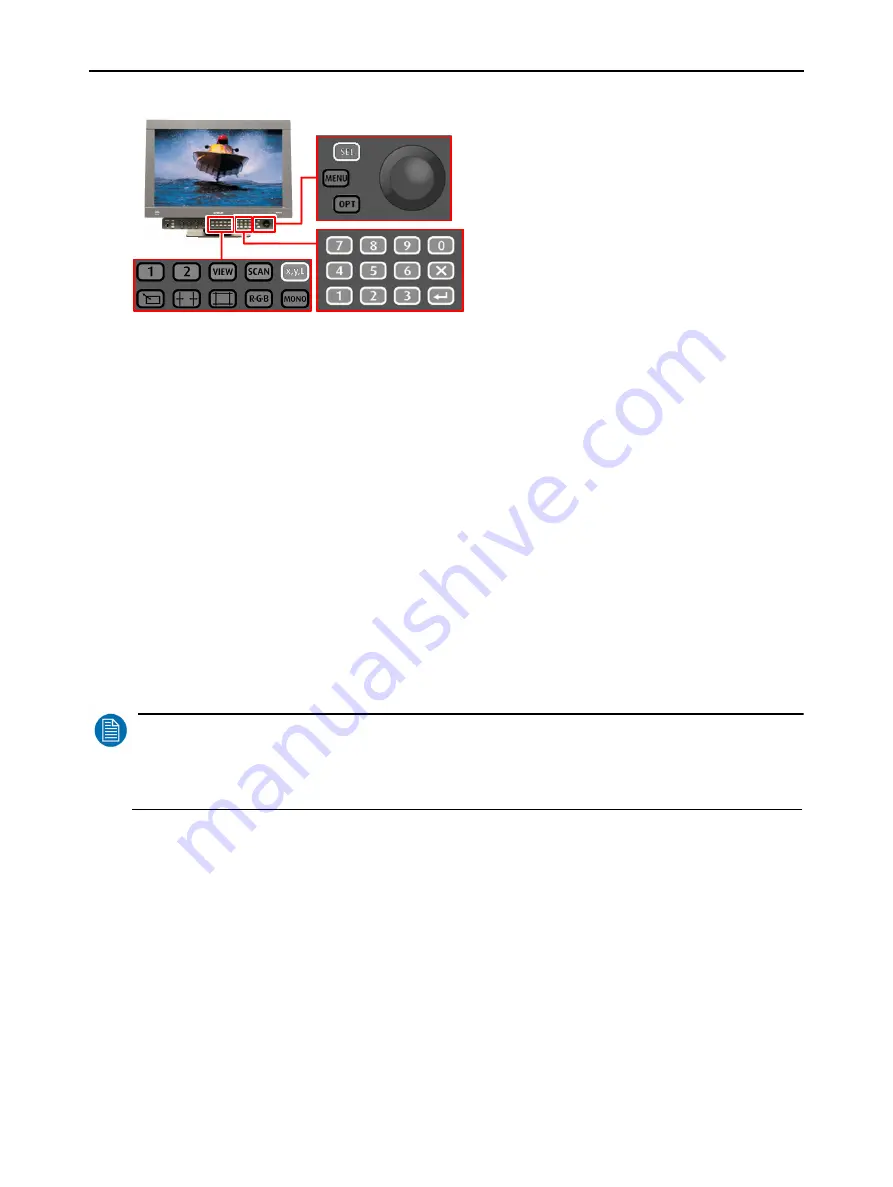
56 _____________________________________________________Barco - RHDM-2301 - User manual
Full functionality description
Figure 33: Location of buttons to customize the color working space
Customize color working space:
• Press (
)
to open the color working space toolbox.
• Navigate with the trackball to the top of the toolbox “Select color space”.
• Press (
)
or (
)
to change the color working space.
• Use the trackball to cycle through the defined color working spaces.
• Press (
)
or (
)
to confirm the color working space to be customized.
• Change the value of an item
Navigate with the trackball to highlight the setting that needs to be custom-
ized.
Press (
)
or (
)
to select the highlighted item.
Use the numeric keypad to enter a new value. The values are entered from
left to right. Press (
)
to reset the value to the previous input. The track-
ball can also be used to change the value of the highlighted item.
Press (
)
or (
)
to confirm the new value.
NOTE
:
When a color working space has been changed but not yet stored, an asterisk (*) will appear after the
name of the color working space. When the display unit is switched off or placed in hard standby, all
changes will be lost.
Store the customized color working space:
• Navigate with the trackball to highlight the item “store”.
• Press (
)
or (
)
to store the customized color working space.
• The new color working space is saved according to the format - “custom” followed
by a number – if the original color working space was a predefined color working
space. If the original color working space was a “custom” color working space, then
this “custom” color working space is overwritten with the new settings.
Remove stored color working spaces:
• Navigate with the trackball to the top of the toolbox “Select color space”.
• Press (
)
or (
)
to change the color working space.
Track ball






























