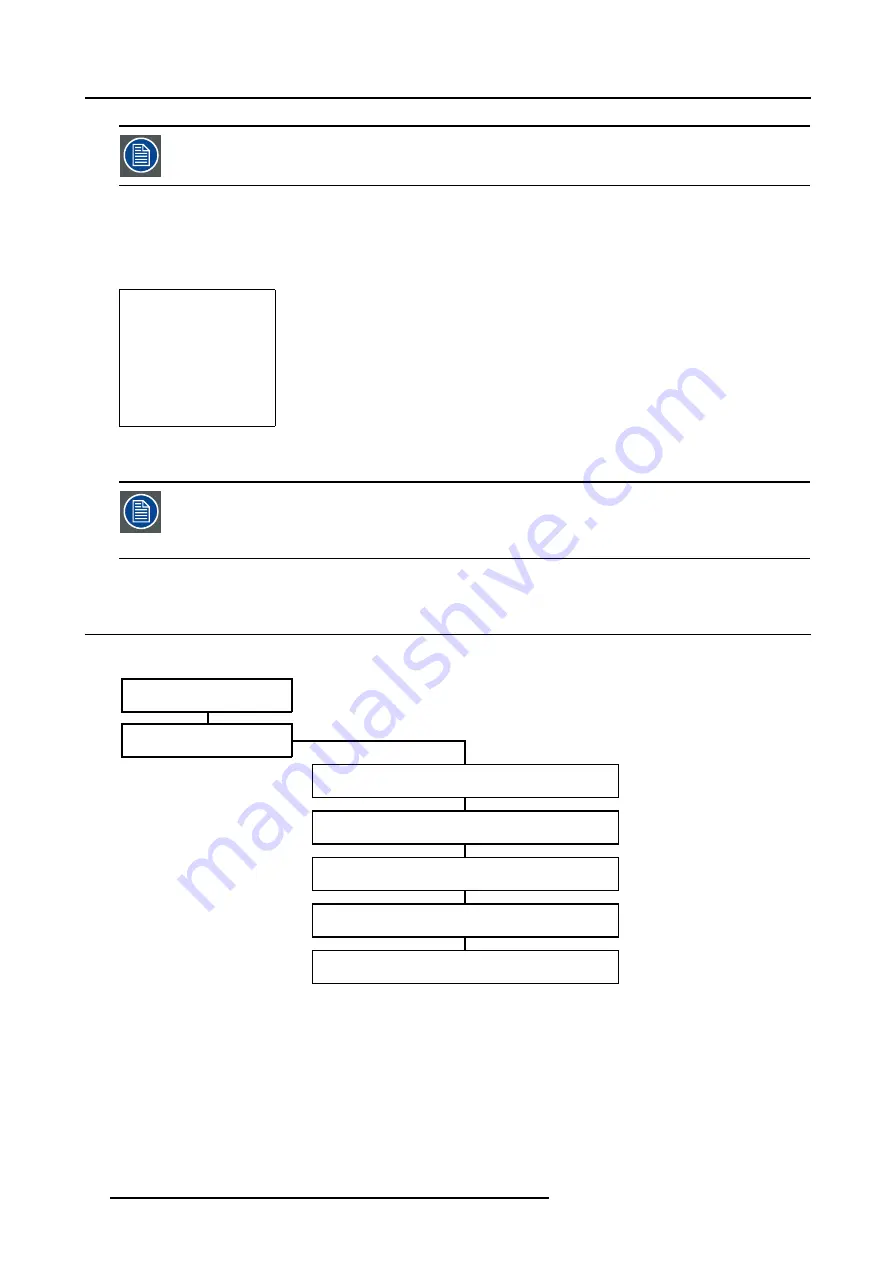
7. Installation Adjustment Mode
Password Protection is only available when the password strap on the controller module is on. Contact a
Barco authorized technician when no password is requested during the adjustment procedure and Password
Protection is desired.
Entering the Password
The Password contains 4 digits, when the projector asks to enter your password:
1. Enter the digits with the numeric keys on the RCU (e.g.: 2319).
For each digit entered, a ’X’ appears on the screen under the displayed text ’enter password’
enter password
XXXX
Menu 7-3
When the password is correctly entered, all other password protected items are accessible without reentering
the password. When reentering the adjustment mode, it will be necessary to enter your password again when
selecting a password protected item.
When the password is wrong, the error message “Wrong Password !!!” will be displayed.
7.3 Overview flowchart of the Installation Adjustment Mode
Overview flowchart of the Installation Adjustment Mode
ADJUSTMENT MODE
INSTALLATION
PROJECTOR POSITION
OPTICAL LENS FOCUSING
RASTER CENTERING
CRT PROJECTION ANGLE ADJUSTMENT
SHEIMPFLUG ADJUSTMENT
Image 7-1
Overview flowchart of the Installation Adjustment Mode
36
R5976257 BARCO REALITY 909 15/03/2003
Содержание Reality 909
Страница 1: ...Barco Reality 909 Installation Manual R9040014 R5976257 01 15 03 2003 ...
Страница 4: ......
Страница 6: ...Table of contents 2 R5976257 BARCO REALITY 909 15 03 2003 ...
Страница 10: ...1 Safety Instructions 6 R5976257 BARCO REALITY 909 15 03 2003 ...
Страница 14: ...2 Packaging and Dimensions 10 R5976257 BARCO REALITY 909 15 03 2003 ...
Страница 26: ...4 Installation Setup 22 R5976257 BARCO REALITY 909 15 03 2003 ...
Страница 30: ...5 AC Power 26 R5976257 BARCO REALITY 909 15 03 2003 ...
Страница 50: ...7 Installation Adjustment Mode 46 R5976257 BARCO REALITY 909 15 03 2003 ...
Страница 56: ...A Gamma Corrections 52 R5976257 BARCO REALITY 909 15 03 2003 ...
Страница 60: ...B Material Safety Data Sheet 56 R5976257 BARCO REALITY 909 15 03 2003 ...
















































