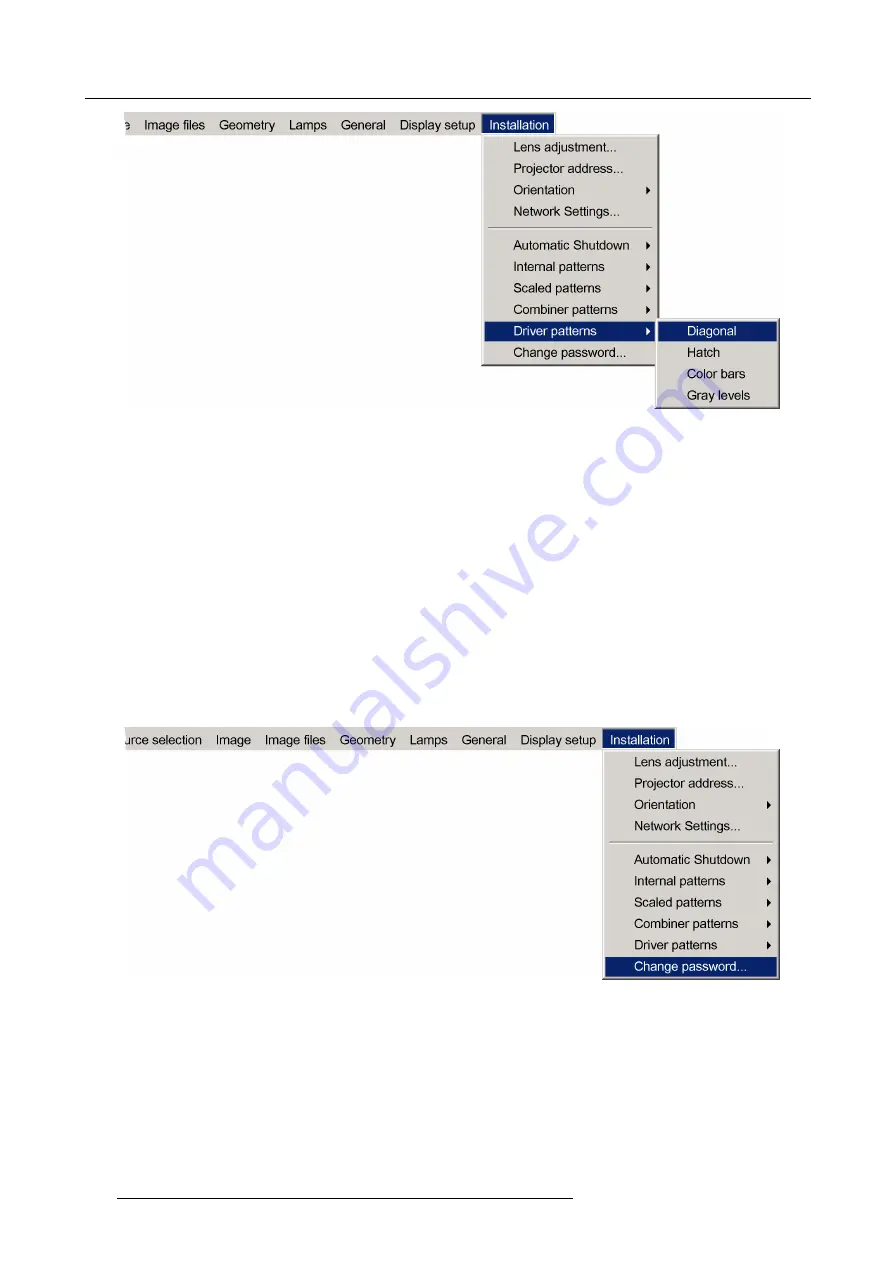
7. Advanced
Image 7-203
7. Press
ENTER
to con
fi
rm
The Internal Pattern will be displayed.
8. Press
BACK
to return to the
Installation
menu.
7.9.10 Change password
What can be done ?
The OSD advanced items under
More ...
can be protected by a password. The items are by default protected by the password ’0000’.
This password can reprogrammed.
How to change the password ?
1. Press
MENU
to activate the Tool bar
2. Press
→
to select the
Installation
item
3. Press
↓
to Pull down the
Installation
menu
4. Use
↑
or
↓
to select
Change password...
Image 7-204
5. Press
ENTER
162
R59770066 SIM 7Q SERIES 08/12/2014
Содержание R92112011
Страница 8: ...Table of contents 4 R59770066 SIM 7Q SERIES 08 12 2014...
Страница 14: ...2 Packaging 10 R59770066 SIM 7Q SERIES 08 12 2014...
Страница 38: ...4 Installation 34 R59770066 SIM 7Q SERIES 08 12 2014...
Страница 52: ...5 Setup 48 R59770066 SIM 7Q SERIES 08 12 2014...
Страница 82: ...7 Advanced Image 7 50 Image 7 51 Image 7 52 78 R59770066 SIM 7Q SERIES 08 12 2014...
Страница 119: ...7 Advanced Image 7 121 Image 7 122 Image 7 123 Image 7 124 R59770066 SIM 7Q SERIES 08 12 2014 115...
Страница 139: ...7 Advanced Image 7 157 R59770066 SIM 7Q SERIES 08 12 2014 135...
Страница 168: ...7 Advanced 164 R59770066 SIM 7Q SERIES 08 12 2014...
Страница 184: ...8 Maintenance 180 R59770066 SIM 7Q SERIES 08 12 2014...
Страница 190: ...10 Environmental information 186 R59770066 SIM 7Q SERIES 08 12 2014...
Страница 196: ...C GLD alignment 192 R59770066 SIM 7Q SERIES 08 12 2014...
Страница 200: ...D Image files 196 R59770066 SIM 7Q SERIES 08 12 2014...
Страница 202: ...Glossary 198 R59770066 SIM 7Q SERIES 08 12 2014...
Страница 206: ...Index Z zoom 41 locking 41 202 R59770066 SIM 7Q SERIES 08 12 2014...
Страница 208: ...List of tables 204 R59770066 SIM 7Q SERIES 08 12 2014...






























