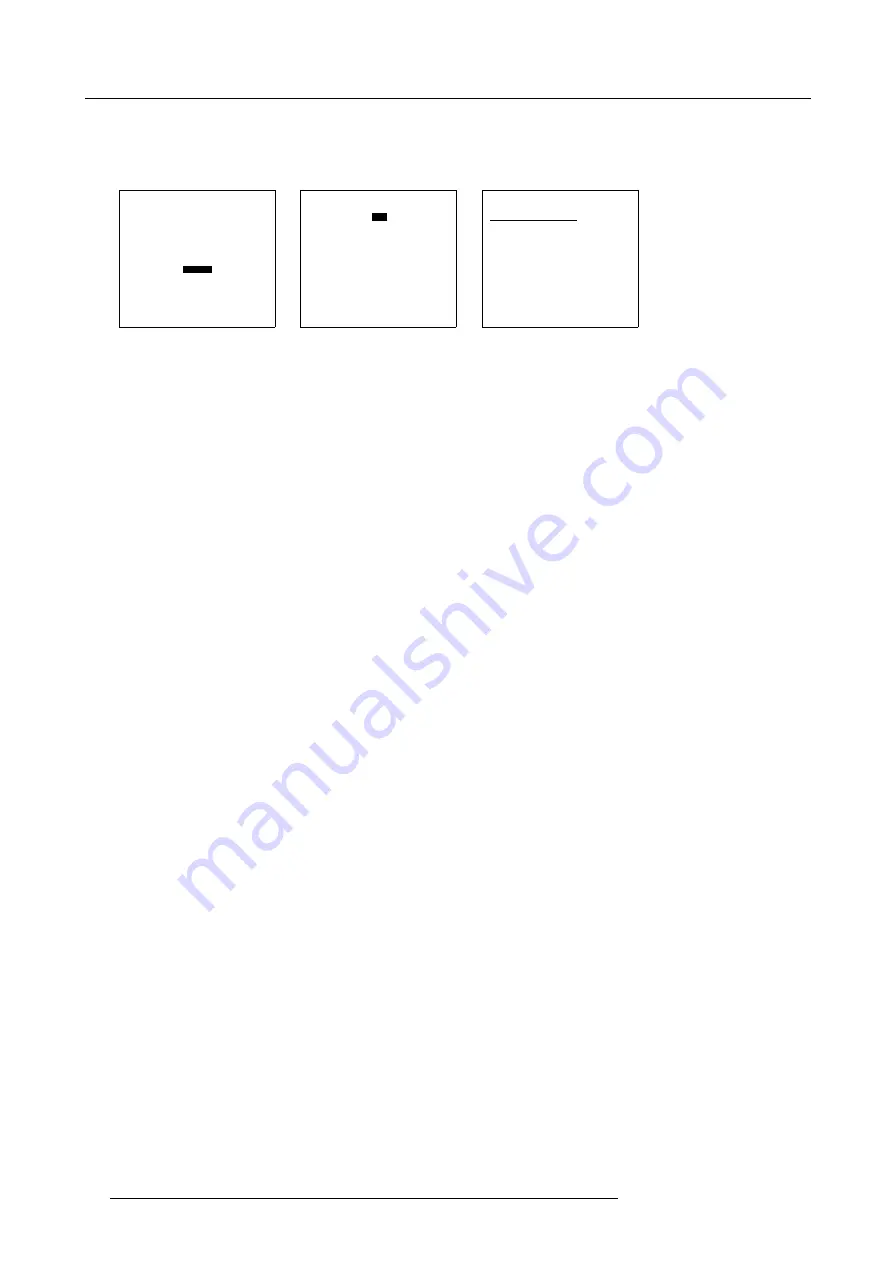
7. Installation
5. Push the cursor key
↑
or
↓
to highlight the desired macro
fi
le.
6. Press
ENTER
to select.
The selected macro
fi
le will be executed.
INSTALLATION
INPUT SLOTS
CONFIGURATION
LENS
TILT
INTERNAL PATTERNS
QUICK ACCESS KEYS
BUTTONS
MACROS
OSD
Select with
↑
or
↓
then <ENTER>
<EXIT> to return
Menu 7-38
MACROS
RUN
EDIT
RENAME
COPY
DELETE
CREATE
Select with
↑
or
↓
then <ENTER>
<EXIT> to return
Menu 7-39
RUN MACRO
Macro name
Attr.
Input 1
r--
Input 2
r--
Input 3
r--
Input 4
r--
Input 1234
r--
Select with
↑
or
↓
<ENTER> to select
<EXIT> to return
Menu 7-40
7.9.2
Edit a Macro
What can be done ?
A macro
fi
le with read-write attributes can be edited. New lines can be added or existing lines can be changed or deleted.
How to edit a macro?
1. Push the cursor key
↑
or
↓
to highlight
Macros
. (menu 7-41)
2. Press
ENTER
to select.
The Macro menu will be displayed. (menu 7-42)
3. Push the cursor key
↑
or
↓
to highlight
Edit
.
4. Press
ENTER
to select.
The Edit macro menu opens. (menu 7-43)
5. Push the cursor key
↑
or
↓
to highlight the desired macro
fi
le.
Only macro
fi
les with read write attributes can be changed.
It is possible to select a macro
fi
le with only read attributes. When
ENTER
is pressed, the content of the macro
fi
le will be
displayed. When trying to change this
fi
le, an error message will be displayed.
6. Press
ENTER
to select the selected macro
fi
le.
The macro content overview menu opens. (menu 7-44)
7. Push the cursor key
↑
or
↓
to highlight an existing macro function or a free line.
When a existing macro function is selected, this function will be overwritten by the new selected function.
8. Press
ENTER
to change the content of the macro.
The
Macro function
menu opens. (menu 7-45)
9. Push the cursor key
↑
or
↓
to highlight the desired macro function.
Note:
Only 2 macro functions are available.
When in the Edit macro menu an existing macro step is, and in the macro function menu, the dash is selected the selected macro
function will be erased.
10.Press
ENTER
to select.
The typical
Macro value
menu opens (the macro value menu differs for layout and lens). (menu 7-46)
11.Push the cursor key
↑
or
↓
to highlight the desired macro value.
12.Press
ENTER
to select.
98
R5976690 XLM H25 25/05/2009
Содержание R9010100
Страница 1: ...XLM H25 Owner s manual R9010100 R5976690 06 25 05 2009 ...
Страница 8: ...Table of contents 4 R5976690 XLM H25 25 05 2009 ...
Страница 26: ...2 Installation Guidelines 22 R5976690 XLM H25 25 05 2009 ...
Страница 40: ...3 Connections 36 R5976690 XLM H25 25 05 2009 ...
Страница 50: ...4 Getting Started 46 R5976690 XLM H25 25 05 2009 ...
Страница 106: ...7 Installation 102 R5976690 XLM H25 25 05 2009 ...
Страница 126: ...B Standard Source Set up files 122 R5976690 XLM H25 25 05 2009 ...
Страница 136: ...Index 132 R5976690 XLM H25 25 05 2009 ...






























