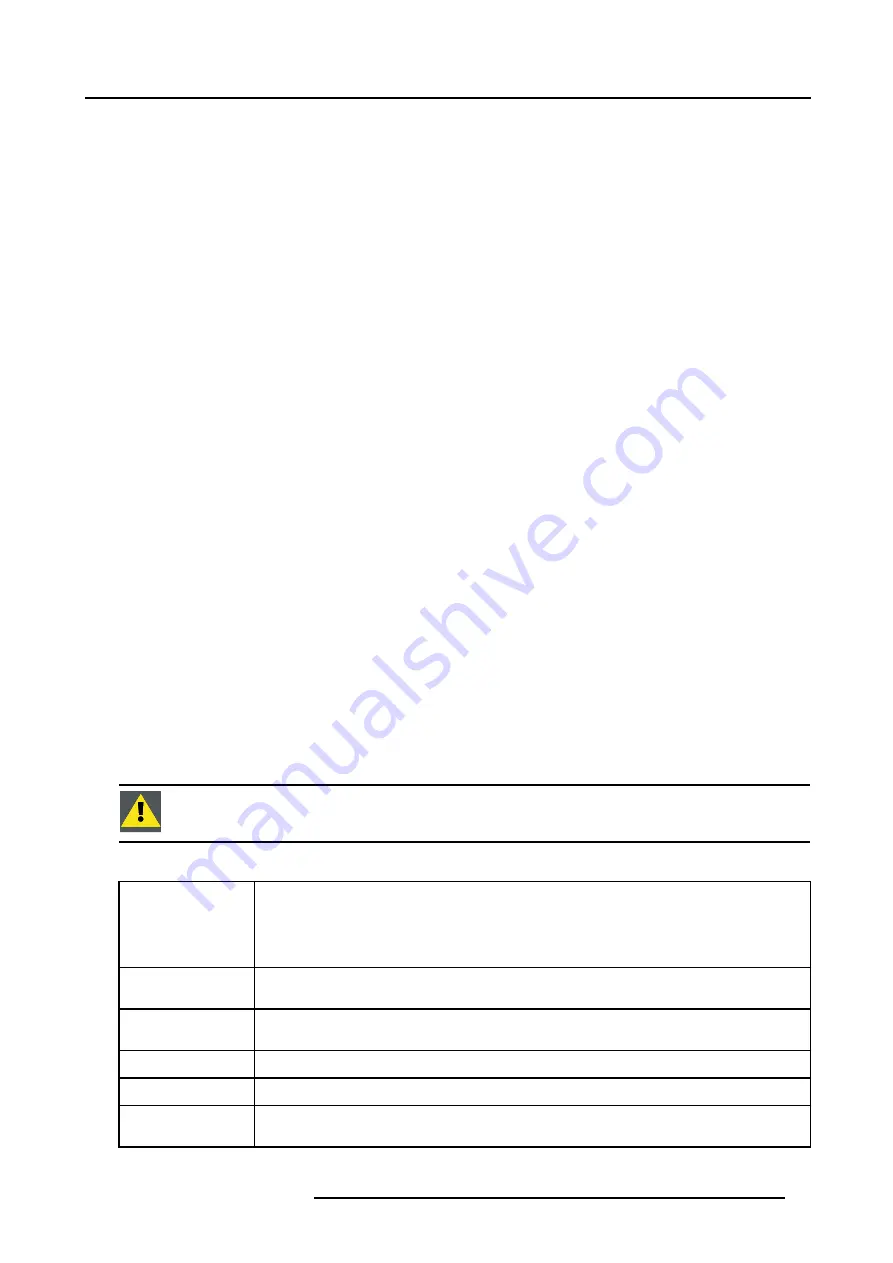
7. Random Access Adjustment Mode
7.2.5.2 Changing the settings
Different methods
The 3 different methods to change a setting will be described hereafter. These methods are:
•
with the numeric keys on the remote control.
•
with the arrow keys selecting the changing digit.
•
with the arrow keys counting up or down.
How to change a setting with the numeric keys?
1. Push the cursor key
↑
or
↓
to highlight an item.
The color of the selected item will change.
2. Press
ENTER
to activate the digits.
3. Enter directly with the numeric keys on the RCU or local keypad the new value.
How to change a setting with the cursor keys?
1. Push the cursor key
↑
or
↓
to highlight an item.
The color of the selected item will change.
2. Press
ENTER
to activate the digits.
3. Push the cursor key
←
or
→
to select the changing digit.
4. Push the cursor key
↑
or
↓
to scroll to the desired digit.
5. When finished, press
ENTER
to confirm.
How to change a setting with the cursor keys and counting up or down?
1. Push the cursor key
↑
or
↓
to highlight an item.
The color of the selected item will change.
2. Press
ENTER
to activate.
3. Counting up or down by pushing the cursor key
←
or
→
.
7.2.5.3 Correct value
What is already available during start up?
During the installation of a file with LOAD, the horizontal period, the total number of vertical lines and the interlaced mode are
automatically measured and filled in in the menu table. These values will be available when starting up the EDIT procedure of an
active file.
C
AUTION
:
Do not adjust these settings on an active file, they are used to identify the input source file.
How to find the correct values for the item in the Edit file menu?
Horizontal Total Pixels
If the value for "Horizontal Total Pixels" is wrong, sampling mistakes (small vertical bars in the
projected image) will be seen in the image.
Select "Total" and adjust the pixel quantity. Adjust for zero bars.
hint: if the number of bars increase, adjust in the other direction.
Active Pixels
The "Active Pixels" : determine the width of the window on the screen. This value is normally given in
the source specifications. If not, adjust until full image is displayed (no missing pixels).
Horizontal Start
number of pixels between the beginning of the input signal and the start of the video information in
the signal.
Horizontal Period
already filled in with the correct value when active file.
Vertical Total Lines
already filled when an active file is selected to be edited
Active Lines
number of horizontal lines determining the height of the projected image. This value is normally given
in the specification of the source. If not, adjust until full image height is displayed (no missing lines)
R5976563 BARCOR10 SLM 20/10/2004
57
Содержание R10 SLM
Страница 1: ...BarcoR10 SLM Owners Manual R9010010 R5976563 03 20 10 2004...
Страница 4: ......
Страница 9: ...2 Packaging and Dimensions Image 2 3 Side view dimensions R5976563 BARCOR10 SLM 20 10 2004 5...
Страница 10: ...2 Packaging and Dimensions 6 R5976563 BARCOR10 SLM 20 10 2004...
Страница 15: ...3 Installation Guidelines A Image 3 5 Safety area around the projector R5976563 BARCOR10 SLM 20 10 2004 11...
Страница 30: ...3 Installation Guidelines 26 R5976563 BARCOR10 SLM 20 10 2004...
Страница 88: ...7 Random Access Adjustment Mode 84 R5976563 BARCOR10 SLM 20 10 2004...
Страница 120: ...10 Programmable Function Keys 116 R5976563 BARCOR10 SLM 20 10 2004...
Страница 124: ...11 Standard Source set up Files 120 R5976563 BARCOR10 SLM 20 10 2004...
Страница 132: ...Glossary 128 R5976563 BARCOR10 SLM 20 10 2004...
Страница 135: ...Index T Temperature 7 Ambient 7 Z Z axis adjustment 16 R5976563 BARCOR10 SLM 20 10 2004 131...
Страница 136: ...Index 132 R5976563 BARCOR10 SLM 20 10 2004...






























