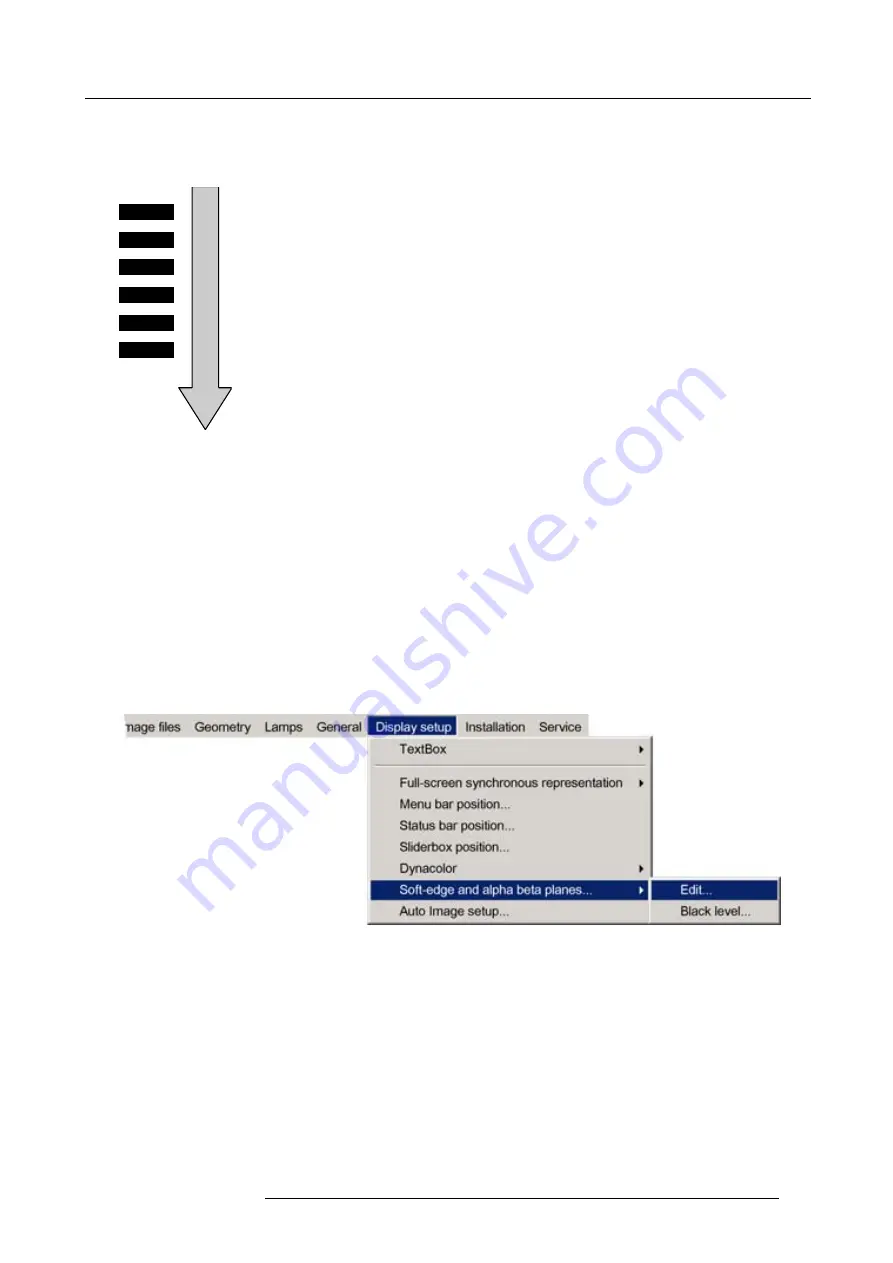
7. Advanced
Level Hierarchy
The fact that the adjustment affects other points means that a certain hierarchy must be respected when adjusting the geometry.
The hierarchy or levels are indicated in the following image
Level 2
Level 3
Level 4
Level 5
Level 6
Level 1
Image 7-142
Soft edge : Level hierarchy
On top of this hierarchy, the level 1 points. Adjusting points on level 1 will affect level 1 till 6.
At the bottom of the structure we
fi
nd the level 6 points, adjusting on level 6 will not affect any other points, these are called local
points.
7.9.7.3
Accessing the Soft edge menu
How to access the Soft edge menu ?
1. Press
MENU
to activate the Tool bar
2. Press
→
to select
Display setup
3. Press
↓
to pull down the menu
4. Push
↓
or
↑
to select
Soft edge
5. Push the
→
key to pull down the menu.
Image 7-143
7.9.7.4
Soft edge edit
Overview
•
•
•
•
R59770286 NW-12 25/09/2008
135
Содержание NW-12
Страница 1: ...NW 12 User Guide R9040410 R59770286 00 25 09 2008...
Страница 8: ...Table of contents 4 R59770286 NW 12 25 09 2008...
Страница 10: ...1 Introduction 6 R59770286 NW 12 25 09 2008...
Страница 16: ...3 Installation guidelines 12 R59770286 NW 12 25 09 2008...
Страница 42: ...4 Installation 38 R59770286 NW 12 25 09 2008...
Страница 56: ...5 Setup 52 R59770286 NW 12 25 09 2008...
Страница 58: ...6 Getting started 54 R59770286 NW 12 25 09 2008...
Страница 96: ...7 Advanced Image 7 67 Image 7 68 Image 7 69 92 R59770286 NW 12 25 09 2008...
Страница 141: ...7 Advanced Image 7 145 Image 7 146 Image 7 147 Image 7 148 R59770286 NW 12 25 09 2008 137...
Страница 164: ...7 Advanced 160 R59770286 NW 12 25 09 2008...
Страница 172: ...8 Trouble shooting 168 R59770286 NW 12 25 09 2008...
Страница 176: ...Glossary 172 R59770286 NW 12 25 09 2008...
Страница 180: ...Index 176 R59770286 NW 12 25 09 2008...






























