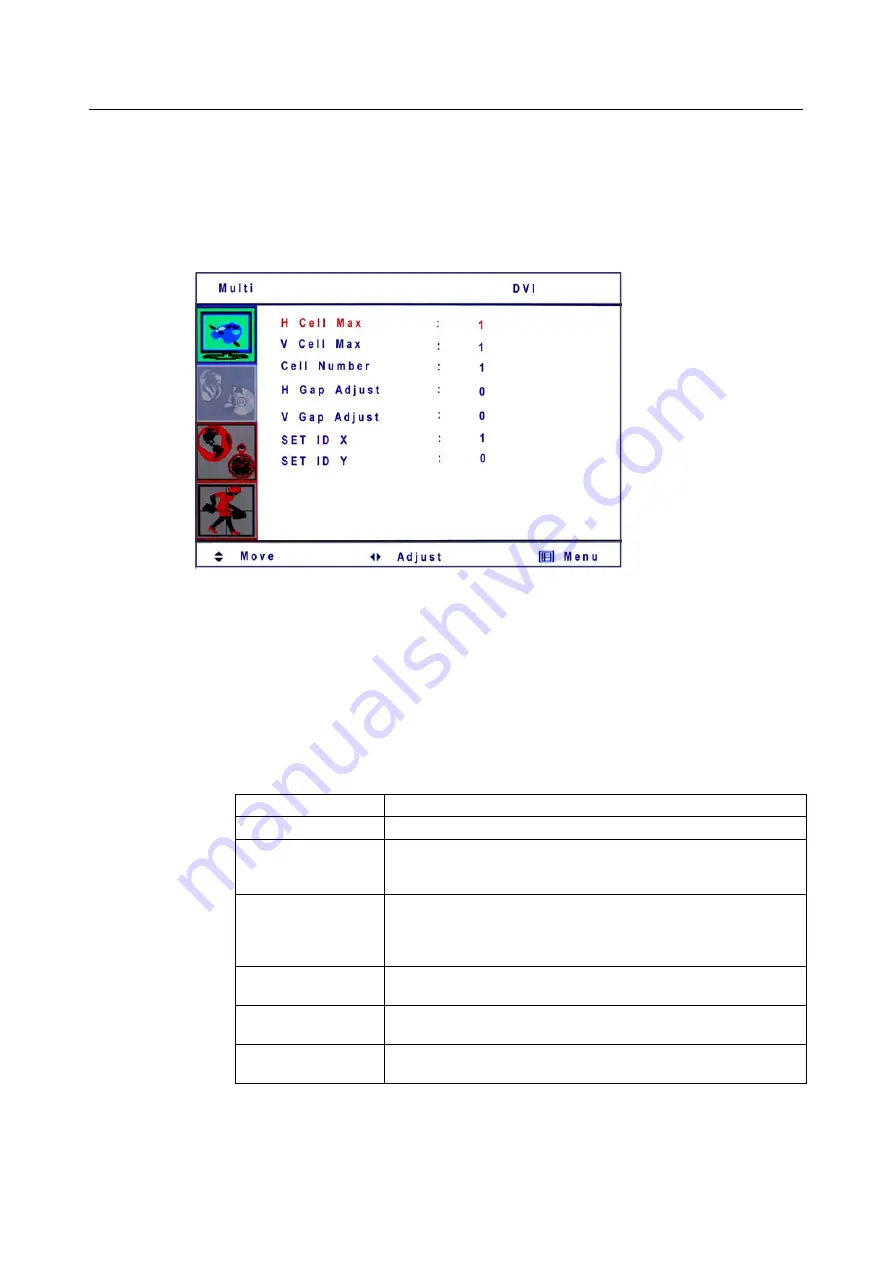
Barco - NSL-4601 - User manual ______________________________________________________ 35
Operation
•
When Color Tone settings are finished, press the MENU button to return to
the previous menu.
5.4.9
Changing the Multi Function
The multi menu settings menu settings are usefull for applications, displaying on
source as scaled image on a display wall.
Figure 19: Multi Menu
•
Press the MENU button
•
Press the UP/DOWN buttons to navigate to Multi group, press the ENTER
(SEL) or RIGHT button
•
Press the ENTER (SEL) or RIGHT button to select Multi Function
Following settings can be done:
3
H Cell Max, V Cell Max, Cell Number, H Gap Adjust, V Gap Adjust range:
1 to 20), SET ID X, SET ID Y
•
Press UP or DOWN button to change the settings
H Cell Max
Enter the number of displays in a row (range: 0 to 15).
V Cell Max
Enter the number of displays in a column (range: 0 to 15).
Cell Number
Enter the cell number. This is the location of the display in
the wall (starting from the top left monitor 0 and then from
left to right and top to bottom). (range: 0 to 255)
H Gap Adjust
The seam between adjacent monitors result in a small gap
between the sections of the image.
The horizontal gap can be adjusted via this parameter
(range: 0 to 20). See illustration below.
V Gap Adjust
The vertical gap can be adjusted via this parameter (range:
0 to 20). See illustration below.
SET ID X
Displays the X ID (set ID for RS-232 control) or horizontal
position of the monitor in the wall (range: 0 to 15).
SET ID Y
Displays the Y ID (set ID for RS-232 control) or vertical po-
sition of the monitor in the wall (range: 0 to 15).






























