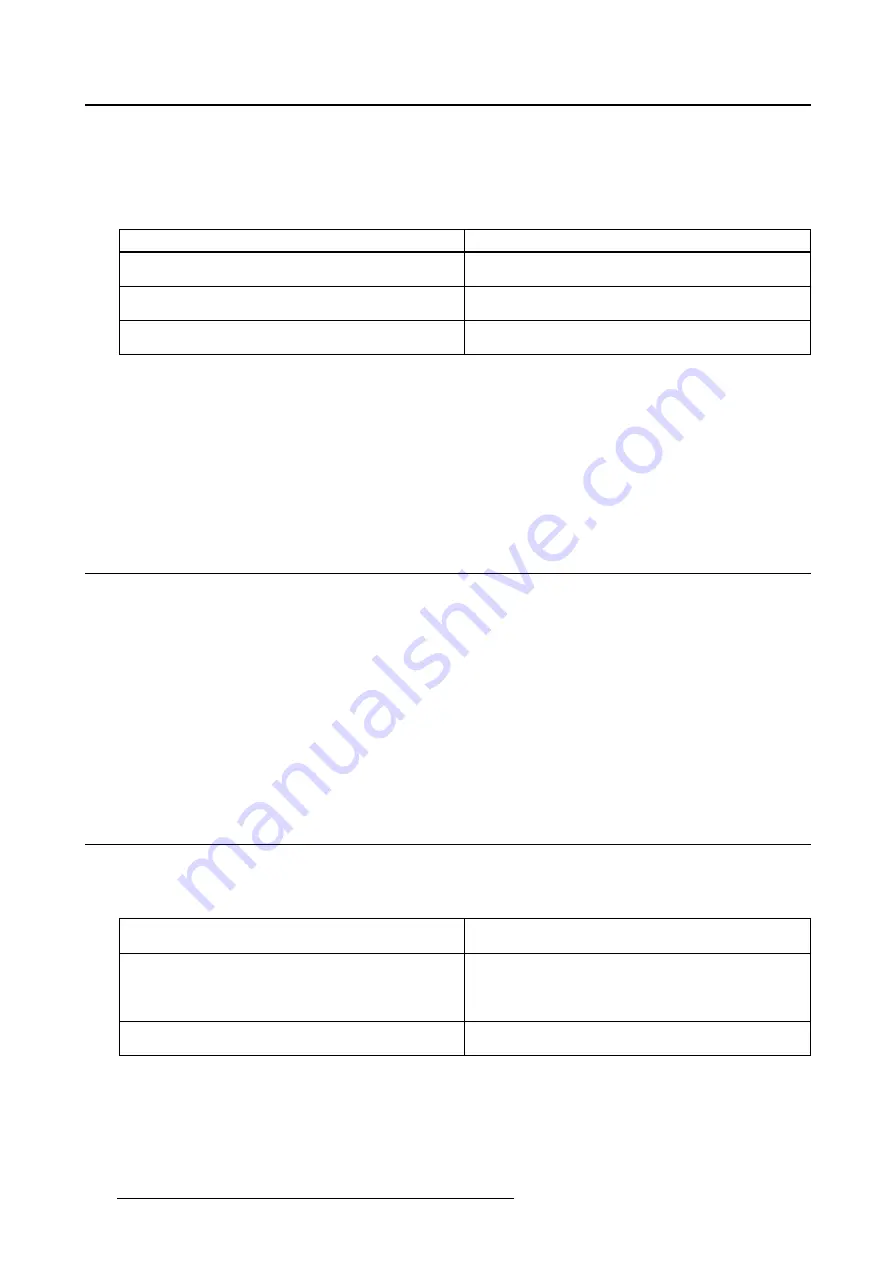
4. Advanced operation
About grayscale conversion modes
Grayscale conversion modes specify how color generated on the display controller is converted to
grayscale in your display.
The available grayscale conversion modes are:
No Conversion
Use Red Channel
This mode is intended for grayscale displays where
gray is sent over the red channel.
Use Green Channel
This mode is intended for grayscale displays where
gray is sent over the green channel.
Use Blue Channel
This mode is intended for grayscale displays where
gray is sent over the blue channel.
To manually select a grayscale conversion mode:
1. Bring up the OSD main menu.
2. Navigate to the
Con
fi
guration > Image Sources > Input Settings > DisplayPort 1/2, DVI 1/2
menu.
3. Enter the
Grayscale Conversion
submenu.
4. Select one of the available color conversion modes and con
fi
rm.
4.20 EDID format
About EDID format
The Nio Color 5MP supports two EDID formats: E-EDID V1.4 and DisplayID V1.3
To select the EDID format
1. Bring up the OSD main menu.
2. Navigate to the
Con
fi
guration > Image Sources > Input Settings
menu.
3. Enter the
EDID format
submenu.
4. Select one of the available format and con
fi
rm.
4.21 EDID timings
About EDID timings
Following EDID timings are available for your Nio Color 5MP:
Resolution
Allows to manually modify the resolution of the
image source video input signal.
Refresh Rate
Allows to manually select the refresh rate of the
image source video input signal depending on the
maximum refresh rate of the display controller
connected to your display.
Color Depth
Allows to change the color depth to 8 or to 10 bit
(only when using DisplayPort input).
To manually set EDID timings:
1. Bring up the OSD main menu.
2. Navigate to the
Con
fi
guration > Image Sources > Input Settings > DisplayPort 1/2, DVI 1/2
menu.
28
K5903146 NIO COLOR 5MP 24/05/2017
Содержание Nio Color 5MP MDNC-6121
Страница 1: ...Nio Color 5MP User Guide 5 8MP high bright color display MDNC 6121 K5903146 01 24 05 2017 ...
Страница 8: ...1 Welcome 6 K5903146 NIO COLOR 5MP 24 05 2017 ...
Страница 18: ...3 Daily operation Cancel Standby IEC 60417 5009 16 K5903146 NIO COLOR 5MP 24 05 2017 ...
Страница 32: ...4 Advanced operation 30 K5903146 NIO COLOR 5MP 24 05 2017 ...
Страница 34: ...5 Cleaning your display 32 K5903146 NIO COLOR 5MP 24 05 2017 ...






























