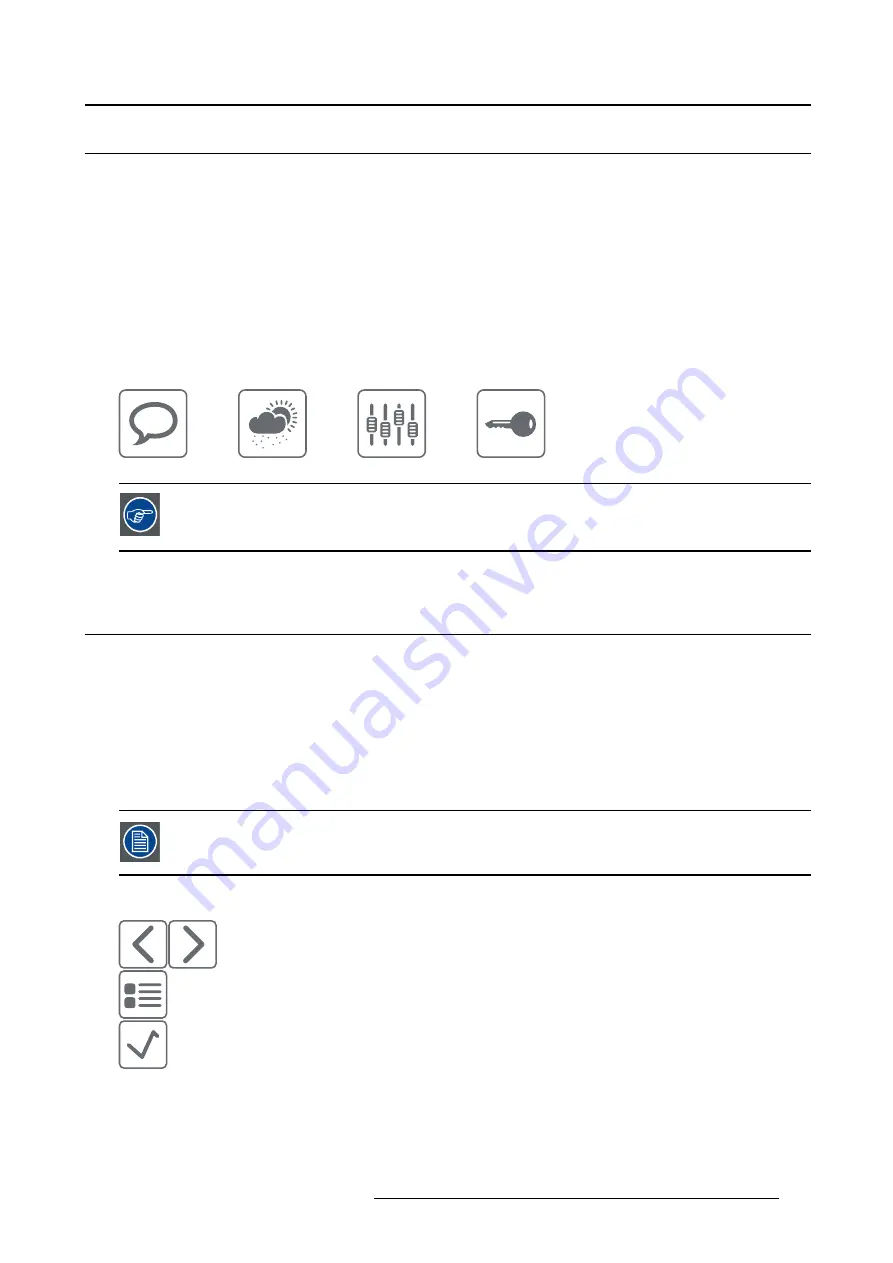
3. Daily operation
3.4
Bringing up the OSD menus
How to bring up the OSD menus
The OSD menu allows you to con
fi
gure different settings to make your Nio Color 5MP
fi
t your needs within
your working environment. Also, you can retrieve general information about your display and its current
con
fi
guration settings through the OSD menu.
Bringing up the OSD menus can be done by:
1. If not already done so, switch on the display as previously described.
2. Illuminate the keys as previously described.
3. While the keys are illuminated, touch the menu key.
As a result, the OSD main menu comes up. However, if no further actions are taken within the following
90 seconds, the OSD will disappear again.
The OSD menu auto-exit function can be disabled in the OSD menu. Please refer to
"OSD menu automatic close function", page 17 for detailed instructions on how to do
this.
3.5
Navigating through the OSD menus
How to navigate through the OSD menus
Navigating through the OSD menus can be done by:
•
Use the left/right keys to move through the (sub)menus, change values or make selections.
•
To go into a submenu or con
fi
rm adjustments and selections, use the menu key.
•
Use the standby key to cancel adjustments or exit a (sub)menu.
•
Exit all OSD menus at once by touching the standby key for approximately 2 seconds.
The key icons are displayed above the keys, adapted to the function that it is used for
(menu dependent).
Overview key icons
Left, Right
Menu
Enter
K5903146 NIO COLOR 5MP 24/05/2017
15
Содержание Nio Color 5MP MDNC-6121
Страница 1: ...Nio Color 5MP User Guide 5 8MP high bright color display MDNC 6121 K5903146 01 24 05 2017 ...
Страница 8: ...1 Welcome 6 K5903146 NIO COLOR 5MP 24 05 2017 ...
Страница 18: ...3 Daily operation Cancel Standby IEC 60417 5009 16 K5903146 NIO COLOR 5MP 24 05 2017 ...
Страница 32: ...4 Advanced operation 30 K5903146 NIO COLOR 5MP 24 05 2017 ...
Страница 34: ...5 Cleaning your display 32 K5903146 NIO COLOR 5MP 24 05 2017 ...






























