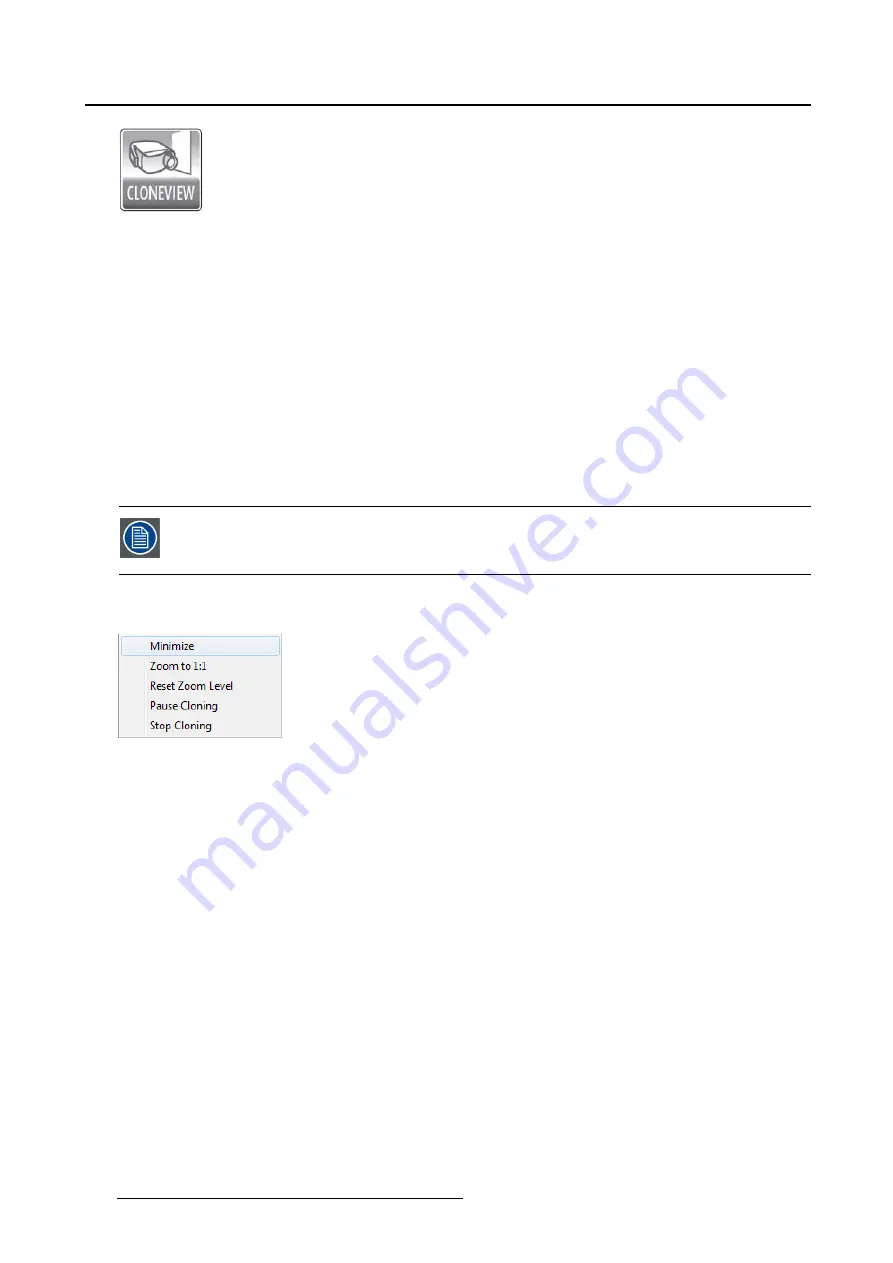
5. Driver and software features
Image 5-3
Supported display controllers
Conference CloneView
is supported by all systems with an MXRT-x400 or later display controller.
5.3.2
Operation
Using Conference CloneView
Create a new clone session and select up to 3 source displays and up to 3 target displays for the clone
session. The source and target displays must be attached to the same display controller. The cloned
image can be scaled to
fi
t the resolution of the target display. With a Barco Display Controller with 4
outputs, it is possible to have two independent cloning sessions.
When the cursor is over to the cloned image, it will change to the Barco cursor. The user can zoom in on
the cloned image by rolling the mouse wheel and pan the image with the left mouse button.
When zoomed in, the cloned image may be bigger than the clone display and part of the
image may be off screen. Click and drag the left mouse button and move the cursor to
pan to the portion of the image that is off screen.
Right clicking on the cloned image will bring up the
Conference CloneView
context menu. The menu
options are described below.
Image 5-4
Conference CloneView Context Menu
•
Minimize:
This minimizes the cloned image to show the desktop.
•
Zoom to 1:1:
Changes the scaling to 1 target pixel per source pixel. If the source resolution is larger
than the target resolution, panning will be necessary to see the entire image. If the source resolution
is smaller than the target resolution, black boarders will show around the image.
“Stretch to
fi
ll”
has
priority over this option.
•
Reset Zoom Level:
When
“Stretch to
fi
ll”
is selected in the Barco System Settings Control Panel, this
will reset to the minimal zoom possible to make the stretched aspect ratio possible. When
“Stretch to
fi
ll”
is not selected, this option will reset the zoom to 1:1. When the image is already at the minimum
zoom level, this option is grayed out.
•
Pause Cloning:
This suspends updates to the clone image; the source can continue to change while
the target image remains static. Select it a second time to resume active cloning.
•
Stop Cloning:
Select this option to stop cloning on the current Display Controller. It has the same
effect as clicking on the Stop Cloning button in the Barco System Settings Control Panel.
24
K5905271 DISPLAY CONTROLLER 27/02/2017
Содержание MXRT-1450
Страница 1: ...Display Controller User Guide Windows 7 Windows 8 1 and Windows 10 K5905271 11 27 02 2017...
Страница 6: ...1 Welcome 4 K5905271 DISPLAY CONTROLLER 27 02 2017...
Страница 14: ...2 Display Controller installation 12 K5905271 DISPLAY CONTROLLER 27 02 2017...
Страница 20: ...3 Driver and software installation 18 K5905271 DISPLAY CONTROLLER 27 02 2017...
Страница 40: ...5 Driver and software features 38 K5905271 DISPLAY CONTROLLER 27 02 2017...






























