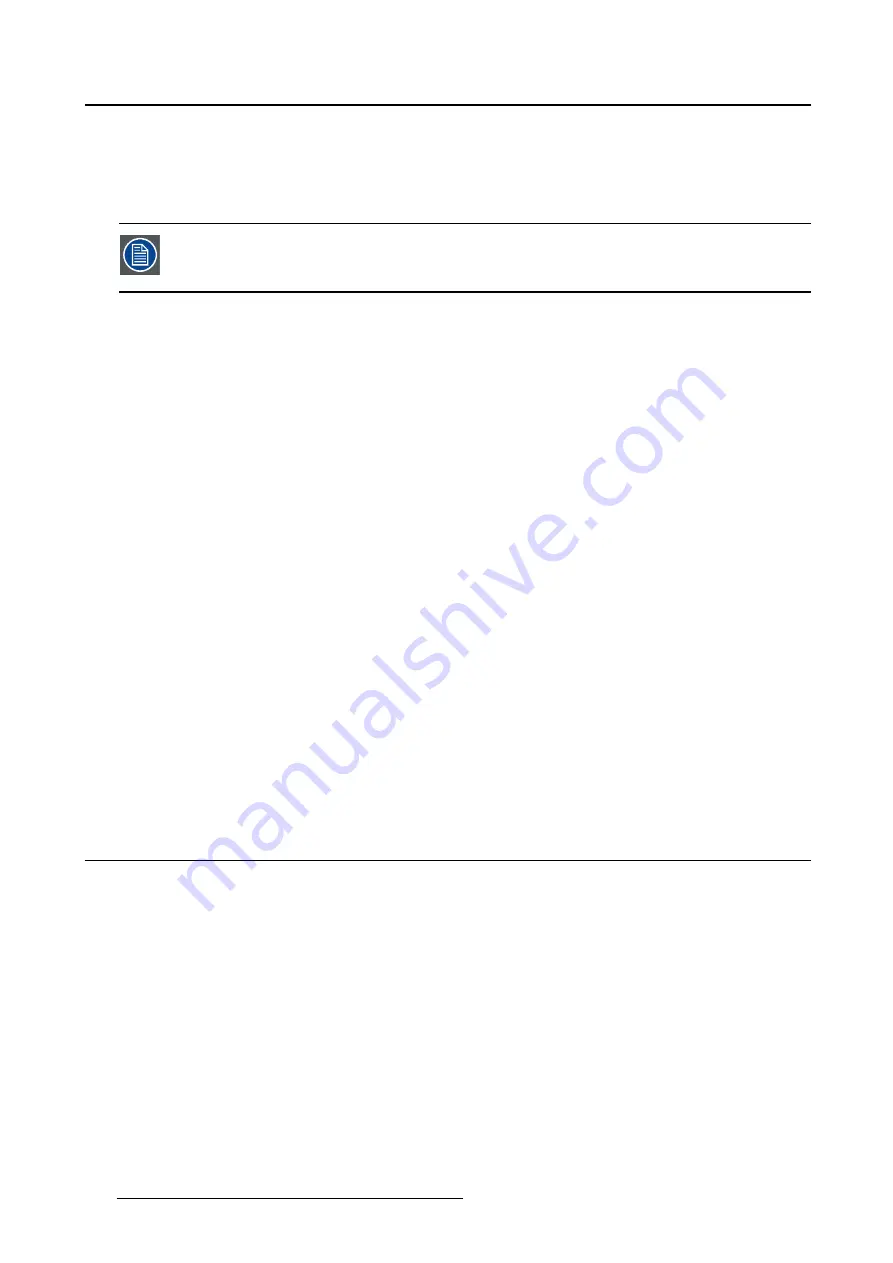
5. Driver and software features
•
Open User Manual:
This opens a PDF version of this user guide if a PDF viewer is installed in the
system.
•
Identify Displays:
Some settings in the Barco System Settings Control Panel require selection of in-
dividual displays. Press this button to see which display corresponds to which con
fi
guration numbers.
The identi
fi
cation numbers used by the Barco System Settings Control Panel do not
re
fl
ect the display ID number assigned by Windows as shown in the Windows Screen
Resolution con
fi
guration page.
•
Con
fi
gure Displays:
This opens the Windows Screen Resolution Control Panel to allow changes to
the location and resolution of displays in the Windows desktop.
Pro
fi
le management
Selected options in the Barco System Settings Control Panel can be saved in a personal pro
fi
le. The
pro
fi
le is speci
fi
c to the current user, and it will be automatically applied when the user logs into the system.
The pro
fi
le can be exported to and imported from a remote disk, so it can be deployed to multiple systems.
•
Pro
fi
le:
The name of the current pro
fi
le is selected with this drop-down menu. If the current pro
fi
le is
changed, it will be marked as “modi
fi
ed”.
•
Save as…:
This saves the current con
fi
guration setting as a pro
fi
le with a new name. Provide a pro
fi
le
name in the popup dialog box.
•
Save:
This saves changes to the current pro
fi
le. You cannot save changes to the Default pro
fi
le.
•
Undo:
This reverts to the saved version of the current pro
fi
le.
•
Import…:
This imports a pro
fi
le from
fi
le and makes it available in the Pro
fi
le list to be selected.
•
Export…:
This saves the current pro
fi
le into a
fi
le. To apply a pro
fi
le system wide:
a) Export the pro
fi
le, and name it Default.ini
b) Edit the new
fi
le:
- Change line 3 from
names=<profileName>
to
names=Default
- Change line 5 from
[<profileName]
to
[Default]
c) Replace the default pro
fi
le in
c:\ProgramData\Barco\ProductivityTools\Default.ini
with the new one
•
Delete:
This removes the current pro
fi
le from the pro
fi
le list and restores the system to the Default
pro
fi
le.
5.2
Application Appearance Manager
5.2.1
Description
Overview
The high luminance of Barco diagnostic displays may not be necessary when using the displays to view text
documents, emails, or other non-diagnostic applications. The
Application Appearance Manager (AAM)
feature allows the user to set all windows of speci
fi
c applications to a lower desired luminance, while re-
taining the full diagnostic luminance for all other applications.
For the SteadyColor displays, like Coronis Uniti and the MDNC-6121,
AAM
can also change the output
color pro
fi
le of the windows of speci
fi
c applications to match their expectations. This may be useful, for
instance, on a web browser used for non-diagnostic purposes like viewing artwork and photos.
22
K5905271 DISPLAY CONTROLLER 27/02/2017
Содержание MXRT-1450
Страница 1: ...Display Controller User Guide Windows 7 Windows 8 1 and Windows 10 K5905271 11 27 02 2017...
Страница 6: ...1 Welcome 4 K5905271 DISPLAY CONTROLLER 27 02 2017...
Страница 14: ...2 Display Controller installation 12 K5905271 DISPLAY CONTROLLER 27 02 2017...
Страница 20: ...3 Driver and software installation 18 K5905271 DISPLAY CONTROLLER 27 02 2017...
Страница 40: ...5 Driver and software features 38 K5905271 DISPLAY CONTROLLER 27 02 2017...






























