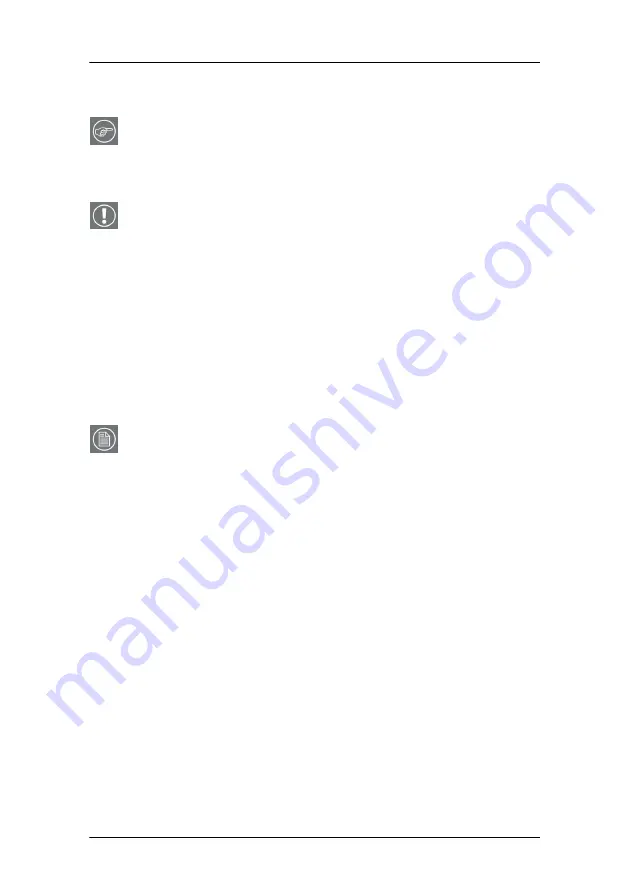
Troubleshooting
MGP D5 Dicom Theater Lite
103
Windows 2000 display resolution
Tip:
These instructions apply to both
Windows
®
2000
and
Windows
®
XP
.
Setting the resolution of your MGP D5 Dicom Theater display
In order to set the resolution of your MGP D5 Dicom Theater
display you must be logged in using an account with
administrator privileges.
1. To set the resolution of your MGP D5 Dicom Theater
display(s) right click on the
desktop
and select
“Properties”
.
2. Select the
“Settings”
tab.
3. Select the
rectangle
that represents the first MGP D5 Dicom
Theater display attached to the B
ARCO
M
ED
2MP2CP display
controller you are working with.
NOTE:
If you are using the VGA capabilities of your B
ARCO
M
ED
2MP2CP display controller, the resolution for the first display
may be set to a VGA resolution of “640 x 480” pixels with 16
colors and a default refresh rate. If your BarcoMed 2MP2CP
controller is not running VGA, the display may not be
enabled yet. To enable the display, check the “Extend my
Windows desktop onto this monitor”
checkbox
, but do
NOT
click the
“Apply”
button at this time.
4. Select the
“Adapter”
tab and then click on the
“List All
Modes”
button. Select the resolution and refresh rate that
your MGP D5 Dicom Theater display supports from the dialog
box and click
“OK”
.
5. Click
“OK”
on the bottom of the Adapter Control Panel. If the
“OK” button on the bottom of the Adapter Control Panel is
not visible, press the
“TAB”
key once and then press
“CTRL”+“Enter”
to select “OK”.
6. Click
“OK”
in the “Windows will now apply your new
desktop settings” dialog box. Your MGP D5 Dicom Theater
Содержание MGP D5
Страница 1: ...Installation User Manual MGP D5 Dicom Theater Lite...
Страница 3: ...Copyright notice 4 MGP D5 Dicom Theater Lite This page intentionally left blank...
Страница 6: ...MGP D5 Dicom Theater Lite 7 Preface...
Страница 14: ...MGP D5 Dicom Theater Lite 15 Overview...
Страница 15: ...Overview This page intentionally left blank 16 MGP D5 Dicom Theater Lite This page intentionally left blank...
Страница 25: ...Quick installation overview This page intentionally left blank 26 MGP D5 Dicom Theater Lite...
Страница 26: ...MGP D5 Dicom Theater Lite 27 Display Controller Installation...
Страница 34: ...MGP D5 Dicom Theater Lite 35 Display Controller Software Installation...
Страница 46: ...MGP D5 Dicom Theater Lite 47 Display Controller Tools...
Страница 61: ...BarcoMed Hardware Tab 62 MGP D5 Dicom Theater Lite...
Страница 62: ...MGP D5 Dicom Theater Lite 63 Display Tools...
Страница 74: ...MGP D5 Dicom Theater Lite 75 MediCal Pro Software...
Страница 78: ...MGP D5 Dicom Theater Lite 79 TheaterWatch Software...
Страница 88: ...Using TheaterWatch MGP D5 Dicom Theater Lite 89 Calibration tab Figure 32 Calibration tab for projectors...
Страница 100: ...MGP D5 Dicom Theater Lite 101 Troubleshooting...
Страница 101: ...Troubleshooting This page intentionally left blank 102 MGP D5 Dicom Theater Lite This page intentionally left blank...
Страница 109: ...Driver re installation updates or removal This page intentionally left blank 110 MGP D5 Dicom Theater Lite...
Страница 110: ...MGP D5 Dicom Theater Lite 111 Warranty Statement...
Страница 111: ...Warranty Statement This page intentionally left blank 112 MGP D5 Dicom Theater Lite This page intentionally left blank...
Страница 116: ...www barco com B4100518 00 November 2004...





























