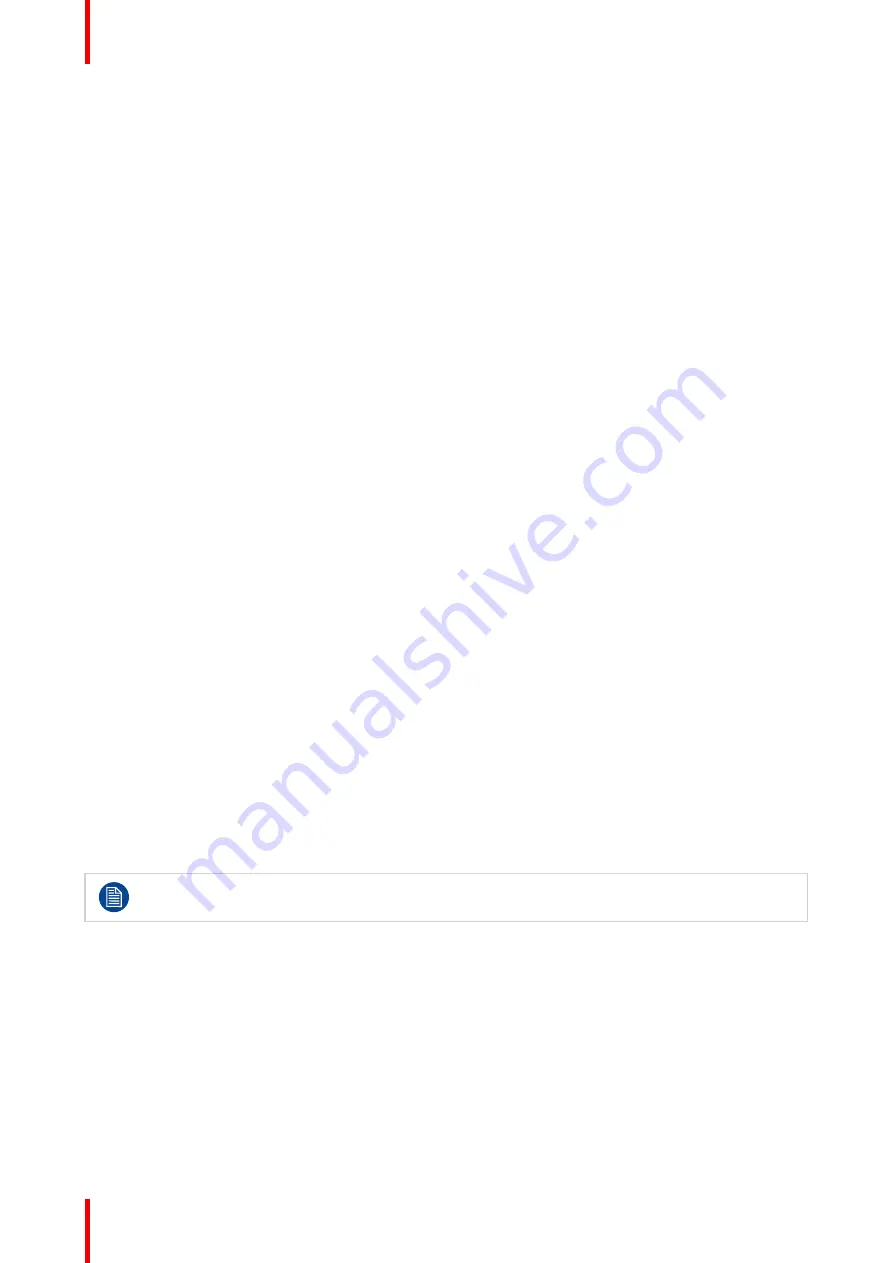
R5914105 /01 MDSC-8532
36
The available profiles to save in your display are:
•
User 1
•
User 2
•
User 3
To save a profile
1. Bring up the OSD main menu.
2. Navigate to the
Configuration
menu.
3. Enter the
Save Profile
submenu.
4. Select one of the available profiles to save and confirm.
4.4.6 Front menu user keys
About front menu user keys
The MDSC-8532 has a front menu (see
) which supports 3 user key functions. These
user keys allow to immediately activate a commonly used function without having to access and browse the
OSD menus. Each user key is customizable and can have any of the following functions associated to it:
Main source
(sub-menu)
Brightness
(slide bar)
Color space
(sub-menu)
DVI
(direct selection)
SDI
(direct selection)
HDMI 1
(direct selection)
HDMI 2
(direct selection)
DP
(direct selection)
4K-SDI
(direct selection) (*)
Gamma
(direct selection)
Image flip
(ON/OFF)
PiP mode
(ON/OFF)
Profile
(sub-menu)
(*)
12GP version only.
When a function is not available for the current display configuration, it will be visible with a grey
background.
To customize the front menu user keys
1. Bring up the OSD main menu.
2. Navigate to the
Configuration
menu.
3. Enter the
User Key 1/2/3
submenu.
4. Select one of the available user key functions and confirm.
4.4.7 Input signal name
About input source name
This function allows to define a name for each input source.
Содержание MDSC-8532
Страница 6: ...R5914105 01 MDSC 8532 6 Welcome ...
Страница 12: ...R5914105 01 MDSC 8532 12 Welcome ...
Страница 13: ...13 R5914105 01 MDSC 8532 Display installation 2 ...
Страница 19: ...19 R5914105 01 MDSC 8532 Daily operation 3 ...
Страница 39: ...39 R5914105 01 MDSC 8532 Troubleshooting 5 ...
Страница 41: ...41 R5914105 01 MDSC 8532 Important information 6 ...
Страница 62: ...R5914105 01 MDSC 8532 62 Important information ...
Страница 63: ......
Страница 64: ...www barco com R5914105 01 2022 03 17 Barco NV President Kennedypark 35 8500 Kortrijk Belgium ...






























