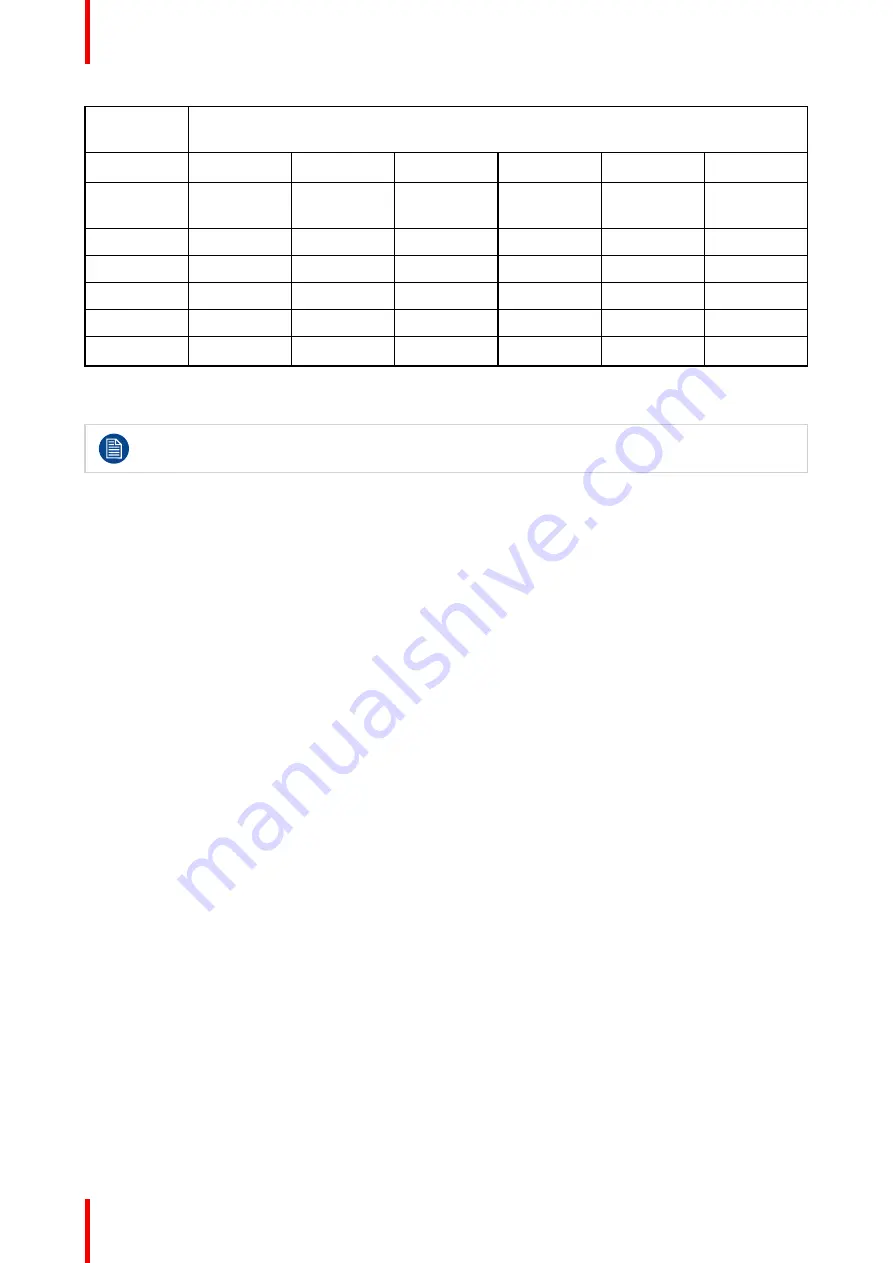
R5914105 /01 MDSC-8532
34
Primary
input
Secondary input
DP 1.2 SST
HDMI-1
HDMI-2
DVI
3G-SDI
4K-SDI (**)
DP 1.2 SST
(*)
Yes
Yes
Yes
Yes
Yes
Yes
HDMI-1
Yes
Yes
Yes
Yes
Yes
Yes
HDMI-2
Yes
Yes
Yes
Yes
Yes
No
DVI
Yes
Yes
Yes
Yes
Yes
Yes
3G-SDI
Yes
Yes
Yes
Yes
Yes
Yes
4K-SDI (**)
Yes
Yes
No
Yes
Yes
No
(*)
No PIP with DP 1.2 MST
(**)
MDSC-8532 12GP version
Gamma and Color temperature for the PiP Source are always set to Native and 6500 K
independently from the Transfer Function applied to the Primary input Source.
To select Picture-in-Picture input
1. Bring up the OSD main menu.
2. Navigate to the
Input Select
menu.
3. Enter the
PiP Input
submenu.
4. Select the value for each of the following options:
-
PIP Mode (ON / OFF)
-
PIP Source (select input)
-
PIP Position (Bottom Right, Top Right, Bottom Left, Top Left)
-
PIP Size (Small, Medium, Large, Max)
-
PIP Swap (ON / OFF)
-
PIP Transparency (Range 0 – 10)
4.4 Configuration menu
4.4.1 Information
About information
The available information items for your display are:
•
Model: commercial type identification
•
Main board release: firmware identification
•
Keyboard release: firmware identification
•
SDI module release: hardware and firmware identification
•
USB module revision
•
DP splitter revision
•
SW package ID
To access information
1. Bring up the OSD main menu.
2. Navigate to the
Configuration
menu.
3. Enter the
Information
submenu.
Содержание MDSC-8532
Страница 6: ...R5914105 01 MDSC 8532 6 Welcome ...
Страница 12: ...R5914105 01 MDSC 8532 12 Welcome ...
Страница 13: ...13 R5914105 01 MDSC 8532 Display installation 2 ...
Страница 19: ...19 R5914105 01 MDSC 8532 Daily operation 3 ...
Страница 39: ...39 R5914105 01 MDSC 8532 Troubleshooting 5 ...
Страница 41: ...41 R5914105 01 MDSC 8532 Important information 6 ...
Страница 62: ...R5914105 01 MDSC 8532 62 Important information ...
Страница 63: ......
Страница 64: ...www barco com R5914105 01 2022 03 17 Barco NV President Kennedypark 35 8500 Kortrijk Belgium ...
















































