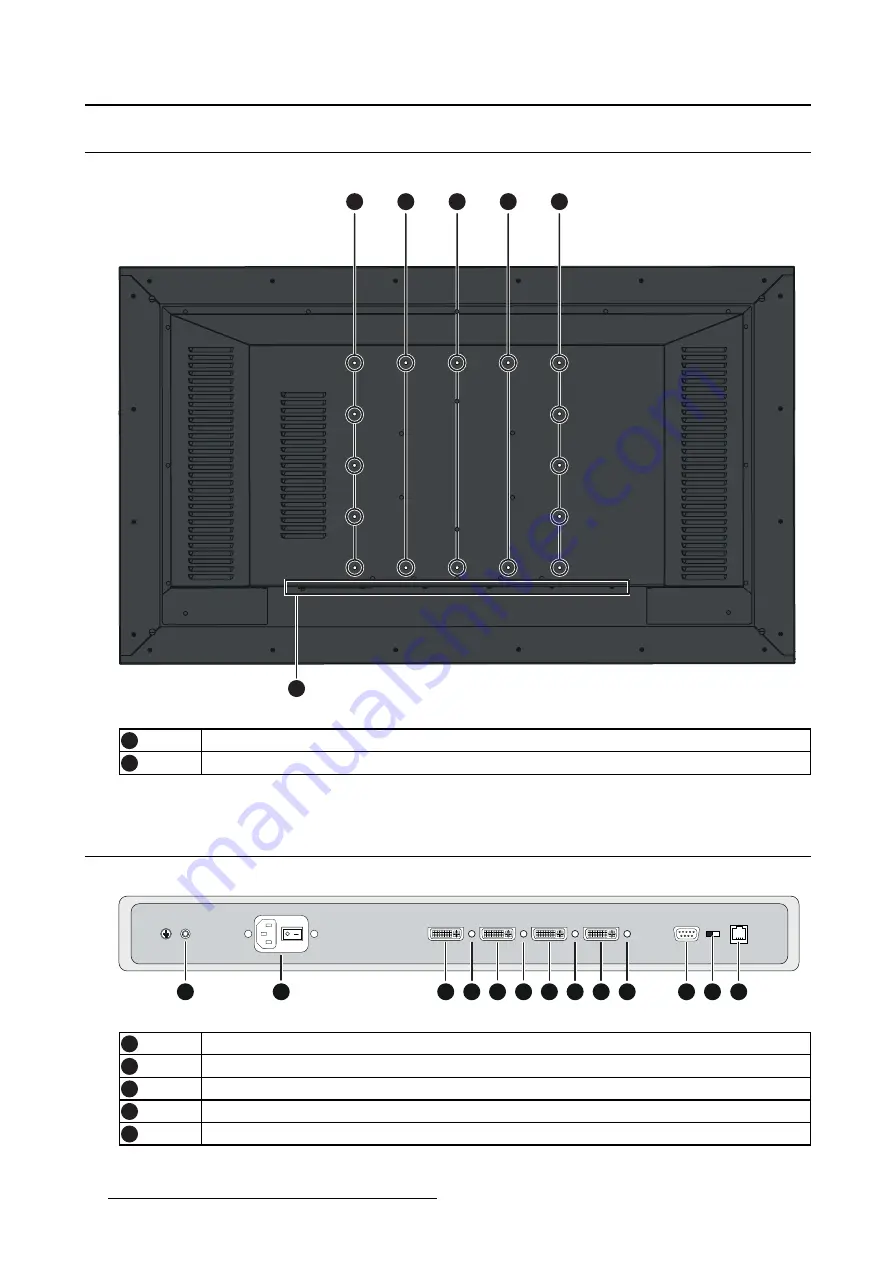
2. Parts, controls and connectors
2.2
Rear view
Overview
2
1
1
1
1
1
Image 2-2
1
VESA mount screw holes
2
Connector location
2.3
Connector view
Overview
1
2
5
7
9
11
3
13
12
6
8
10
4
Image 2-3
1
Protective earth pin
2
Input power connector
3
DVI-D dual link connector 4
4
+5Vout connector
5
DVI-D dual link connector 3
6
(451920611502) K5902088 MDSC-8258 08/09/2014









































