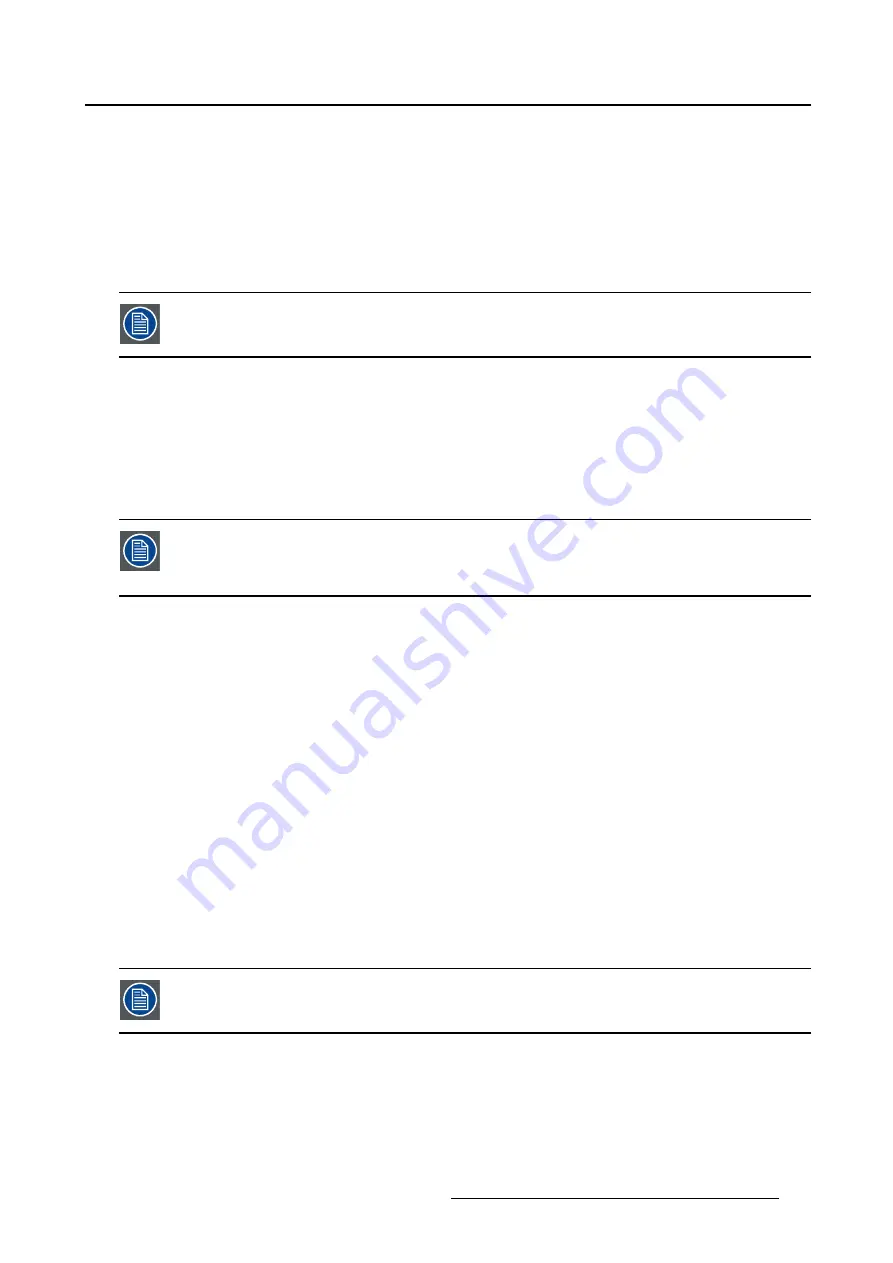
5. Advanced operation
•
Off
•
Small PiP: 30% of Primary height in top-right corner
•
Large PiP: 50% of Primary height in top-right corner
•
Side-by-Side: Primary and Secondary input of equal height
•
S.b.S. Native: The 2 images are displayed with input pixel to LCD pixel mapping, with image crop if
necessary
•
S.b.S. Fill: Both images scaled to
fi
ll half of the screen, with image crop if necessary
The 2
nd
picture mode (multi-image con
fi
guration) can also be selected via the extended
keyboard functionality.
To select the 2
nd
picture mode
1. Bring up the OSD main menu.
2. Navigate to the
Display Format
menu.
3. Enter the
2
nd
Picture Mode
submenu.
4. Select one of the available 2
nd
picture modes and con
fi
rm.
Multi image in Full HD available with any combination of input sources.
Multi image in SD video available with any combination of input source except Compos-
ite & S-video.
5.3.6
2
nd
Picture Source
About 2
nd
picture sources
The available 2
nd
picture sources for your display are:
•
Auto Search
•
Composite
•
S-Video
•
Component
•
PC Analog
•
DVI 1
•
DVI 2
•
SDI 1
•
SDI 2
•
Nexxis
•
DisplayPort
The 2
nd
picture source can also be selected via the extended keyboard functionality.
K5902135 (451920612561) MDSC-2326 28/02/2017
41
Содержание MDSC-2326 DDIH
Страница 1: ...MDSC 2326 User Guide MDSC 2326 DDIH MDSC 2326 MNAH K5902135 451920612561 00 28 02 2017...
Страница 16: ...2 Product overview 14 K5902135 451920612561 MDSC 2326 28 02 2017...
Страница 24: ...3 Display installation 22 K5902135 451920612561 MDSC 2326 28 02 2017...
Страница 34: ...4 Daily operation 32 K5902135 451920612561 MDSC 2326 28 02 2017...
Страница 52: ...5 Advanced operation 50 K5902135 451920612561 MDSC 2326 28 02 2017...
















































