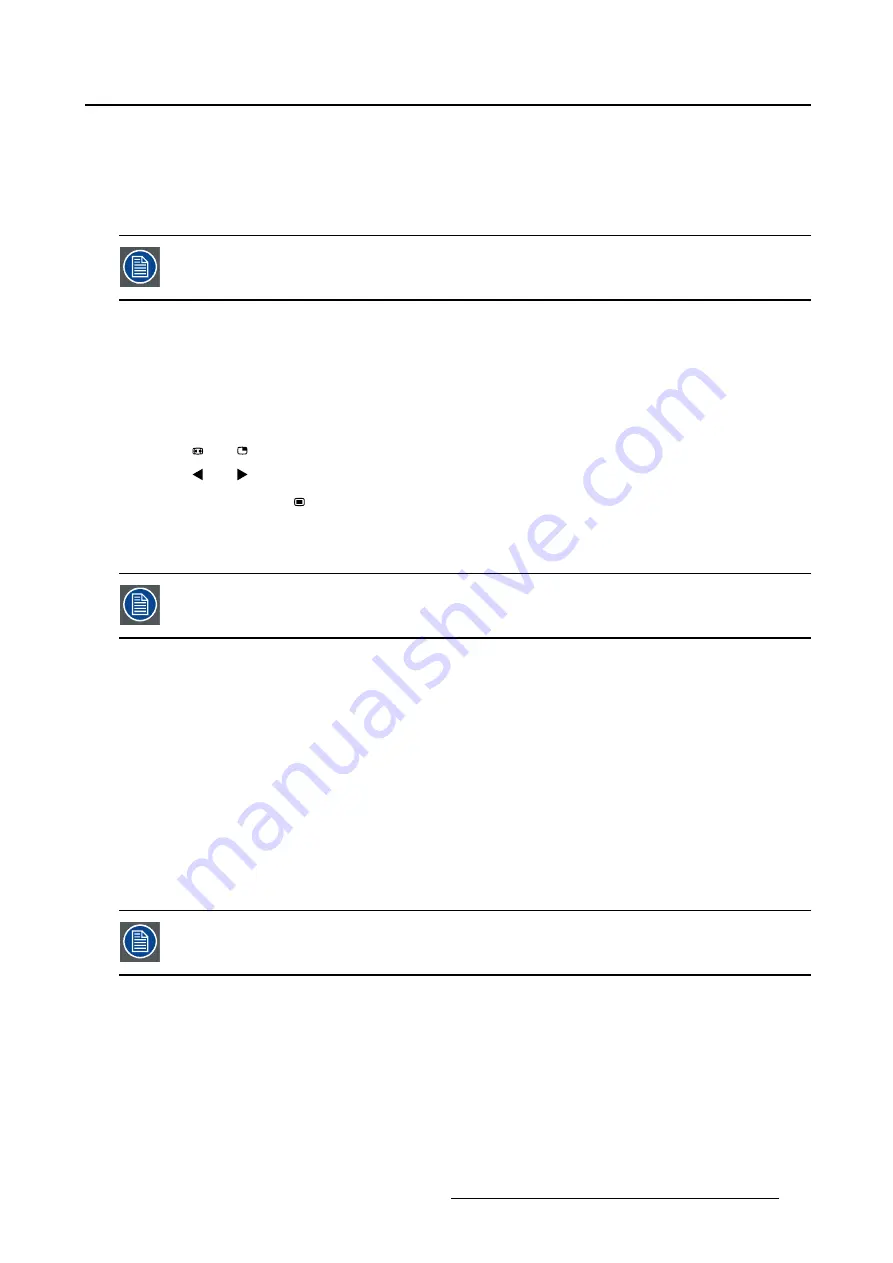
5. Advanced operation
3. Enter the
Smart Video
submenu.
4. Select one of the available Smart Video presets and con
fi
rm.
5.2.3
Image Position
This menu item is only available when VGA input is connected.
To adjust the image position
1. Bring up the OSD main menu.
2. Navigate to the
Picture advanced
menu.
3. Enter the
Image Position
submenu.
A small OSD menu will be activated indicating the horizontal and vertical image position offset.
4. Use the
and
keys to move the picture up and down.
5. Use the
and
keys to move the picture left and right.
6. When
fi
nished, use the
key to exit from the small OSD menu.
5.2.4
Auto Adjustment
This menu item is only available when VGA input is connected.
About auto adjustment
When auto adjustment is activated, the phase and clock per line parameters are automatically adjusted.
To activate auto adjustment
1. Bring up the OSD main menu.
2. Navigate to the
Picture advanced
menu.
3. Enter the
Auto Adjustment
submenu.
The automatic picture adjustment is activated: the phase and clock per line parameters are automati-
cally adjusted.
5.2.5
Phase
This menu item is only available when VGA input is connected.
About phase
If the result of the Auto Adjustment procedure described above isn’t satisfactory, the Phase can be man-
ually adjusted by following this procedure.
To manually adjust the phase
1. Bring up the OSD main menu.
2. Navigate to the
Picture advanced
menu.
K5902135 (451920612561) MDSC-2326 28/02/2017
37
Содержание MDSC-2326 DDIH
Страница 1: ...MDSC 2326 User Guide MDSC 2326 DDIH MDSC 2326 MNAH K5902135 451920612561 00 28 02 2017...
Страница 16: ...2 Product overview 14 K5902135 451920612561 MDSC 2326 28 02 2017...
Страница 24: ...3 Display installation 22 K5902135 451920612561 MDSC 2326 28 02 2017...
Страница 34: ...4 Daily operation 32 K5902135 451920612561 MDSC 2326 28 02 2017...
Страница 52: ...5 Advanced operation 50 K5902135 451920612561 MDSC 2326 28 02 2017...






























