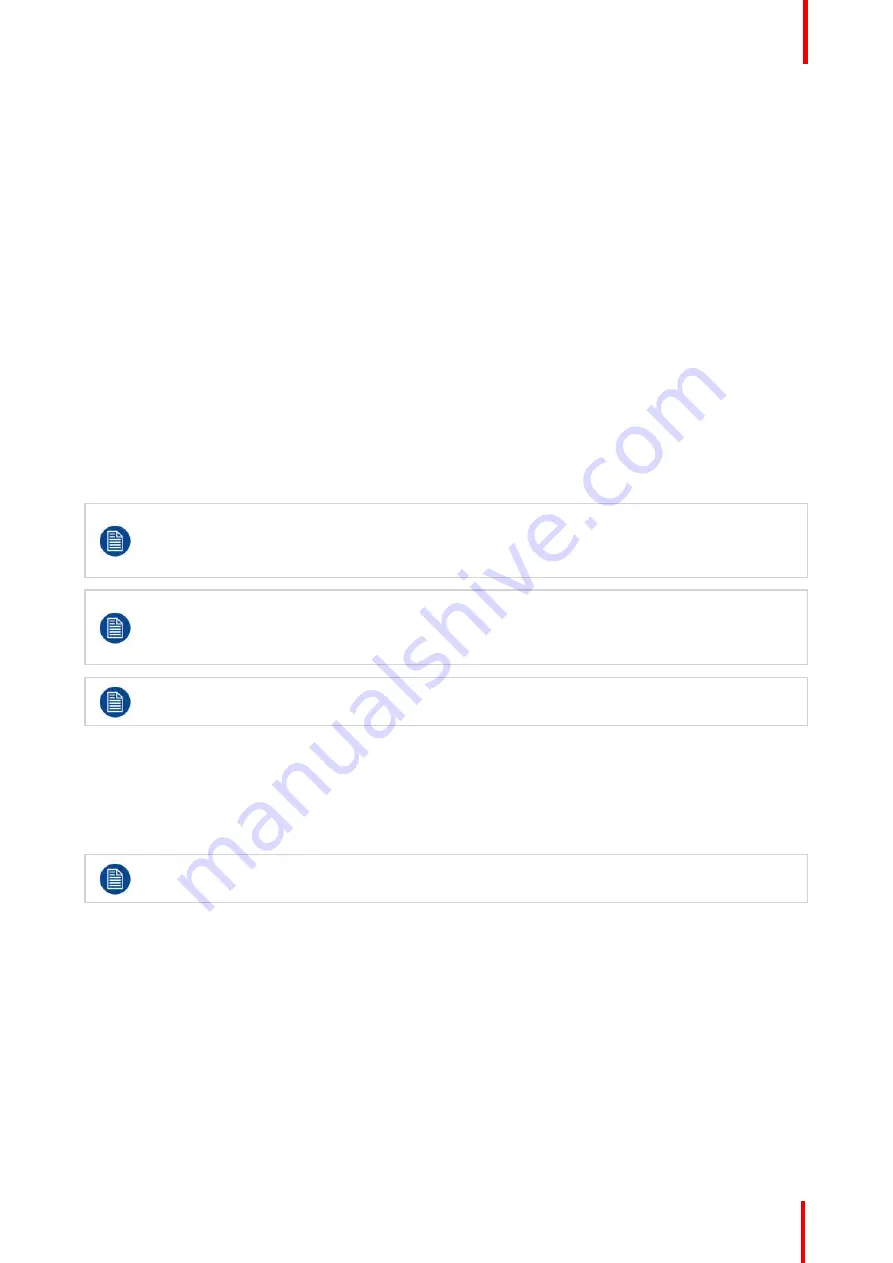
K5902105 (451920611795) /04
MDSC-2232
41
5.1.4 Saturation
To adjust the saturation level
1.
Bring up the OSD main menu.
2.
Navigate to the
Picture
menu.
3.
Enter the
Saturation
submenu.
The command bar
Saturation
is highlighted.
4.
Set the saturation level as desired and confirm.
5.1.5 Color temperature
About color temperature presets
The available color temperature presets for your display are:
•
5600K
•
6500K
•
7600K
•
9300K
•
ITU 709
•
Native
•
User
Factory calibration
–
White point:
The White Color points associated with the Color Temperature: 5600K, 6500K, 7600K or 9300K are
factory calibrated with a consequent reduction of the maximum luminance compared to Native
Color Temperature.
Factory calibration
–
Color space:
When ITU 709 is selected, the White Color point and the RGB color primaries are adjusted
according to the target HDTV / sRGB color space defined in the ITU-709 recommendation. RGB
primary calibration is performed within the physical limitation of the LCD panel used.
Only in case the User preset has been selected it is possible to get access to the color regulation
commands described hereafter.
To select a color temperature preset
1.
Bring up the OSD main menu.
2.
Navigate to the
Picture
menu.
3.
Enter the
Color Temperature
submenu.
4.
Select one of the available color temperature presets and confirm.
If you selected the User color temperature preset, a new menu will be displayed allowing you to
manually adjust the gain and offset of red, green and blue.
5.1.6 Gamma
About gamma presets
The available gamma presets for your display are:
•
1.8
•
2.0
•
2.2
•
2.4
•
Native (no correction curve is applied)
•
DICOM (grayscale levels are following closely the DICOM curve)
Содержание MDSC-2232 Series
Страница 1: ...ENABLING BRIGHT OUTCOMES MDSC 2232 DDI MDSC 2232 MNA User Guide 32 Full HD surgical display MDSC 2232...
Страница 6: ...K5902105 451920611795 04 MDSC 2232 6...
Страница 7: ...7 K5902105 451920611795 04 MDSC 2232 Welcome 1...
Страница 10: ...K5902105 451920611795 04 MDSC 2232 10 Welcome...
Страница 11: ...11 K5902105 451920611795 04 MDSC 2232 Parts controls and connectors 2...
Страница 20: ...K5902105 451920611795 04 MDSC 2232 20 Parts controls and connectors...
Страница 21: ...21 K5902105 451920611795 04 MDSC 2232 Display installation 3...
Страница 28: ...K5902105 451920611795 04 MDSC 2232 28 Display installation...
Страница 29: ...29 K5902105 451920611795 04 MDSC 2232 Daily operation 4...
Страница 38: ...K5902105 451920611795 04 MDSC 2232 38 Daily operation...
Страница 39: ...39 K5902105 451920611795 04 MDSC 2232 Advanced operation 5...
Страница 54: ...K5902105 451920611795 04 MDSC 2232 54 Advanced operation...
Страница 55: ...55 K5902105 451920611795 04 MDSC 2232 Important information 6...
















































