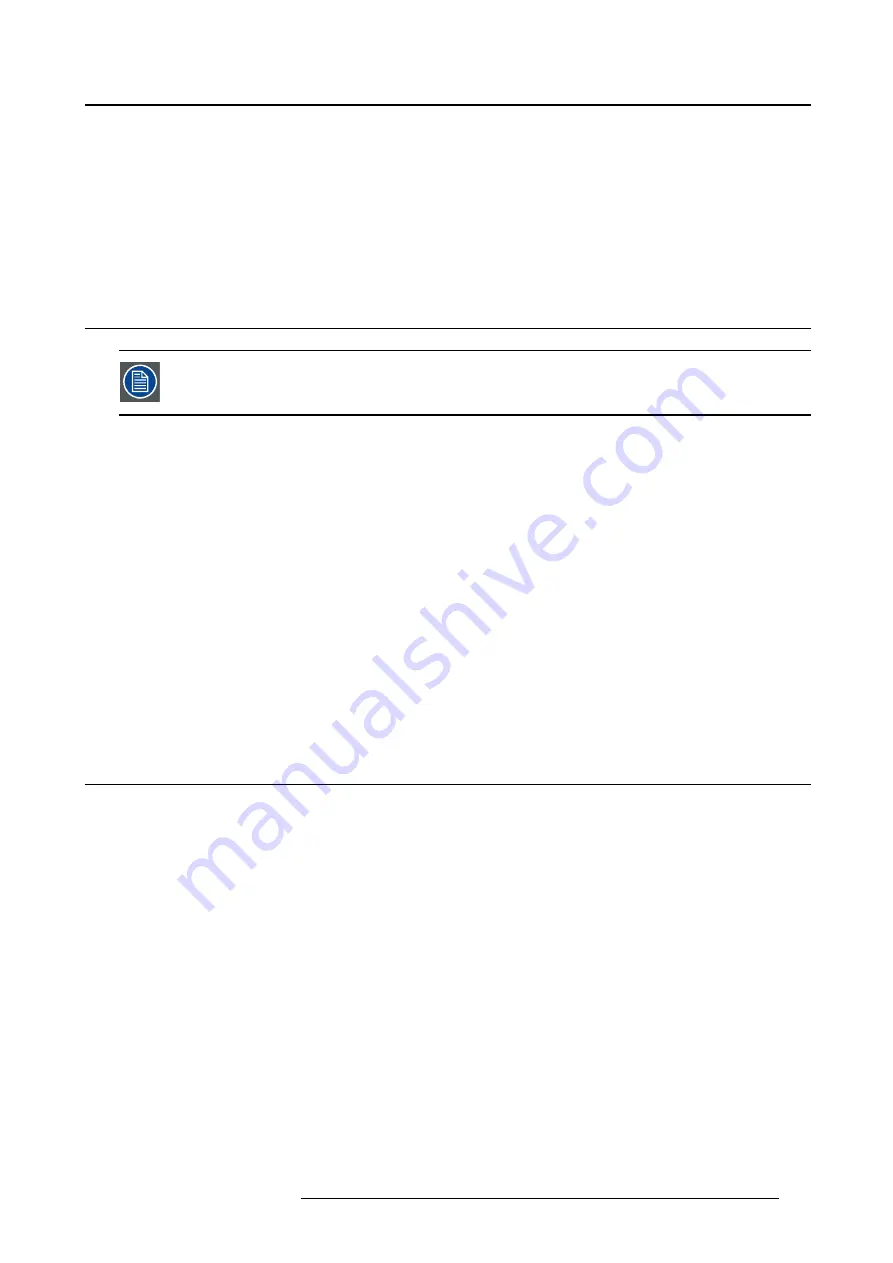
5. Advanced operation
To select the white point
1. Bring up the OSD main menu.
2. Navigate to the
Adjustments
menu.
3. Enter the
White Point
submenu.
4. Select one of the available white point presets.
5.6
Analog video settings
The following settings are only available when VGA video input source is selected.
About analog video settings
When the VGA video input source is active, a number of analog video settings will become available:
•
Auto Adjust
: The analog video setting will automatically be adjusted
•
Geometry
: Allows to manually adjust the geometry settings of the analog video (clock frequency, clock
phase, horizontal position, vertical position)
•
Level
: Allows to manually adjust the contrast and brightness levels of the analog video
To adjust the analog video settings
1. Bring up the OSD main menu.
2. Navigate to the
Adjustments
menu.
3. Enter the
Analog
submenu.
4. Adjust one of the available analog video settings as desired.
5.7
OSD menu language
About the OSD menu language
By default, the OSD menu comes up in English. However, there’s a wide range of other languages avail-
able for the OSD menu of your Eonis display:
•
English
•
French
•
German
•
Spanish
•
Italian
•
Dutch
•
Japanese
•
Traditional Chinese
•
Simpli
fi
ed Chinese
•
Korean
To select the language of the OSD menu:
1. Bring up the OSD main menu.
K5903081 EONIS 19/09/2014
17
Содержание MDRC-2224 WP
Страница 1: ...Eonis User Guide 24 inch clinical display MDRC 2224 WP MDRC 2224 BL K5903081 03 19 09 2014...
Страница 4: ...Table of contents 2 K5903081 EONIS 19 09 2014...
Страница 14: ...3 Display installation 12 K5903081 EONIS 19 09 2014...
Страница 22: ...5 Advanced operation 20 K5903081 EONIS 19 09 2014...
Страница 24: ...6 Maintenance 22 K5903081 EONIS 19 09 2014...
Страница 40: ...7 Important information 38 K5903081 EONIS 19 09 2014...






























