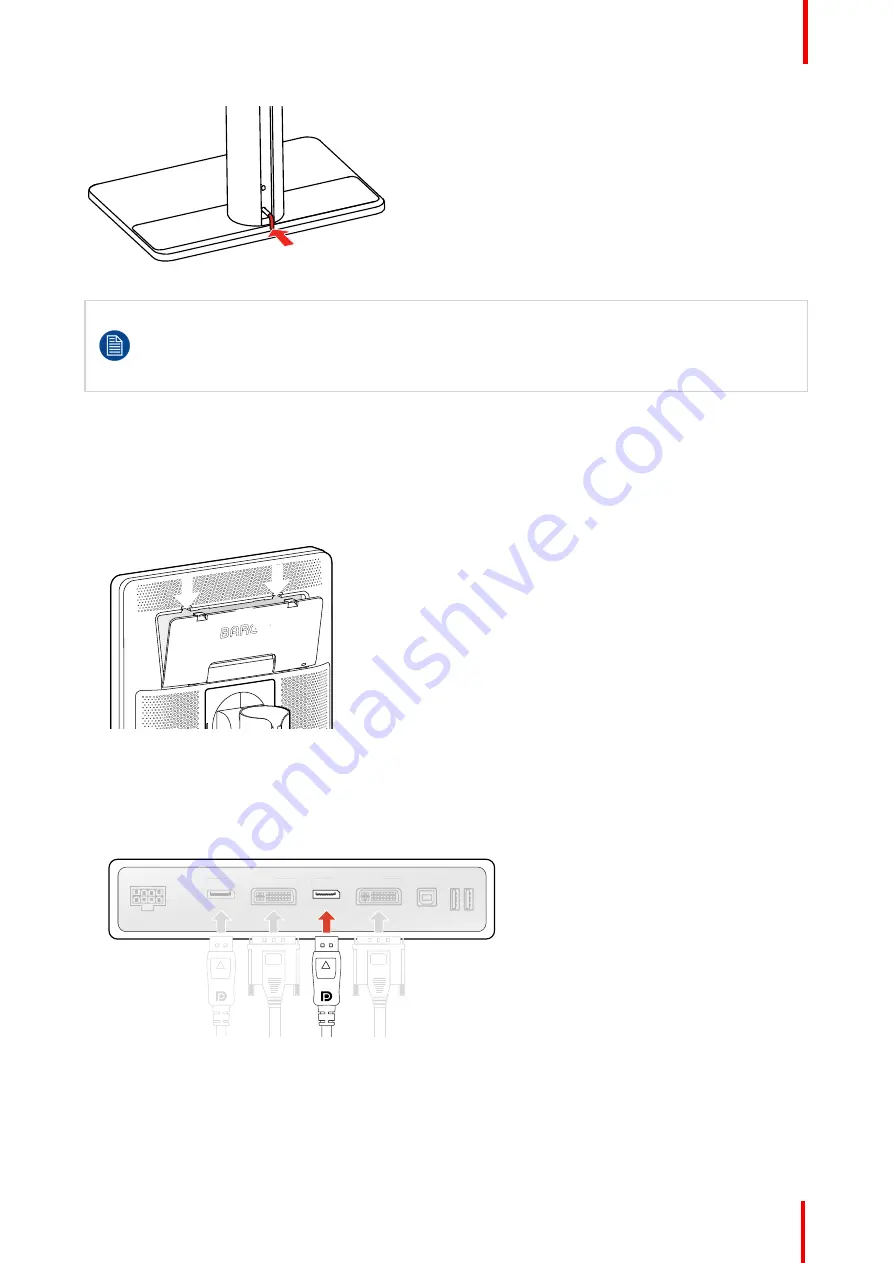
K5903146 /03
Nio Color 5MP
11
Image 2-3
If, after installing the display of the system, you change the panel orientation while an image is on
the screen, the result depends on the graphic board and the resolution of the image. In some cases
the image will be rotated automatically, in other cases it will not be rotated (e.g., when pixels would
be lost after rotation). If necessary, change the image resolution in the display control panel and
restart the system after changing the orientation.
2.2 Cable connections
To connect the cables
1.
Open the connector compartment. Do this by gently pushing the two lips on top of the cover, after which it
can be removed from the display.
Image 2-4
2.
Connect one or more video sources from your workstation(s) to the corresponding video inputs on the
display.
Note:
The MDNC-6121 can have multiple video inputs connected at once, and switching between these
inputs can be easily done in the OSD menu. See
“
, page 30 for more info on how
to configure the different video inputs on your display.
CHANNEL 2
CHANNEL 1
Image 2-5
3.
Connect the workstation's USB host to the USB upstream connector on the display if you want to make
use of QAWeb or any of the display USB downstream connectors (e.g. to connect a keyboard, mouse,
touch pad or other peripheral).
Содержание MDNC-6121
Страница 1: ...ENABLING BRIGHT OUTCOMES MDNC 6121 User Guide 5 8MP high bright color display Nio Color 5MP...
Страница 6: ...K5903146 03 Nio Color 5MP 6 Welcome...
Страница 16: ...K5903146 03 Nio Color 5MP 16 Installation...
Страница 17: ...17 K5903146 03 Nio Color 5MP Daily operation 3...
Страница 21: ...21 K5903146 03 Nio Color 5MP Advanced operation 4...
Страница 34: ...K5903146 03 Nio Color 5MP 34 Advanced operation...
Страница 35: ...35 K5903146 03 Nio Color 5MP Cleaning your display 5...
Страница 37: ...37 K5903146 03 Nio Color 5MP Important information 6...


























