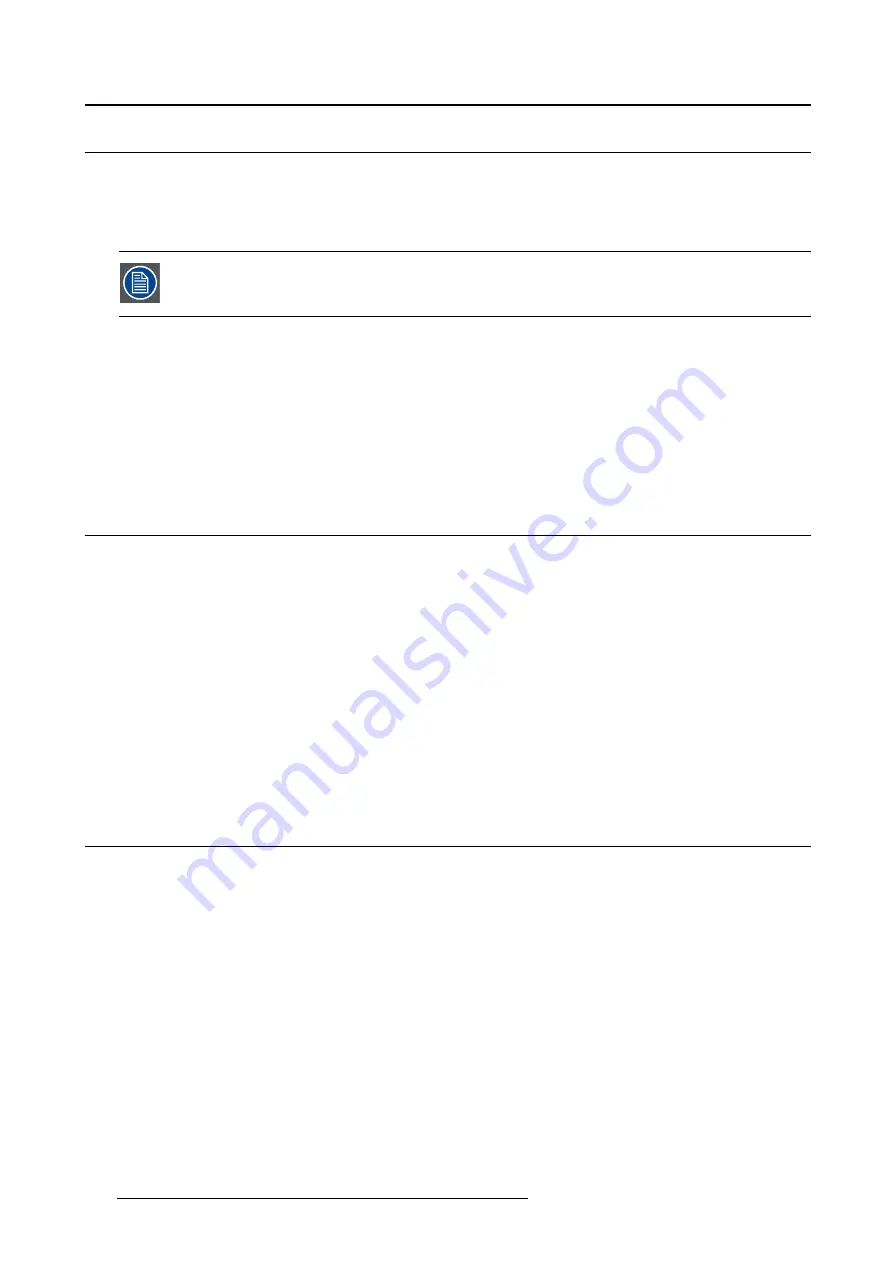
5. Advanced operation
5.4
Power status indicator light
About the power status indicator light
By default, when the display is switched on, the power status indicator light is dimmed. This behavior can
be changed so that the power status indicator light will be
blue
when the display is switched on.
When the display is in stand-by mode, the power status indicator light will always turn
orange, even when the power status indicator light is disabled.
To enable/disable the power status indicator light:
1. Bring up the OSD main menu.
2. Navigate to the
Con
fi
guration > User Interface > Indicator Lights
menu.
3. Enter the
Power Status
submenu.
4. Select
Enabled/Disabled
as desired and con
fi
rm.
5.5
Key indicator lights
About the key indicator lights
By default, after lighting up, the key indicator lights will dim again if no further actions are taken within the
following 5 seconds. However, this behavior can be changed so that the key indicator lights are always
on or always off.
To con
fi
gure the key indicator lights
1. Bring up the OSD main menu.
2. Navigate to the
Con
fi
guration > User Interface > Indicator Lights
menu.
3. Enter the
Keys
submenu.
4. Select
Automatic/Always On/Always Off
as desired and con
fi
rm.
5.6
Power lock function
About the power lock function
By enabling the power lock function, the Coronis 5MP is forced to remain switched on. This means that it
can’t be switched to stand-by mode until the power lock function is disabled again.
To enable/disable the power lock function:
1. Bring up the OSD main menu.
2. Navigate to the
Con
fi
guration > User Interface > Controls
menu.
3. Enter the
Power Lock
submenu.
4. Select
Enabled/Disabled
as desired and con
fi
rm.
22
B4100592 CORONIS 5MP 05/08/2014
Содержание MDCG-5121
Страница 1: ...Coronis 5MP User Guide MDCG 5121 B4100592 03 05 08 2014...
Страница 4: ...1 Welcome 2 B4100592 CORONIS 5MP 05 08 2014...
Страница 8: ...2 Parts controls and connectors 6 B4100592 CORONIS 5MP 05 08 2014...
Страница 22: ...4 Daily operation 20 B4100592 CORONIS 5MP 05 08 2014...
Страница 34: ...5 Advanced operation 32 B4100592 CORONIS 5MP 05 08 2014...
Страница 36: ...6 Cleaning your display 34 B4100592 CORONIS 5MP 05 08 2014...






























